Facebook integration allows you to manage your customer queries coming from Facebook Pages and Instagram Business accounts right from your HelpCrunch Inbox. In this way, you can open up new channels of communication to your customers and show that you are available for them through their most favored communication tool.
- Connect Facebook Pages and Instagram Business accounts to HelpCrunch
- Disconnect Facebook Pages and Instagram accounts
- Manage Facebook and Instagram messages from your Inbox
- FAQ
- direct messages to your Facebook Pages
- direct messages, story mentions, and story replies to your Instagram Business accounts
Make sure you are an administrator for Facebook Pages you want to connect.
Before connecting Instagram:
1. Your Instagram account has to be switched to a Professional (Business) Account → How to set up a Business Account on Instagram
2. Your Instagram account has to be associated with your Facebook Page → How to connect the Facebook Page to your Instagram Business account
3. Make sure you are an administrator for Facebook Page your Instagram account connected to.
Connect Facebook Pages and Instagram Business accounts to HelpCrunch
1. In your HelpCrunch account navigate to Settings → Channels → Facebook and click 'Connect Facebook'.
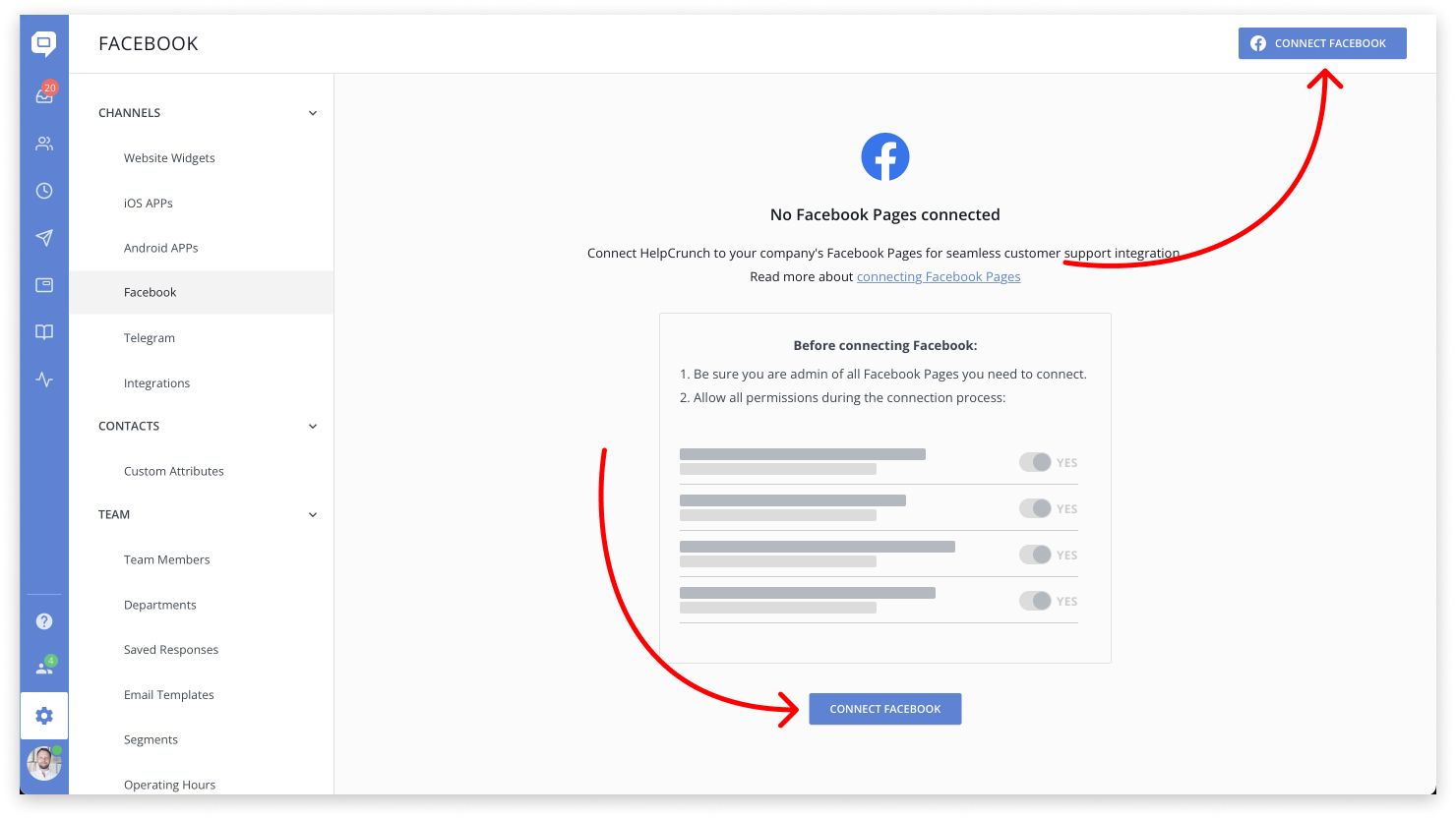
2. Log into your Facebook profile or/and click ‘Continue as {Your name}’:
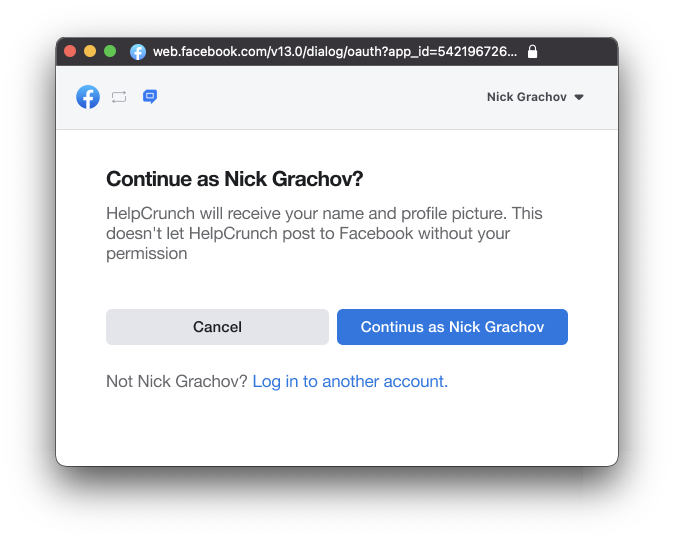
3. On the screen ‘Which Instagram Business accounts do you want to use with HelpCrunch?’ select the Instagram account you want to connect and click ‘Next’. Skip selecting if you don’t need the integration with Instagram.
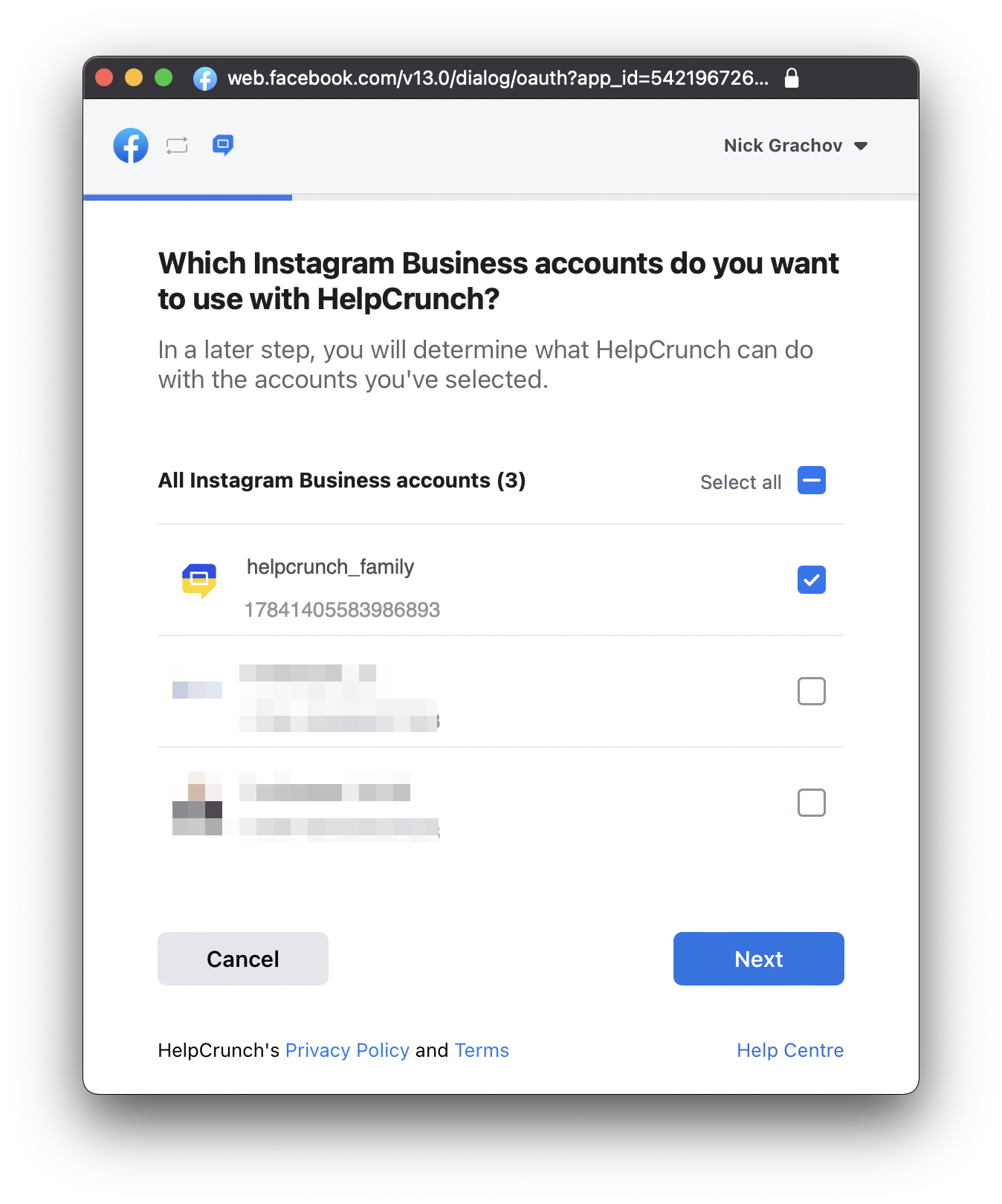
4. On the screen ‘What Pages do you want to use with HelpCrunch?’ select Facebook Pages you want to connect.
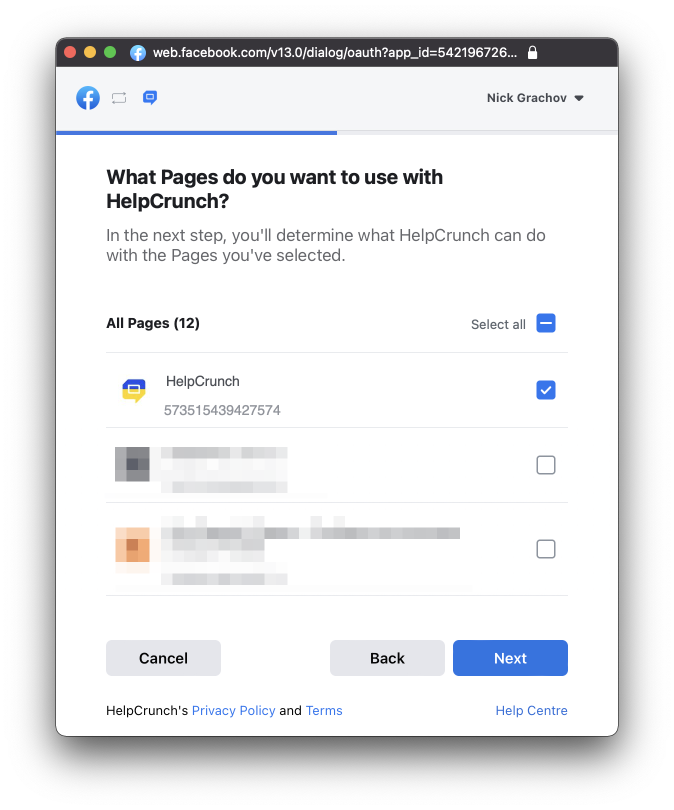
5. On the screen ‘What is HelpCrunch allowed to do’ allow all possible permissions:
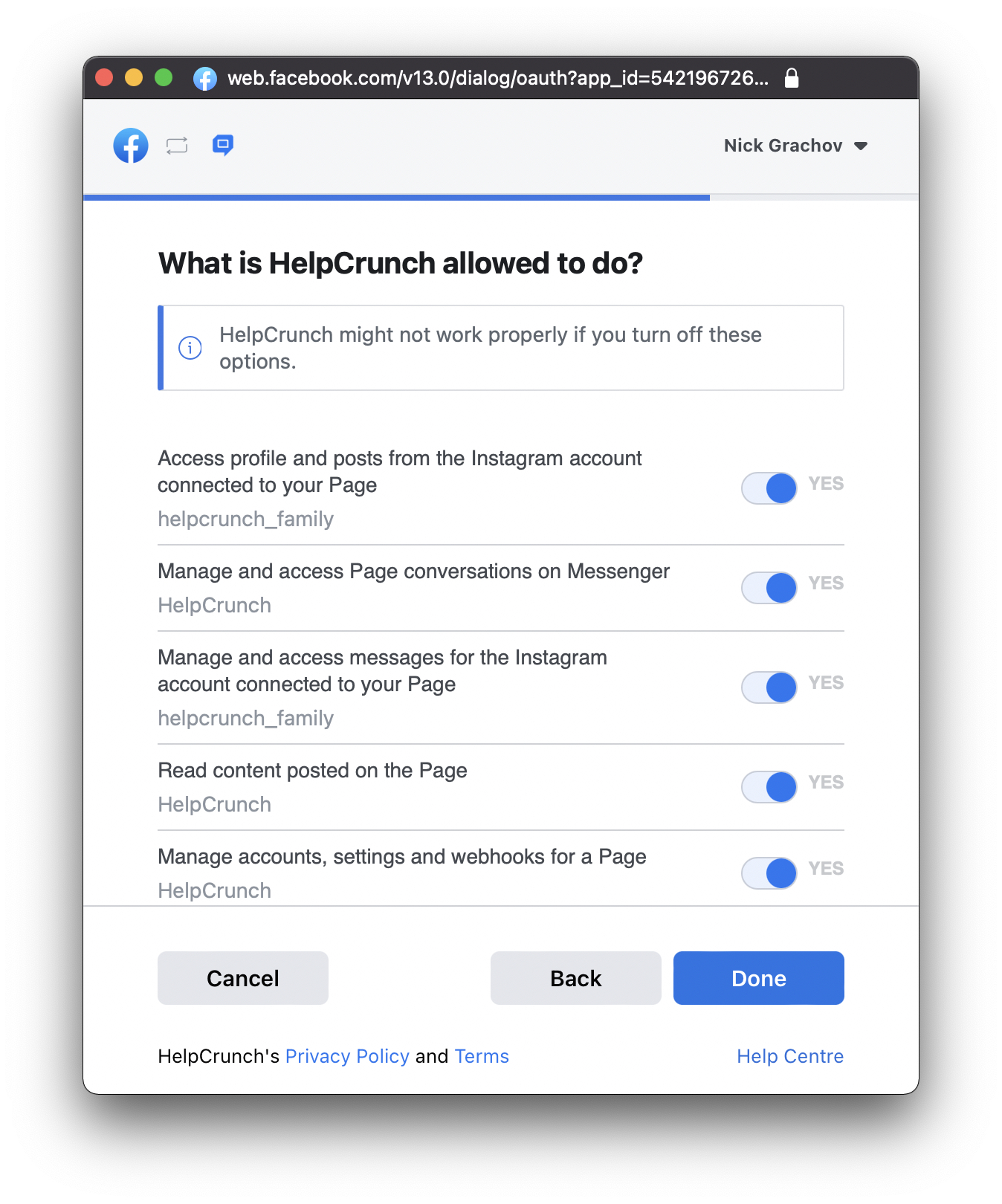
6. On the screen 'You've now linked HelpCrunch to Facebook’ click ‘OK’:

That’s all. You can test the integration by writing a message to the connected Pages and accounts.
Disconnect Facebook Pages and Instagram accounts
If you need to disconnect some Pages or accounts and do not receive messages from them, just switch off them on the list:
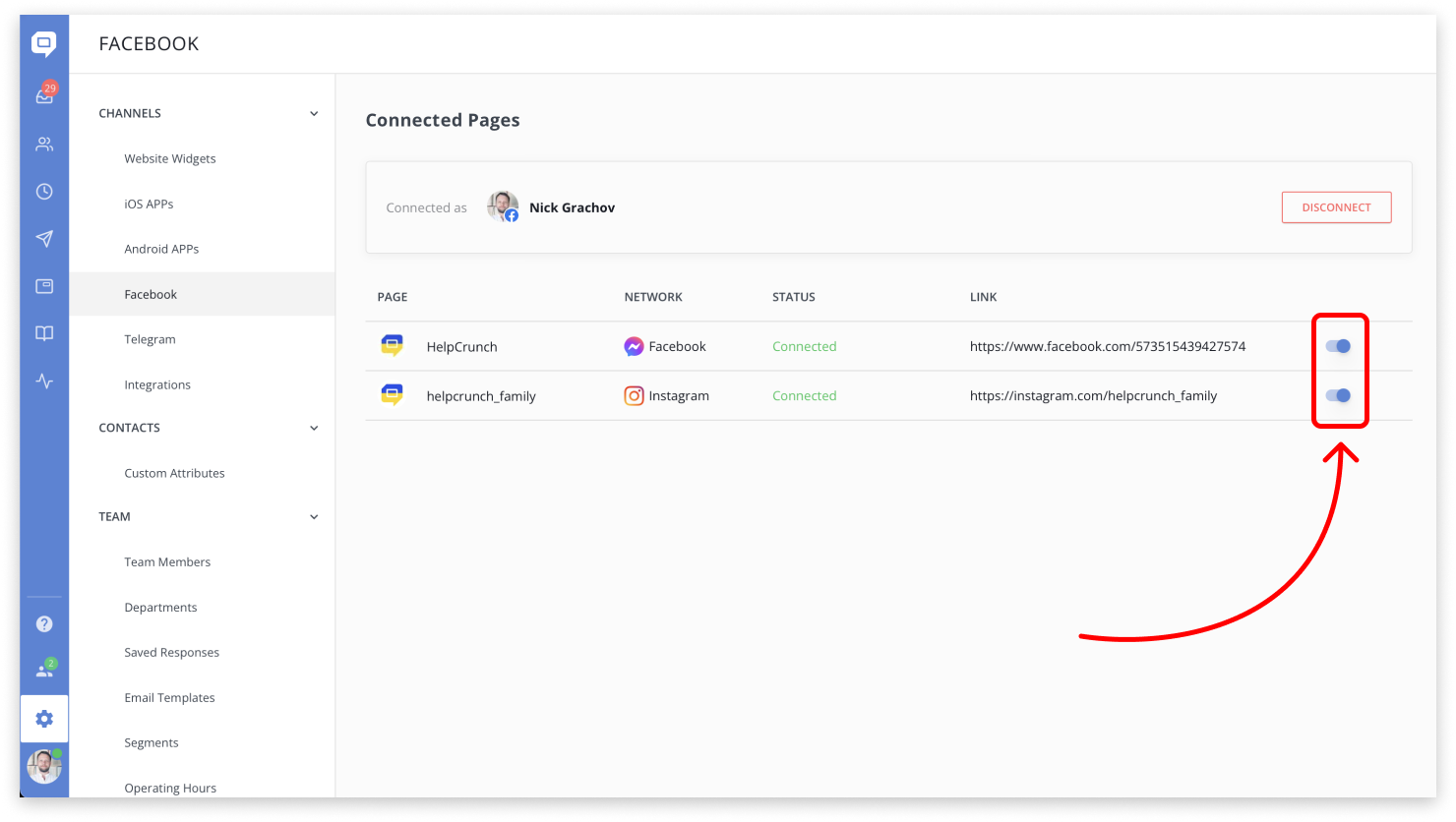
If you need to disconnect all Pages and accounts permanently, click ‘Disconnect’:
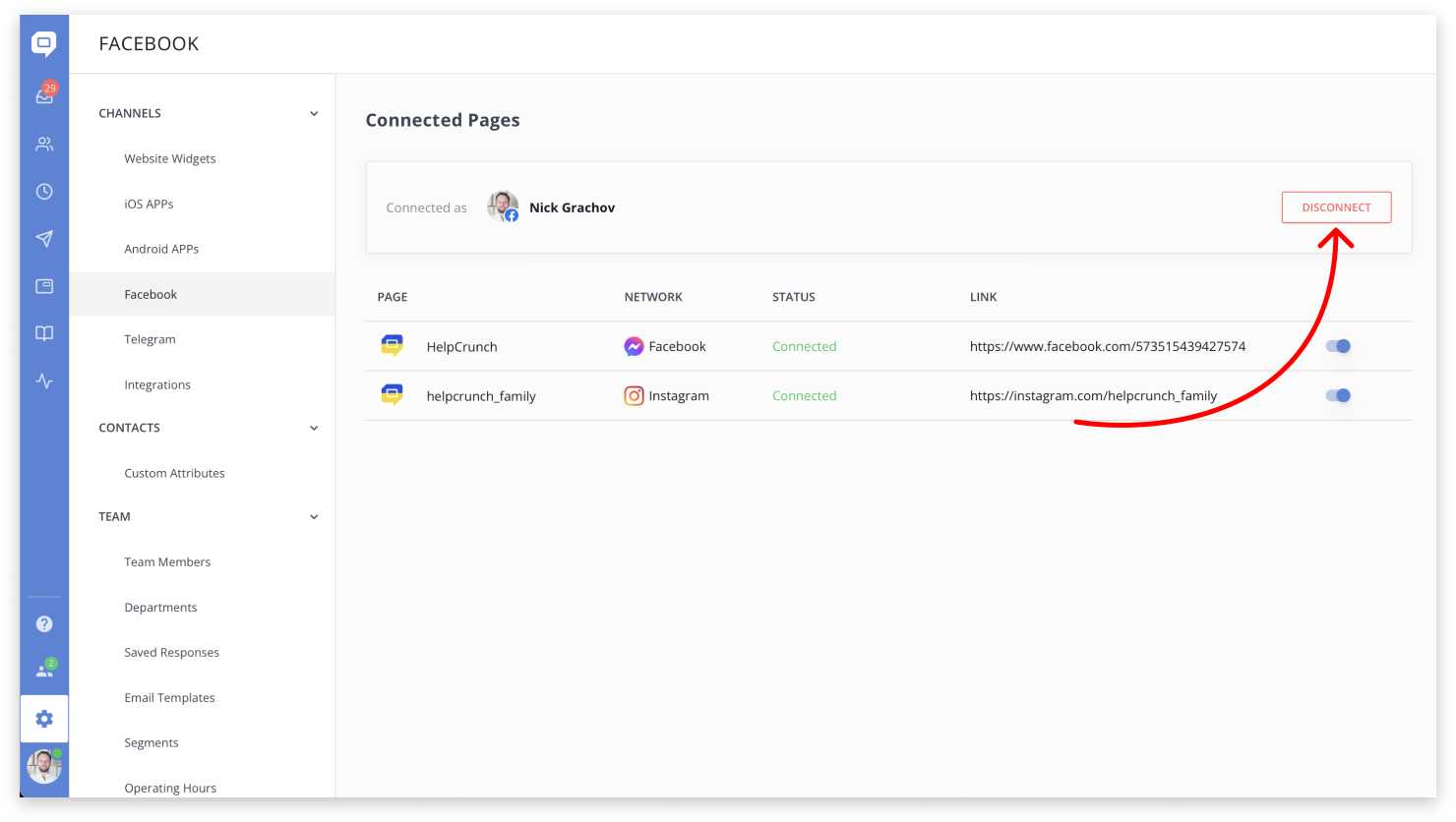
Manage Facebook and Instagram messages from your Inbox
All Facebook and Instagram chats land into your inbox in the same way as regular chats. You can assign them to your team manually or automatically, change status, send files and knowledge base articles, etc.
You can easily differentiate Facebook and Instagram chats from the others as we mark them with the related icons.
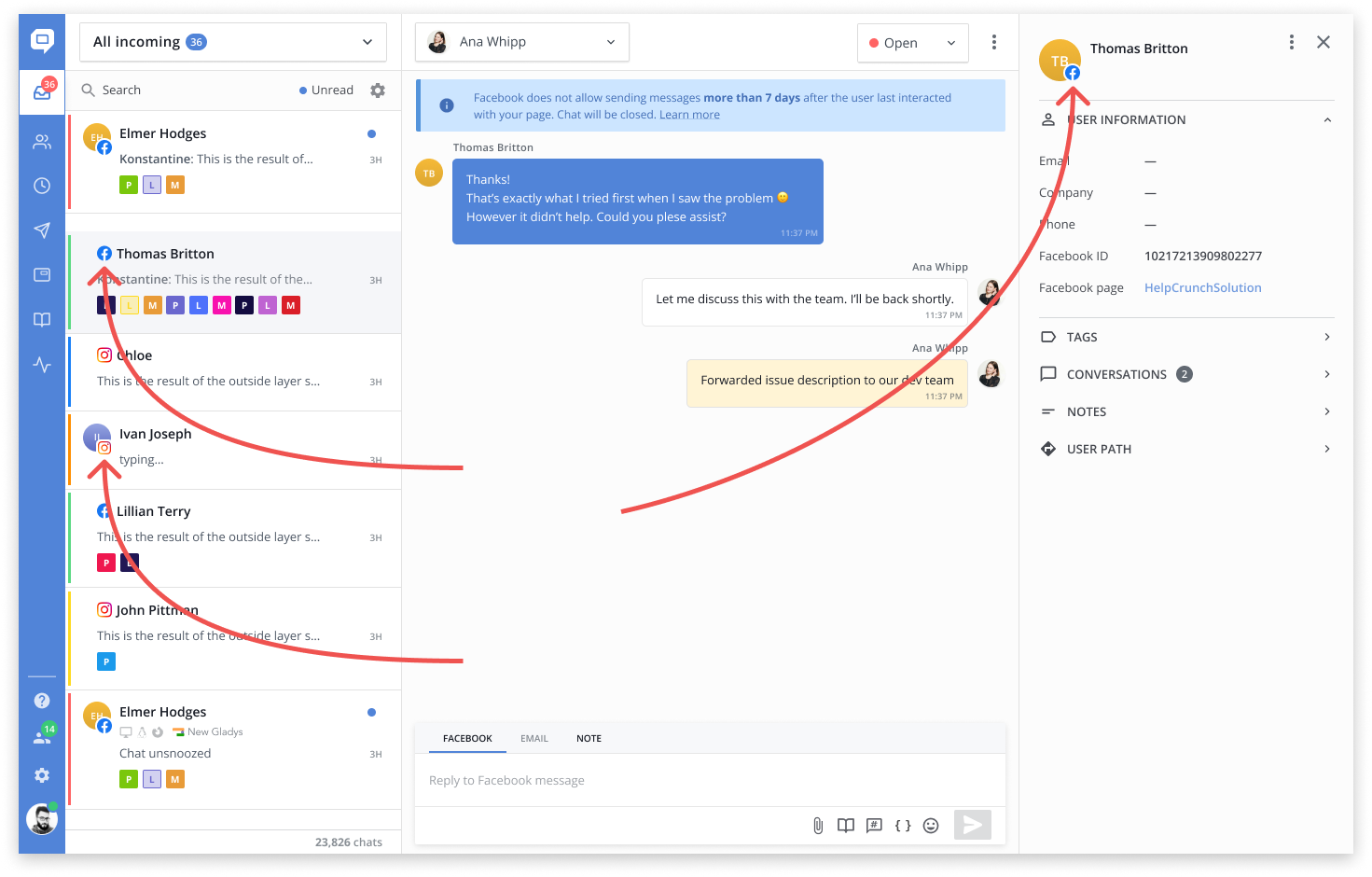
For your convenience, we also create a separate Facebook inbox where you can find all of your Facebook and Instagram conversations.
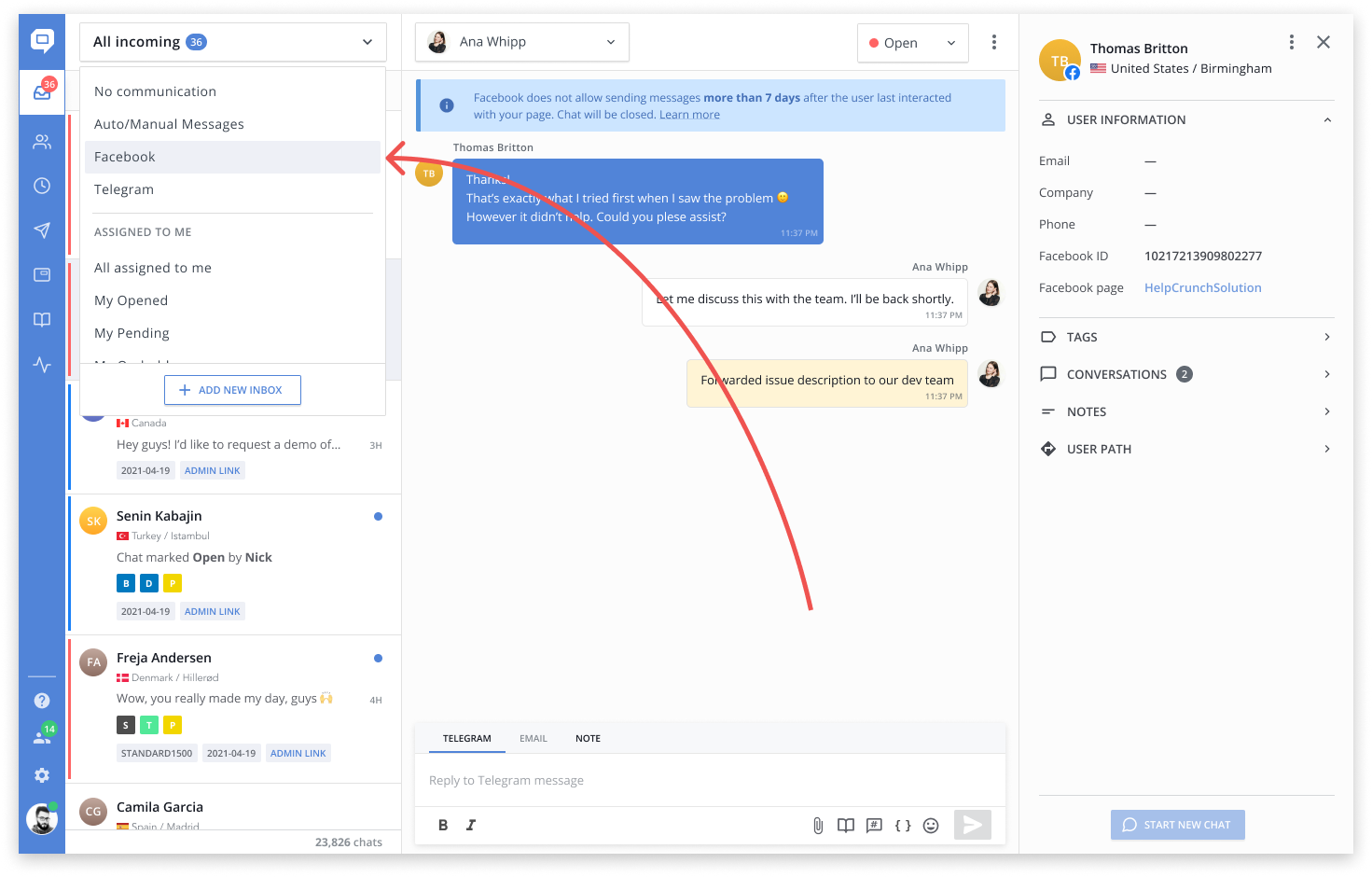
2 differences in managing Facebook and Instagram chats due to Meta Policy
1. You can only have one active chat with a Facebook or Instagram user at a time, the most recent one. You can't reopen one of the previous chats or start a new chat with a user if another active chat exists.
2. You will have only 7 days to respond to the user after their last interaction.
The last user interaction can be:
- User sends a message to the Page
- User clicks a call-to-action button like Get Started within a Messenger conversation
- User clicks on a Click-to-Messenger ad and then starts a conversation with the Page
- User starts a conversation with a Page via a plugin, such as Send to Messenger plugin or the Checkbox plugin
- User clicks on an m.me link with a ref parameter on an existing thread
- User reacts to a message.
After the allowed messaging window has passed, you can still respond to the conversation directly from Facebook or Instagram.
FAQ
Messages from Instagram do not reach the Inbox
- Check the list 'Before connecting...' again.
- Allow access to messages in your account settings:
- Log in to your account in the mobile application
- Click the menu icon in the upper right corner
- Settings → Privacy → Messages
- Enable 'Allow access to messages'
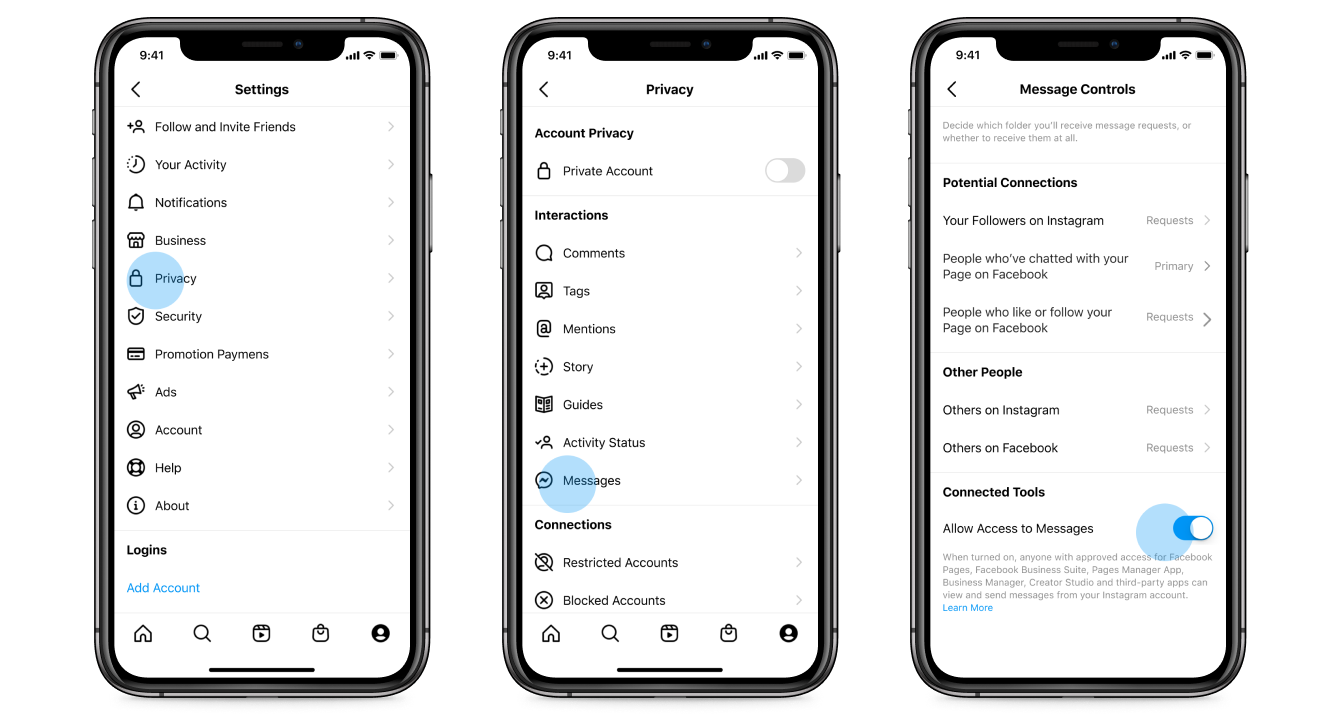
"NA" instead of a message text from a contact
Please note that the official Facebook API does not support all of the features available on the Facebook platform itself.
This means that some features that are available directly on Facebook and Instagram may not be available through our integration. We understand that this can be inconvenient for you, and our product team is working to make this process as complete and convenient as possible.
Error validating access token or permission revoked
Sometimes it happens that Facebook takes away access to the token that is provided for HelpCrunch. This happens for several reasons:
- A recent change of password to a Facebook profile that connected Facebook pages and Instagram accounts
- The person logged out of the Facebook profile that connected Facebook pages and Instagram accounts
- For its own security reasons - Facebook does not specify what these reasons may be
To continue using the Facebook/Instagram integration, you need to disconnect the profile in the channel settings in HelpCrunch and reconnect it again. If possible, use another Facebook profile that has administrator access to the necessary Facebook pages and Instagram accounts.