Telegram is a cloud-based mobile and desktop messaging app with a focus on security and speed. Telegram integration allows you to manage your customer queries coming from Telegram messenger right from your HelpCrunch Inbox. In this way, you can open up a new channel of communication to your customers and show that you are available for them through their most favored communication tool.
Below you can find instructions on how to set up and use this integration.
- Create and connect a new bot
- Connect a bot that already exists
- Manage Telegram messages from your inbox
- FAQ
Create and connect a new bot
1. Open the Telegram application on your phone, desktop, or web version. Search for BotFather in chats:

2. Click 'Start' and send /newbot or just click on the related command from the provided list:

3. After that you need to create a name and username for your bot – that's all. The BotFather will send you the API token in return - the key for your Telegram bot. Be sure to keep it safe. This API token is all you need to connect your Telegram bot to HelpCrunch:
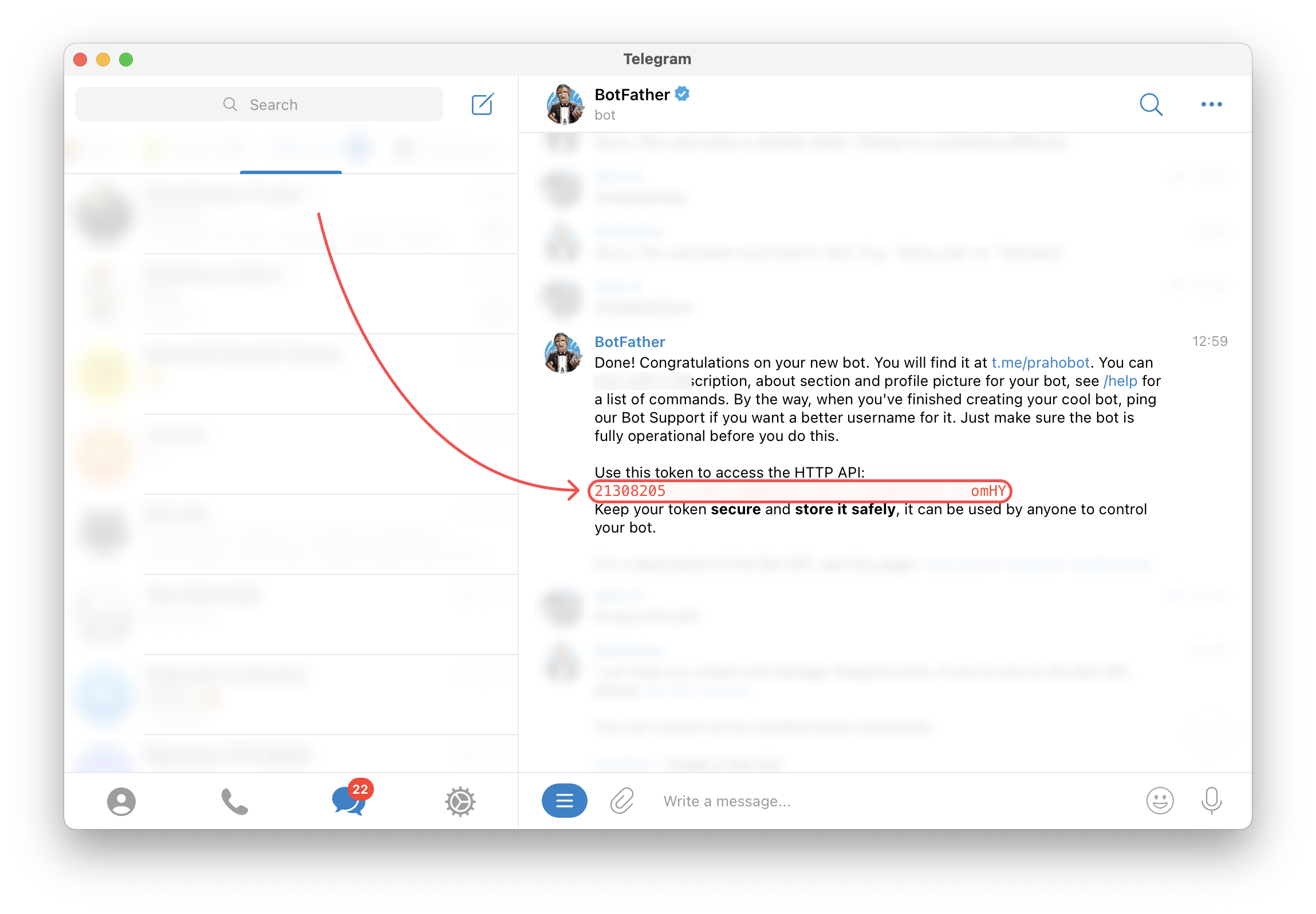
4. Copy the API token from the BotFather. In your HelpCrunch account go to Setting → Channels → Telegram and click 'Add Telegram Bot':
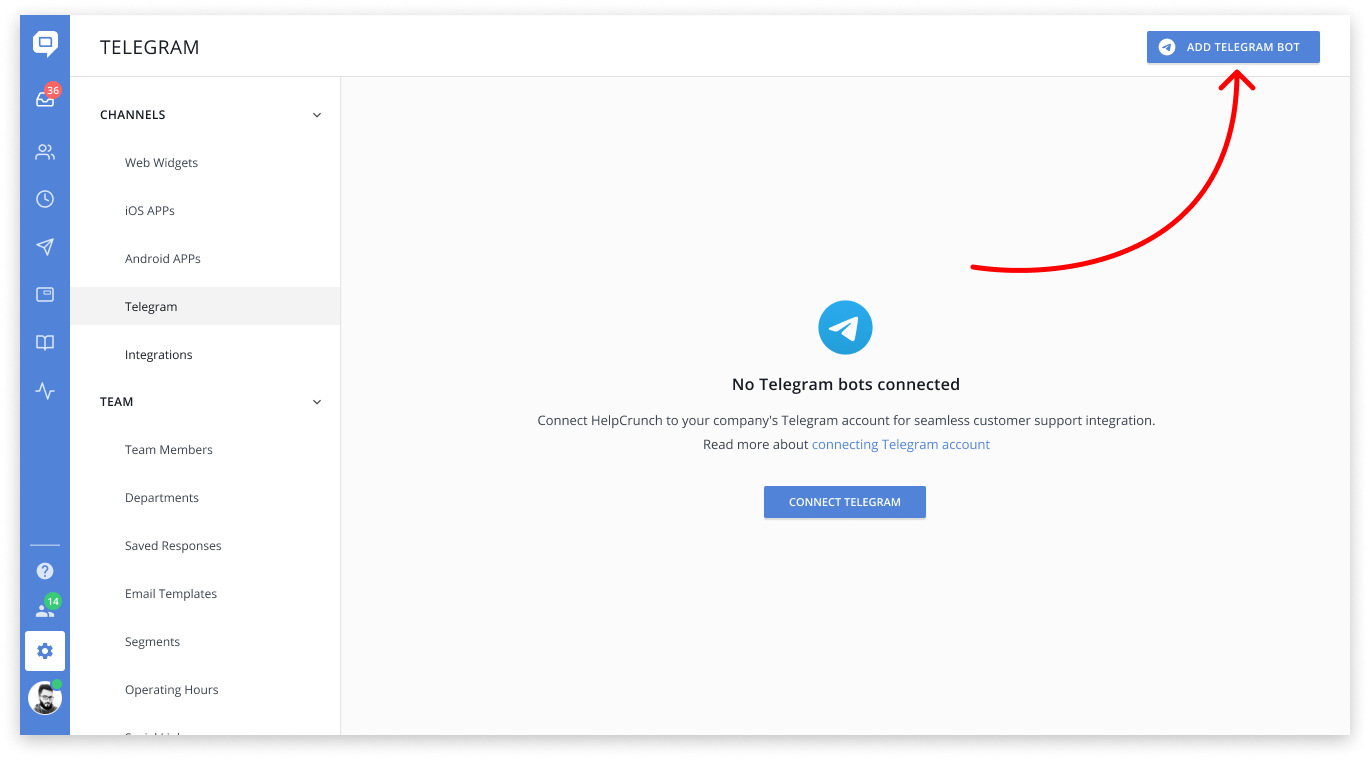
5. Paste the API token and click 'Connect Bot':

That's it! All Telegram messages will appear in
Connect a bot that already exists
1. Open the Telegram application on your phone, desktop, or web version. Search for BotFather in chats:
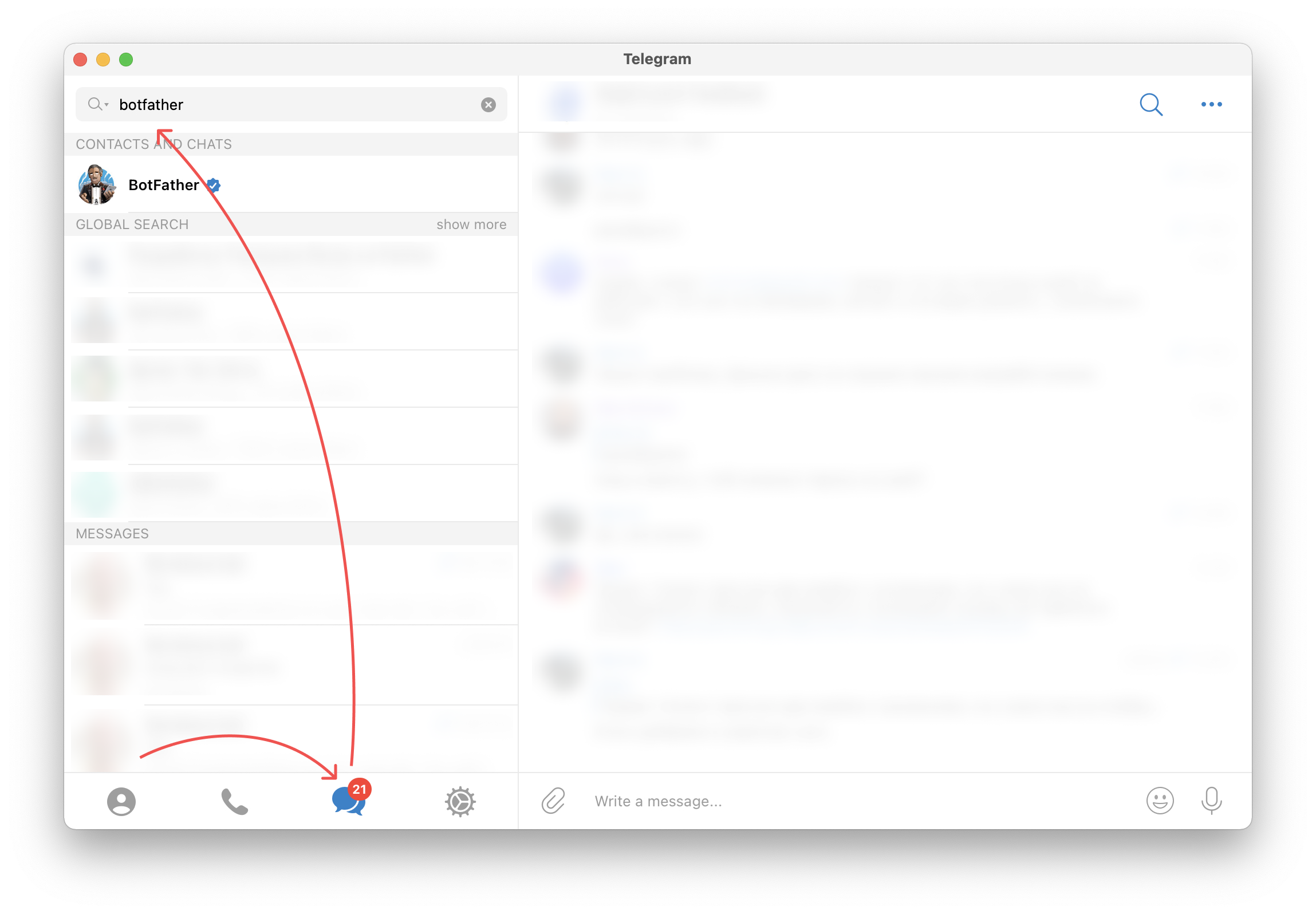
2. Click the menu button on the left from the message input field and select /mybots (or you can send /mybots as a message):
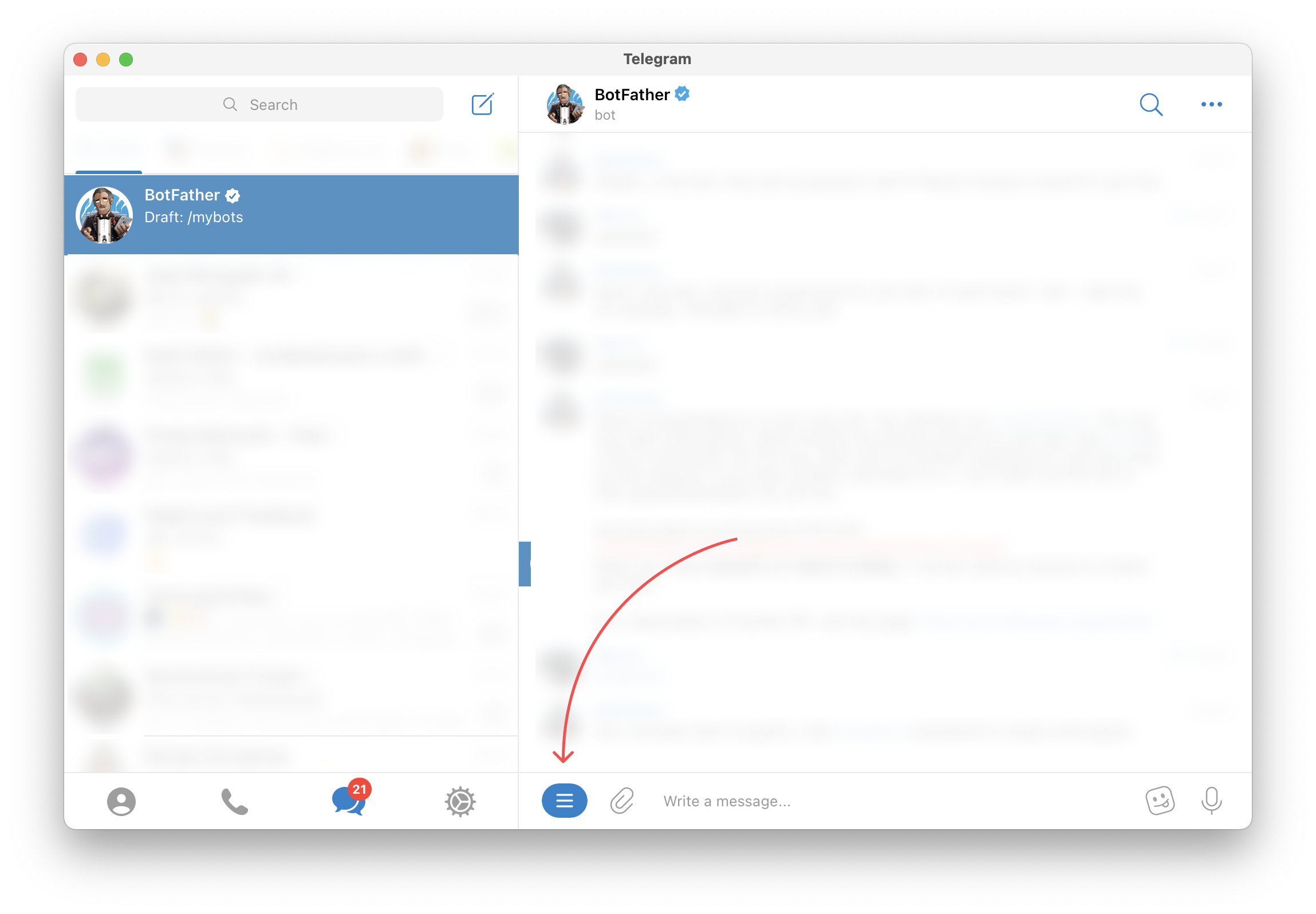
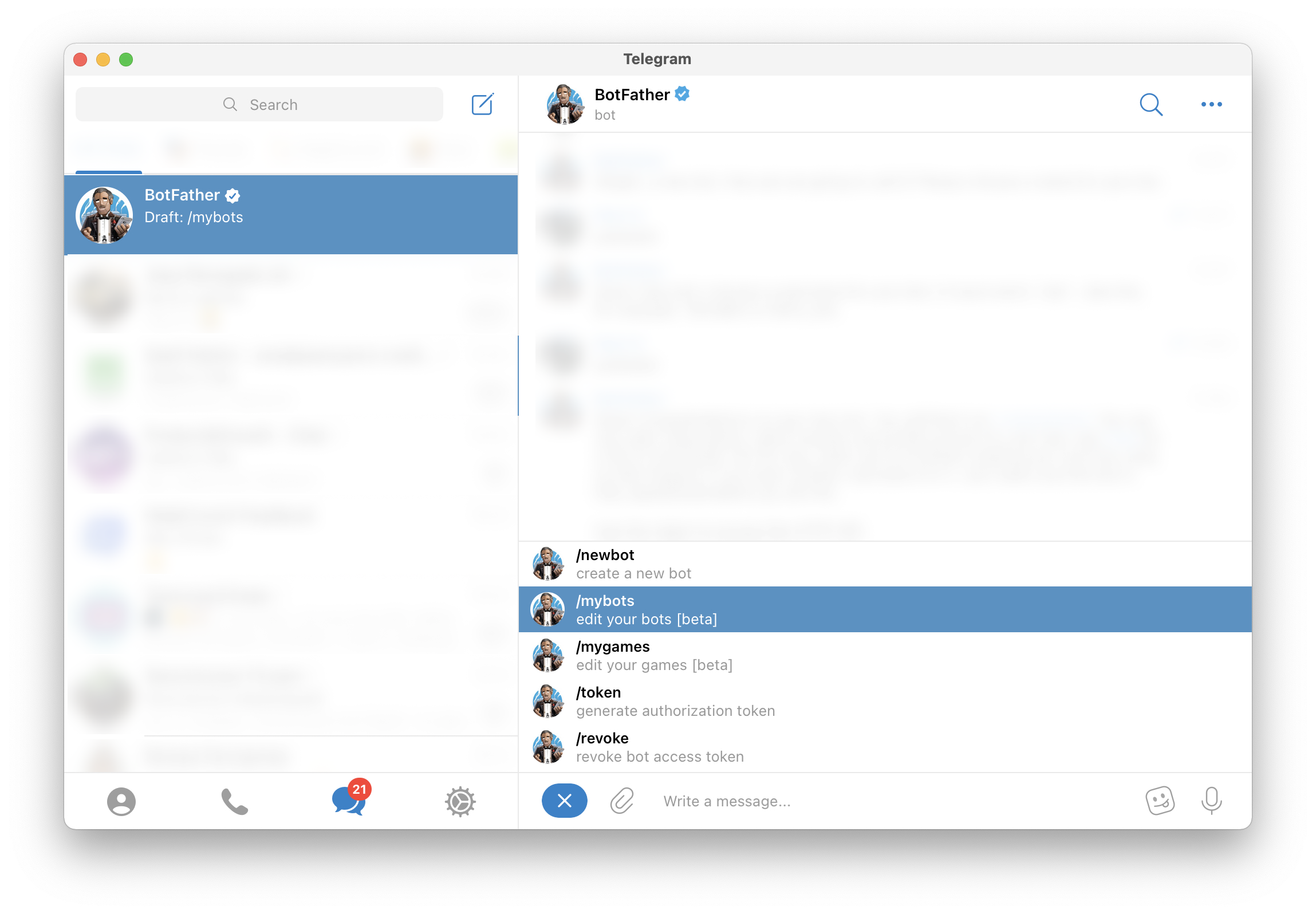
3. The BotFather will reply with a list of bots you've already created. Click on the bot you want to connect to HelpCrunch:

4. The BotFather will reply with options for the selected bot. Click on API token and copy it:
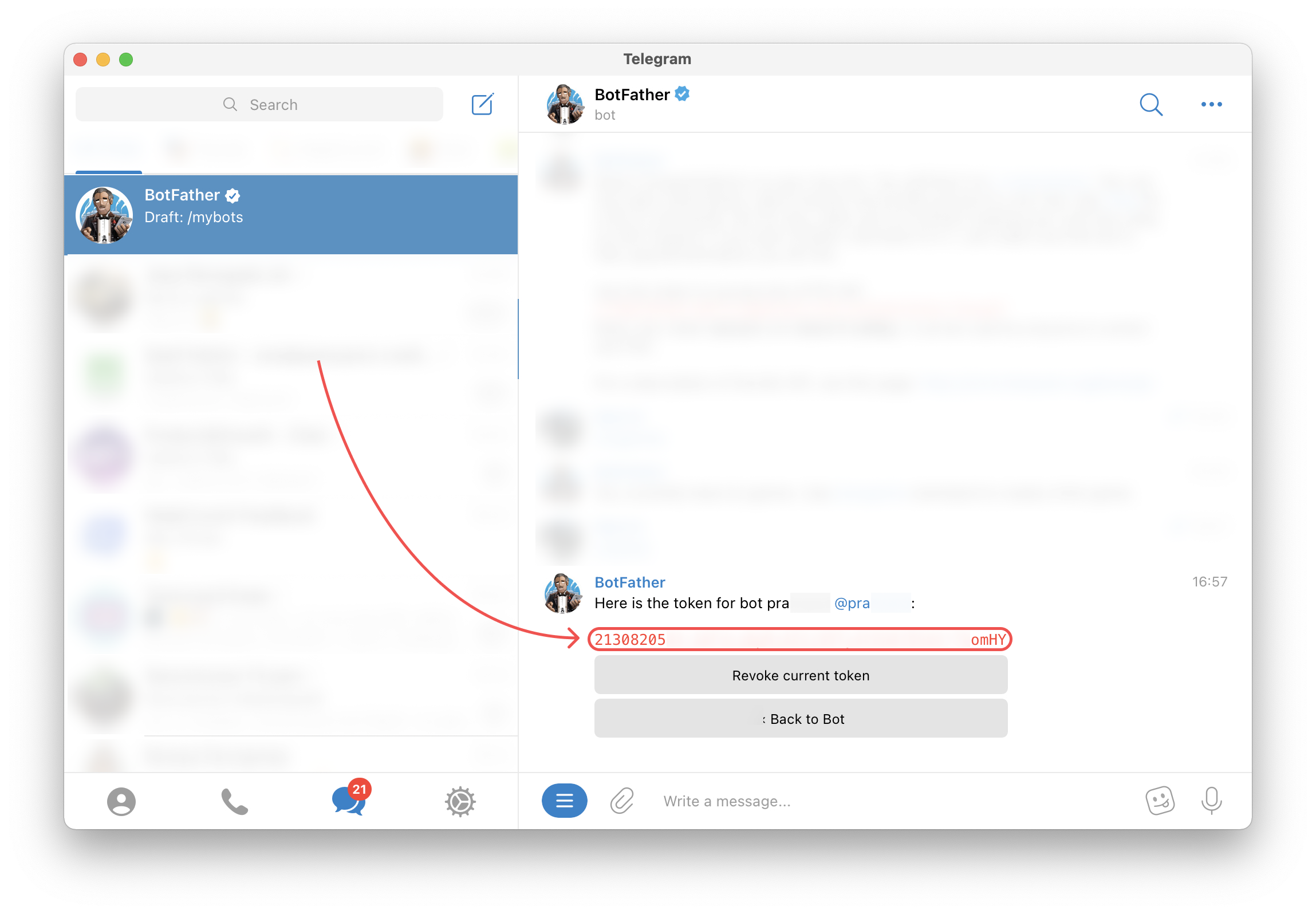
5. In your HelpCrunch account go to Setting → Channels → Telegram and click 'Add Telegram Bot':
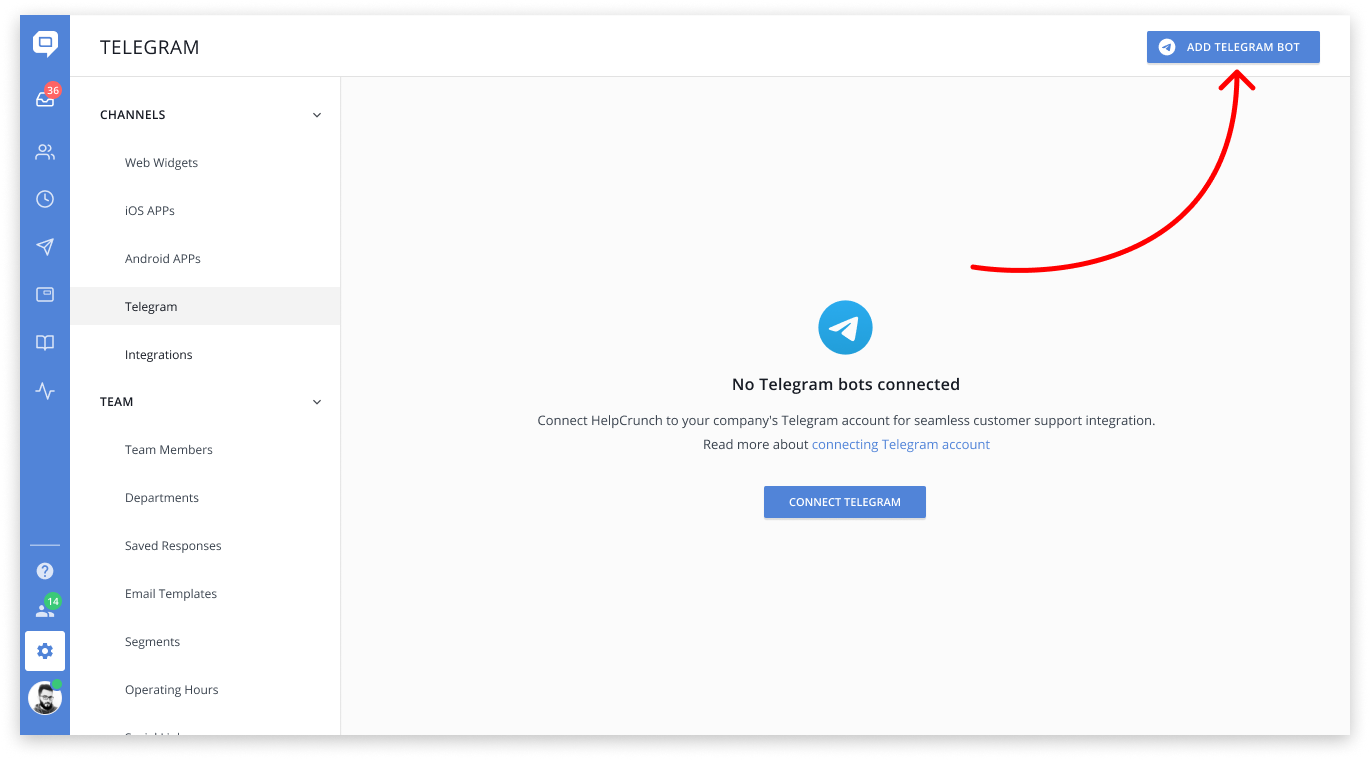
6. Paste the API token and click 'Connect Bot':
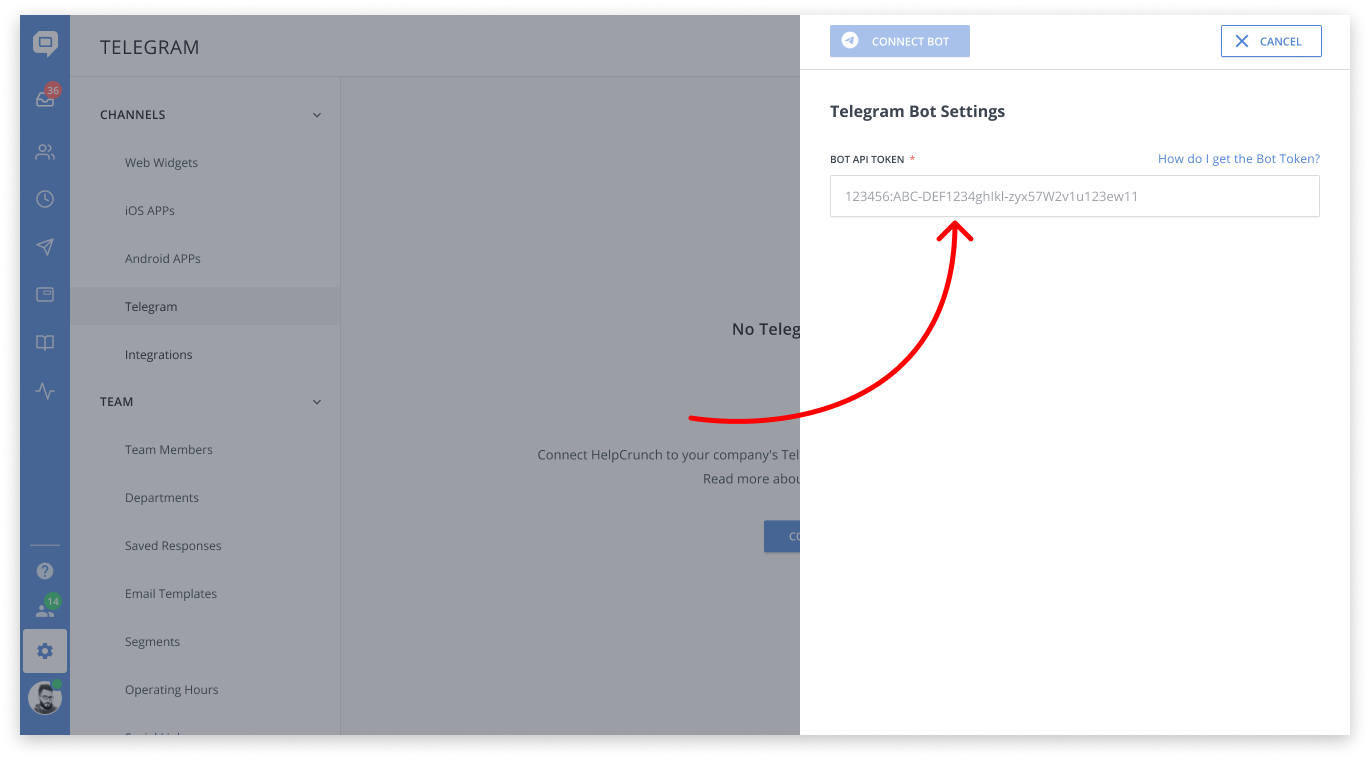
The Telegram bot has been successfully connected!
Manage Telegram messages from your Inbox
All Telegram chats land in your inbox in the same way as regular chats. You can assign them to your team manually or automatically, snooze and change status, send files and knowledge base articles, etc.
You can easily differentiate Telegram chats from the others as we mark them with the Telegram icon.

For your convenience, we also create a separate Telegram inbox where you can find all of your Telegram conversations.
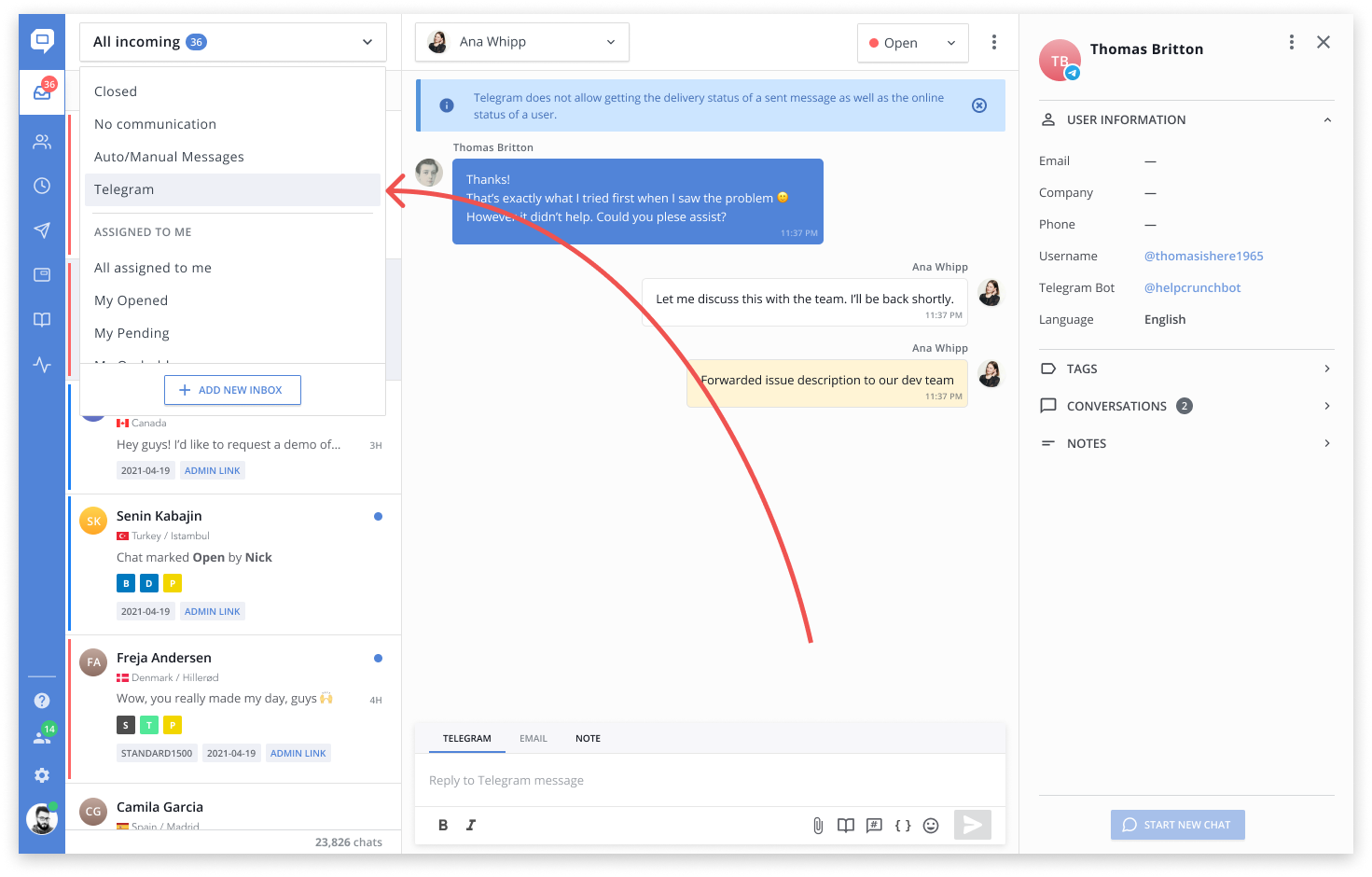
The only difference in managing your Telegram chats is that you can only have one active chat with a Telegram user at a time, the most recent one. You can't reopen one of the previous chats or start a new chat with a Telegram user if another active chat exists.
FAQ
Max files size
Telegram allows sending 5 MB max size for photos and 20 MB max for other types of content.
If you have any questions, feel free to chat with us.