If you're using a Mac, you can easily create a shortcut to HelpCrunch’s web app for faster access. In this guide, we will walk you through two simple methods of creating an application shortcut for HelpCrunch, one using Safari or Google Chrome.
Method 1: Using Safari to Create a Shortcut
Safari provides a simple way to create a web app shortcut right from the browser. Here's how you can do it:
-
Open Safari and Navigate to HelpCrunch
-
Open Safari and sign into your HelpCrunch account
(in this example it will be https://helpcrunchdemo.helpcrunch.com).
-
-
Create a New Shortcut (app)
-
Click File → Add to Dock
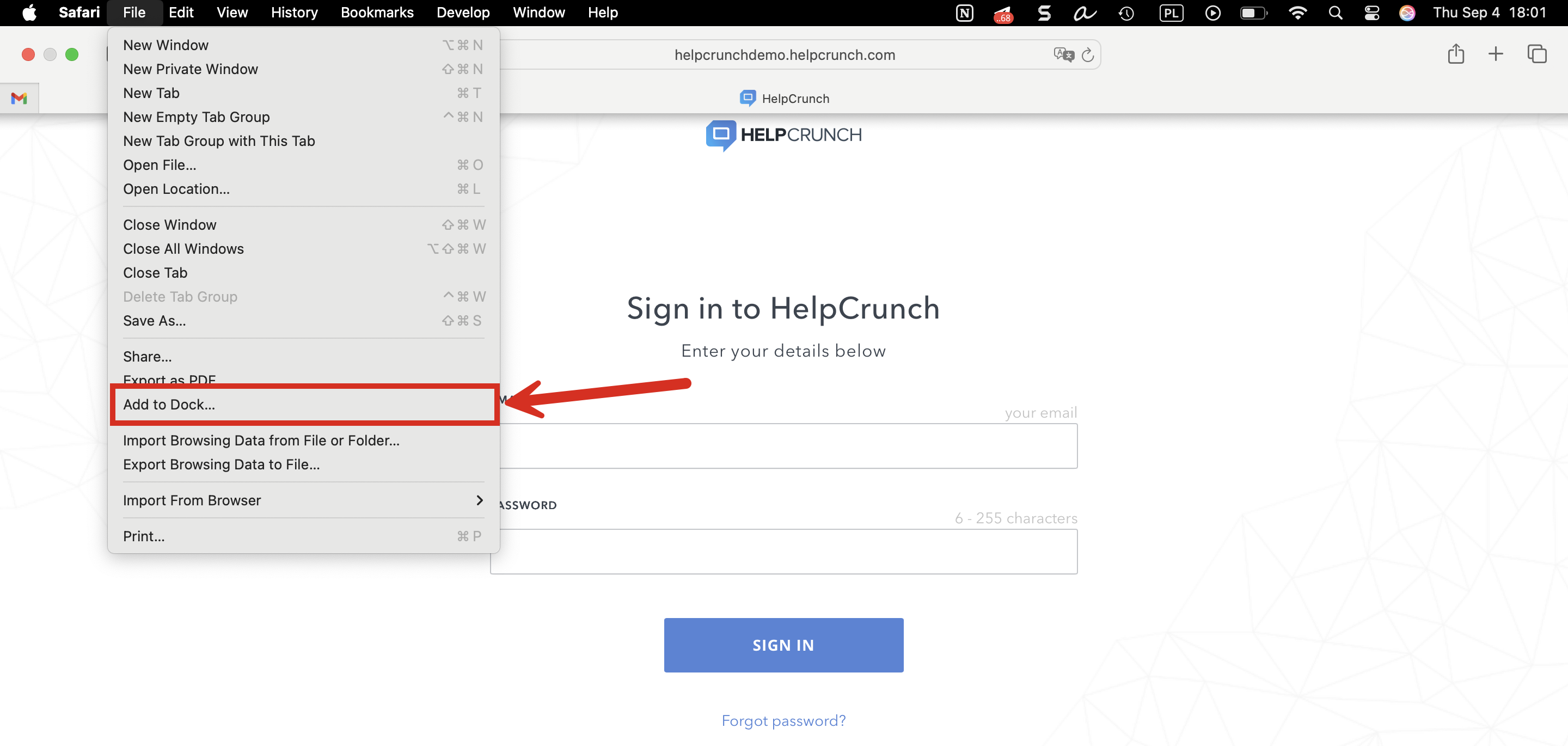
-
-
Name Your app
-
A pop-up will appear asking you to name the shortcut. click Add after naming it
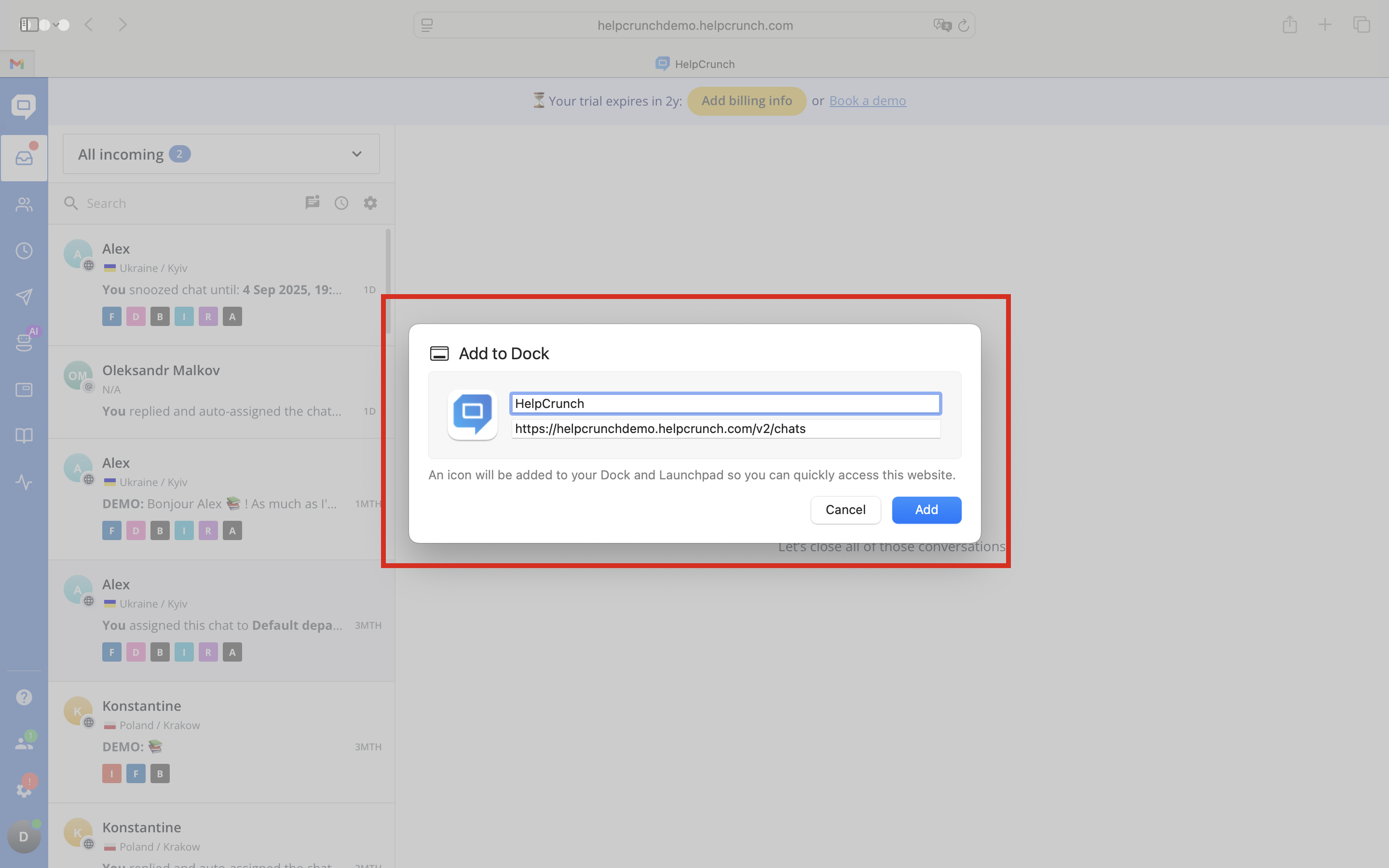
-
-
Access Your New Shortcut
-
Once the shortcut is added, it will appear on your Dock and in the Mac Launchpad.
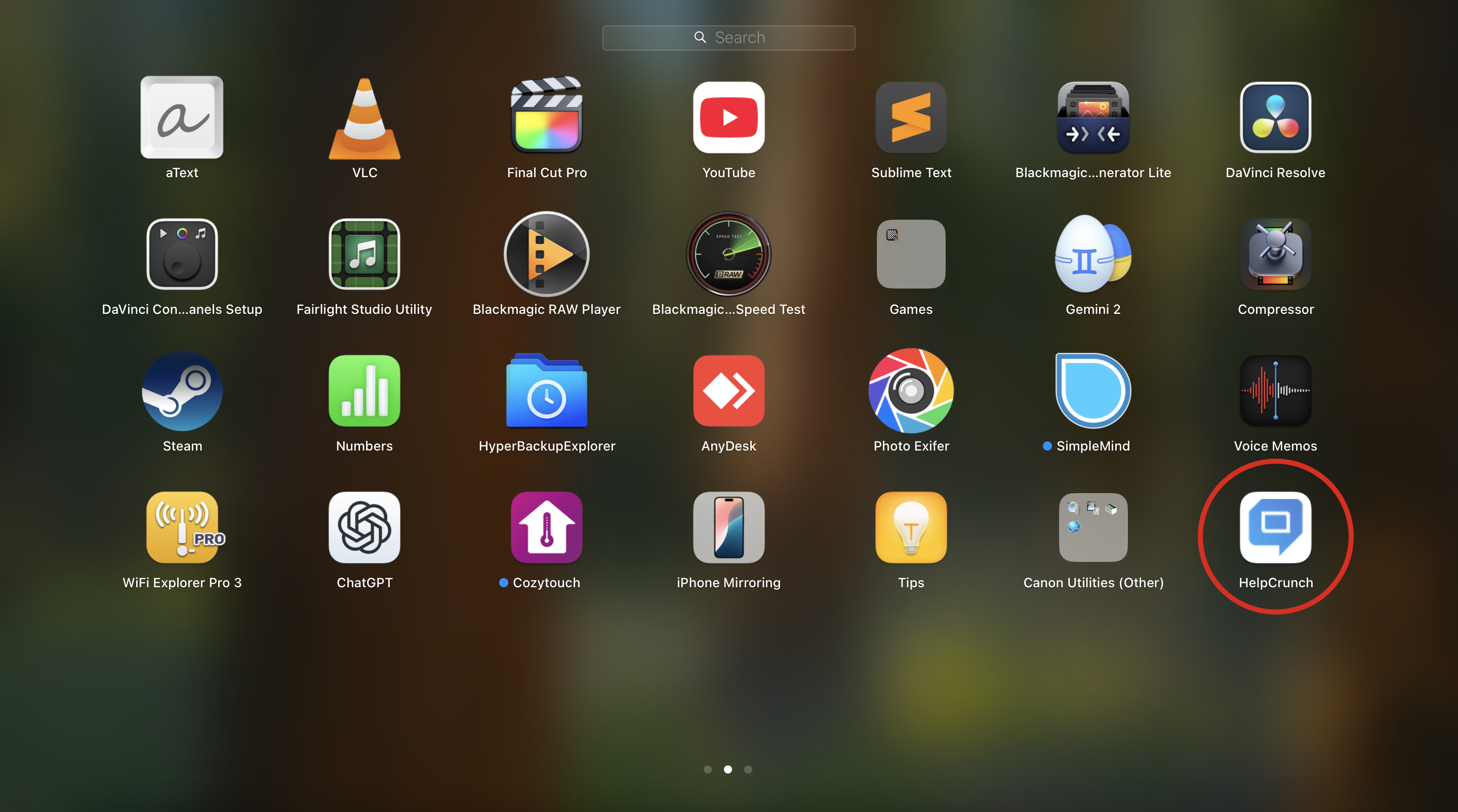
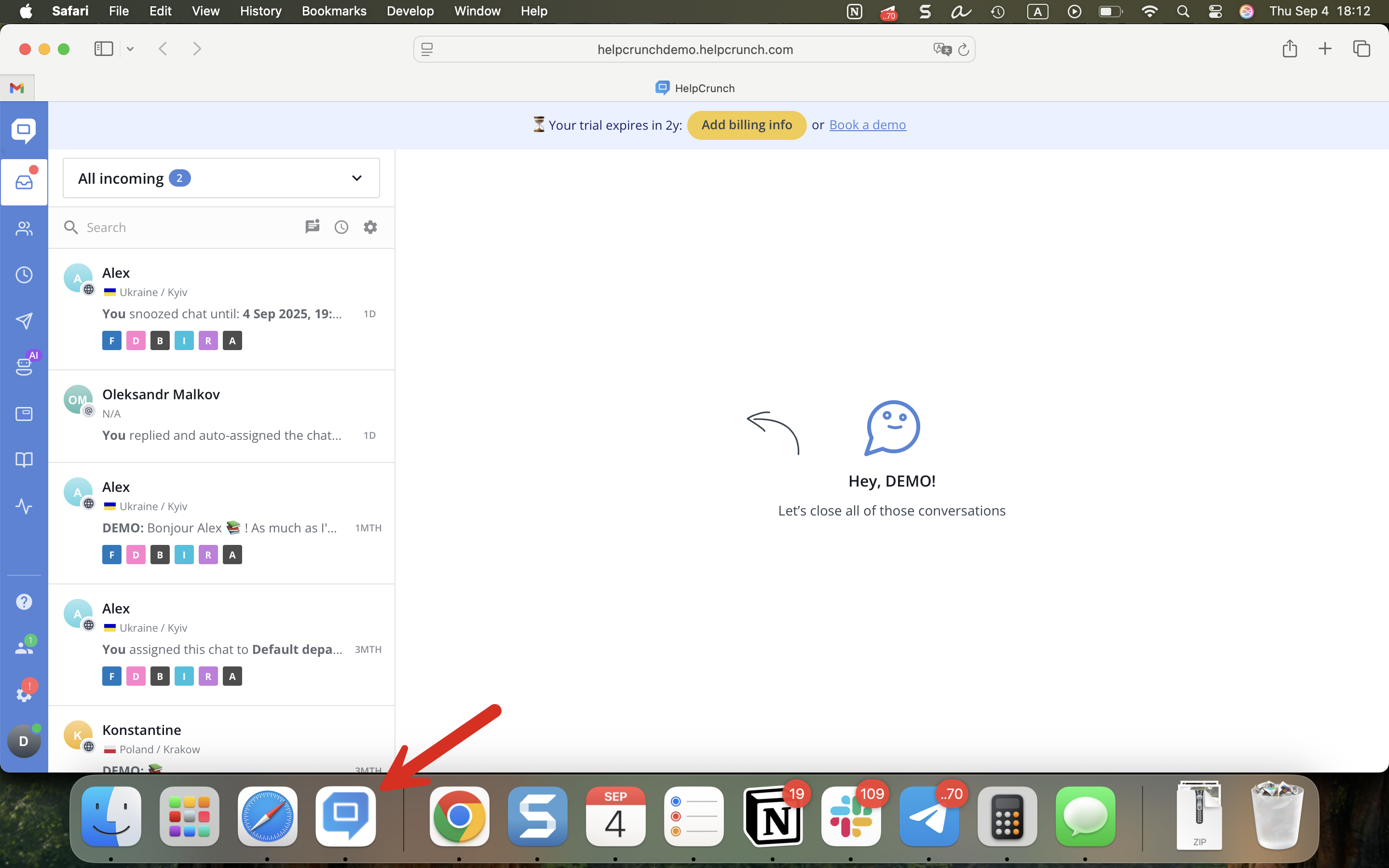
-
Method 2: Using Google Chrome to Create a Chrome app
If you prefer to use Google Chrome, creating a shortcut for HelpCrunch is also a simple process. Here's how:
-
Open Google Chrome navigate to HelpCrunch
-
Open browser and sign into your HelpCrunch account
(in this example it will be https://helpcrunchdemo.helpcrunch.com).
-
-
Open the Chrome Menu and Create an App
-
In the top-right corner of the browser, click the three dots (More Options) to open the menu.
- From that menu, select Cast, save, and share → Install Page as App...
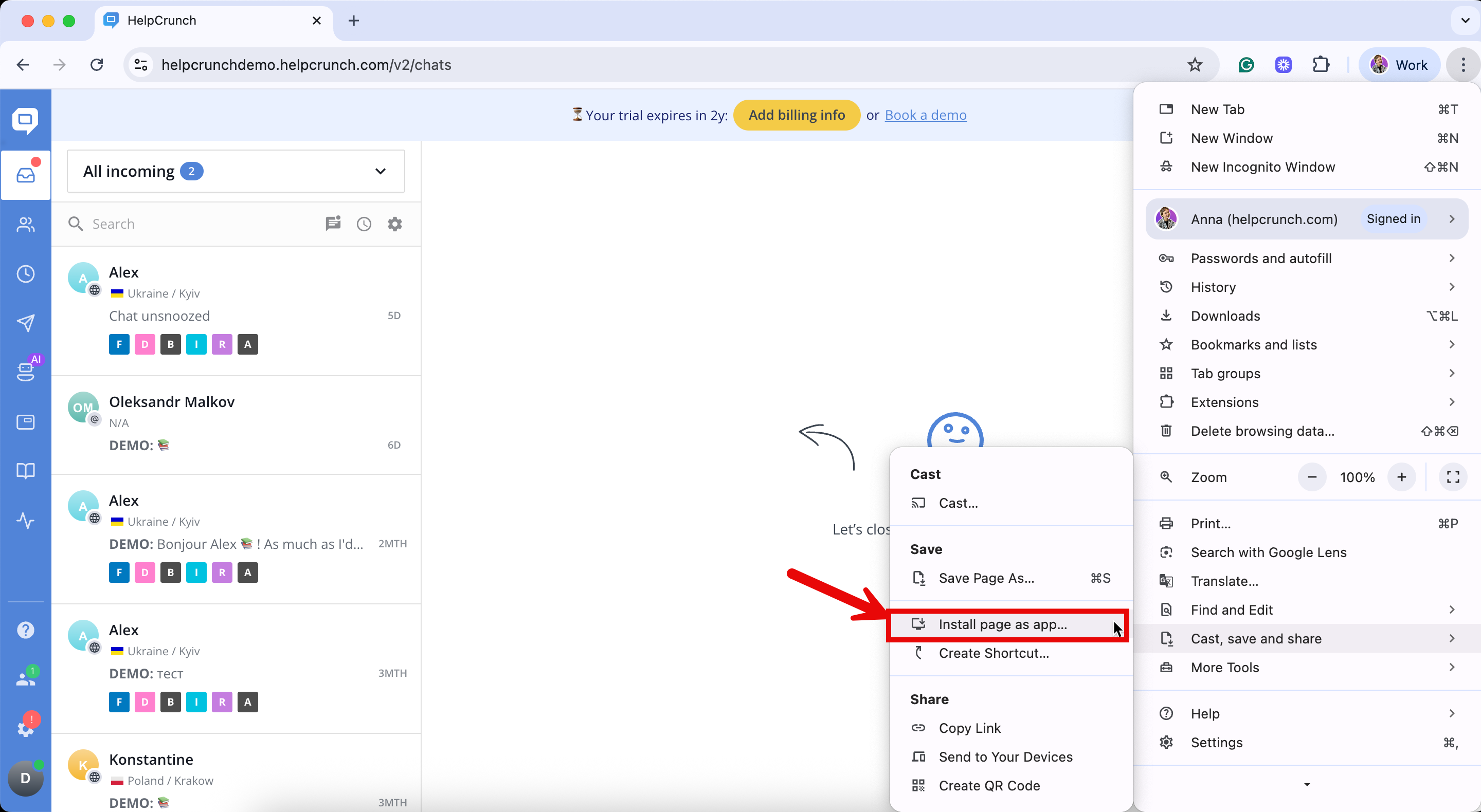
-
-
Enable Open as Window Option
-
A pop-up will appear. Name your new app and click Install.
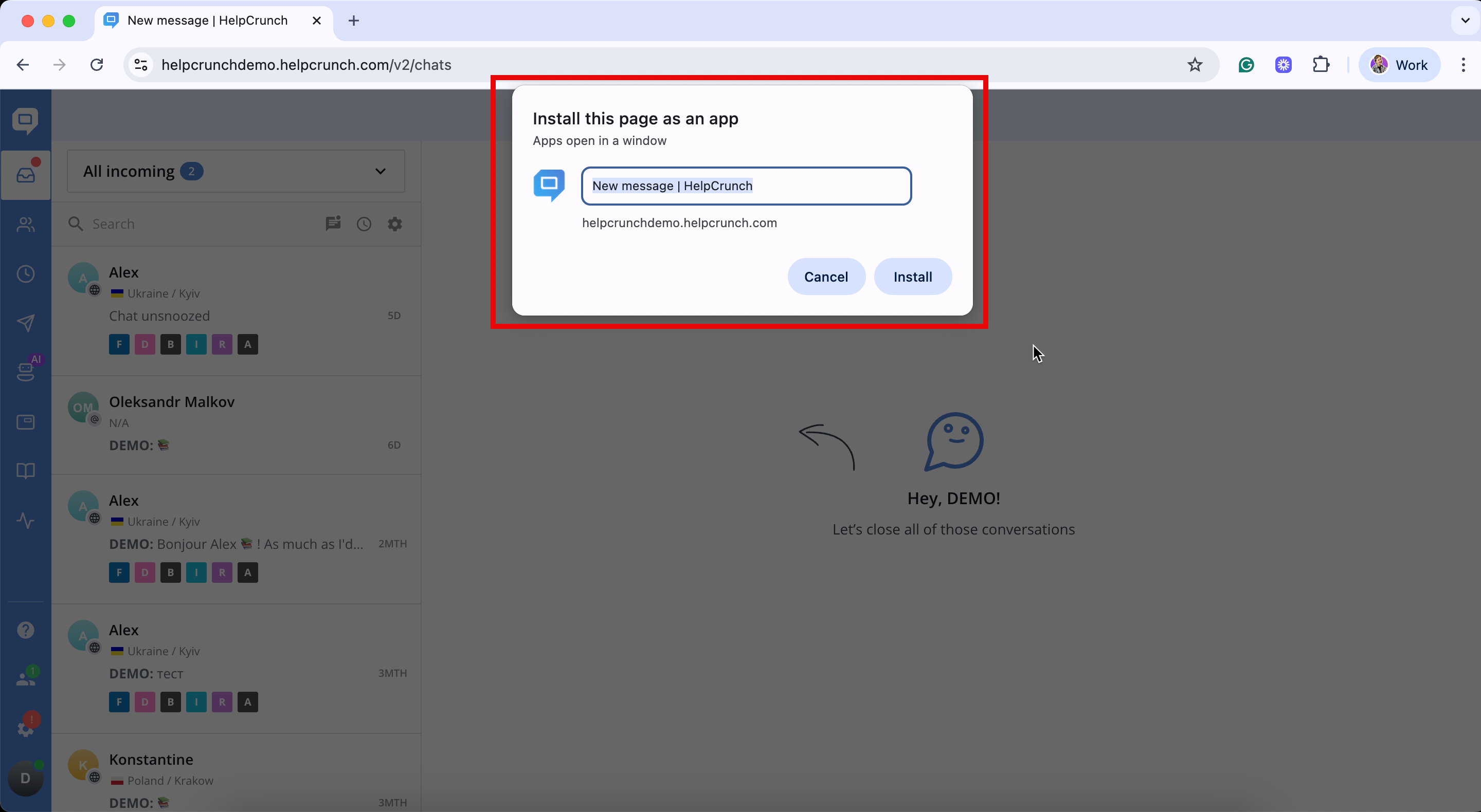
-
-
Find the Chrome app on Your Mac
-
After installing, it will automatically open a folder with your Chrome apps. Double click on the newly created one.
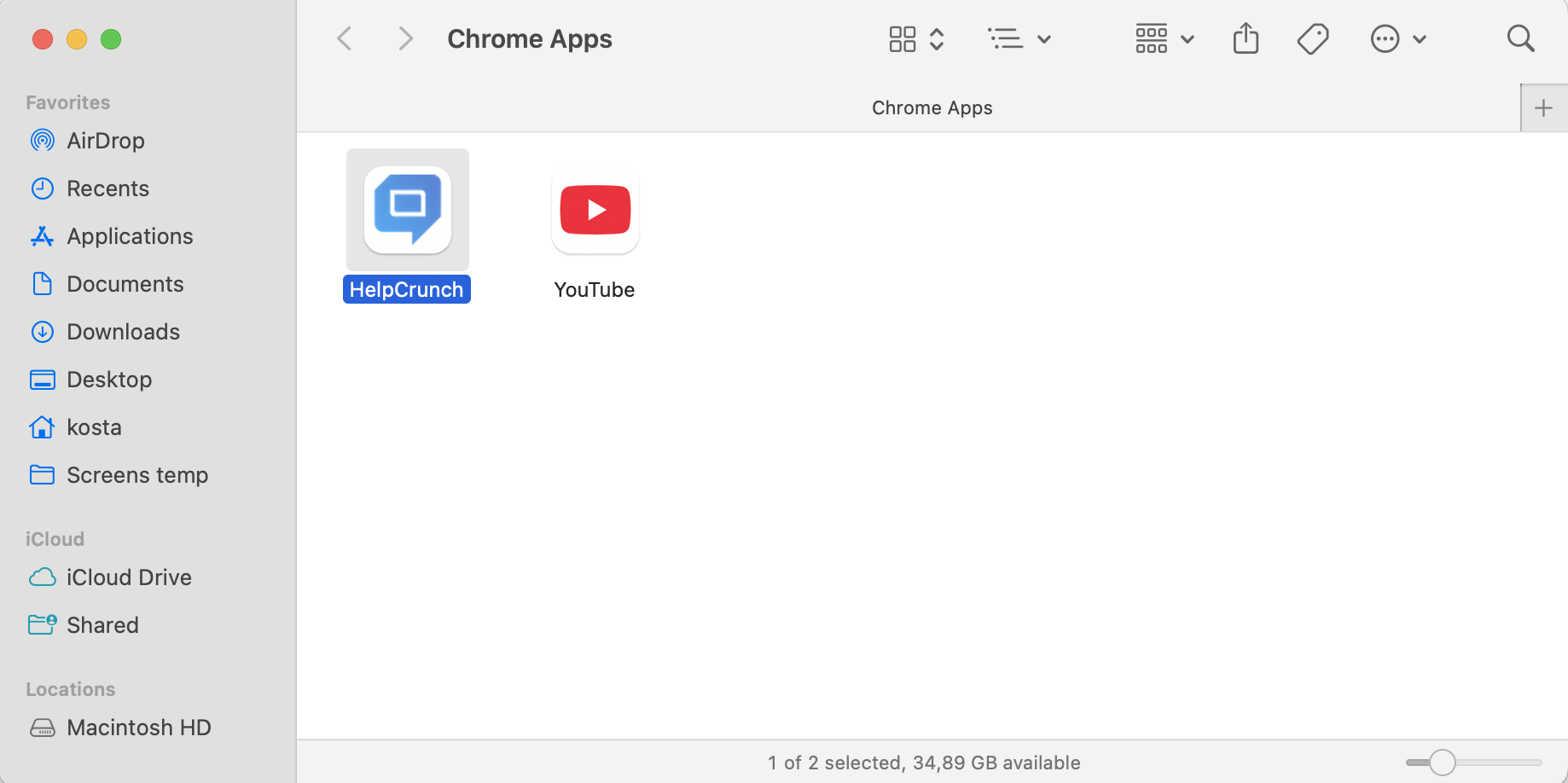
-
From now, HelpCrunch is available in the Mac OS Launchpad, same as other standalone applications
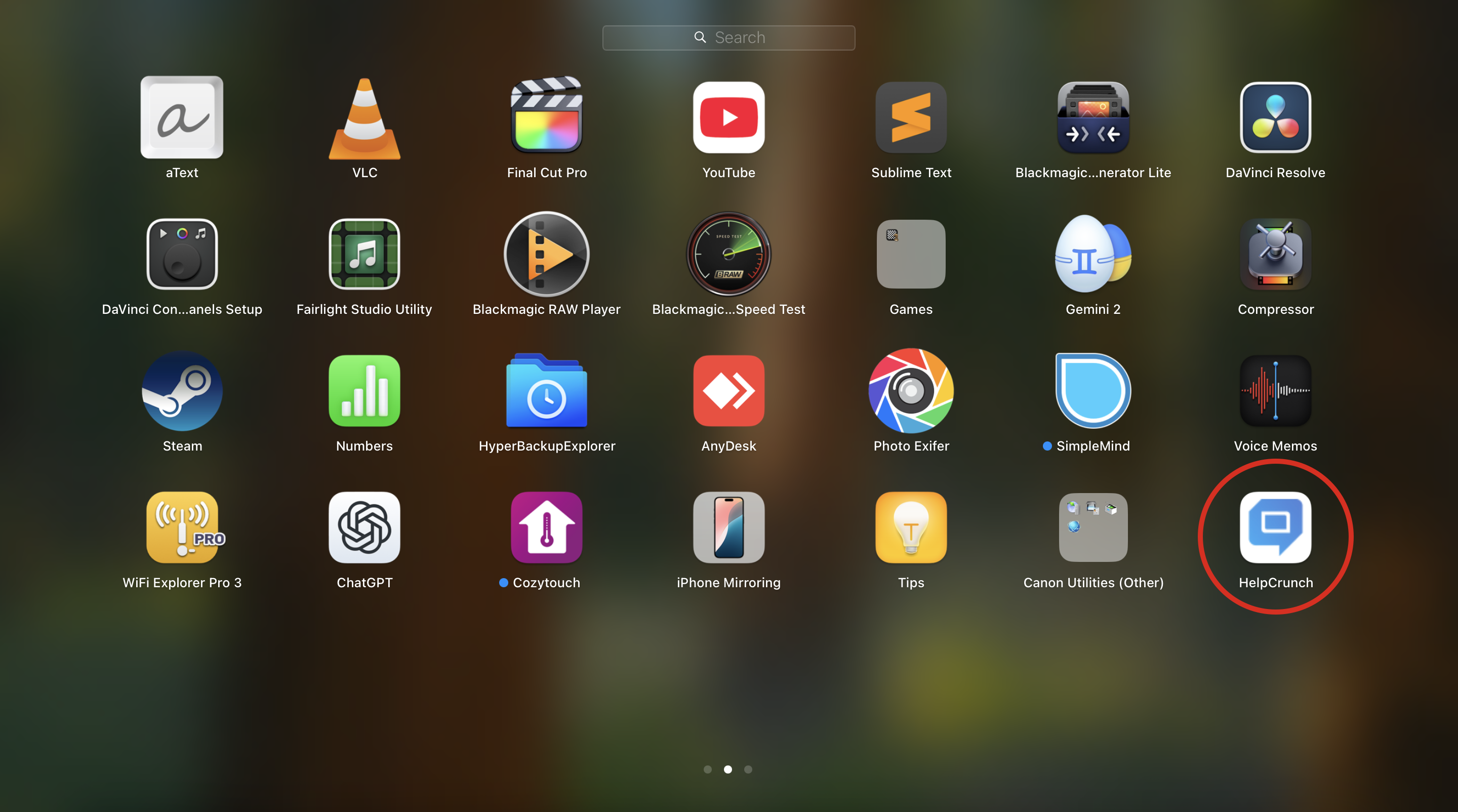
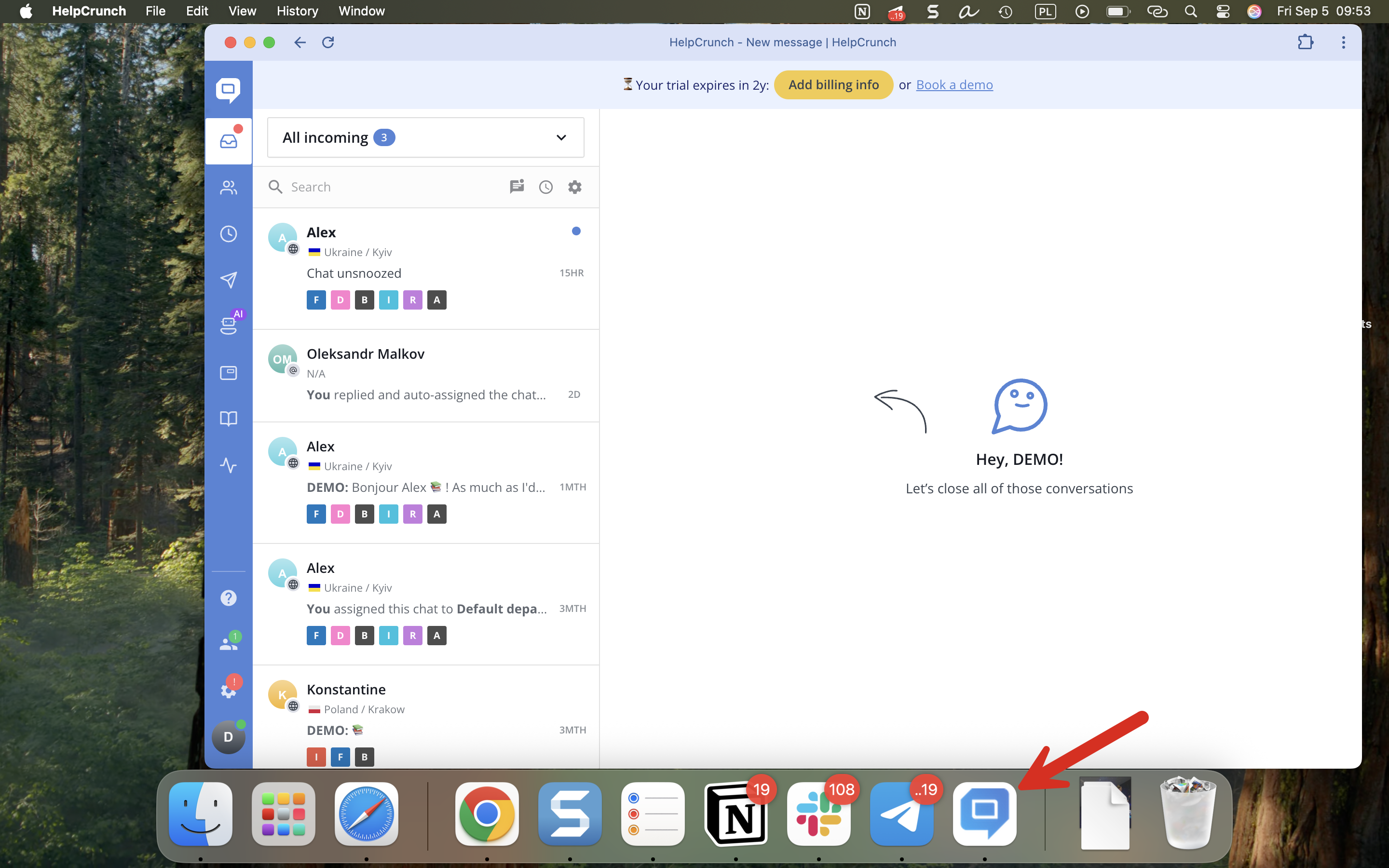
-
With these simple steps, you can easily create a HelpCrunch application shortcut for your Mac, giving you quicker access to your customer support tools.
Enjoy faster access to your HelpCrunch account and improve your productivity today!