To add a new app, login into your HelpCrunch account, then continue with a few simple steps:
1. Go to Settings → Channels → Android APPs and press "Add new".
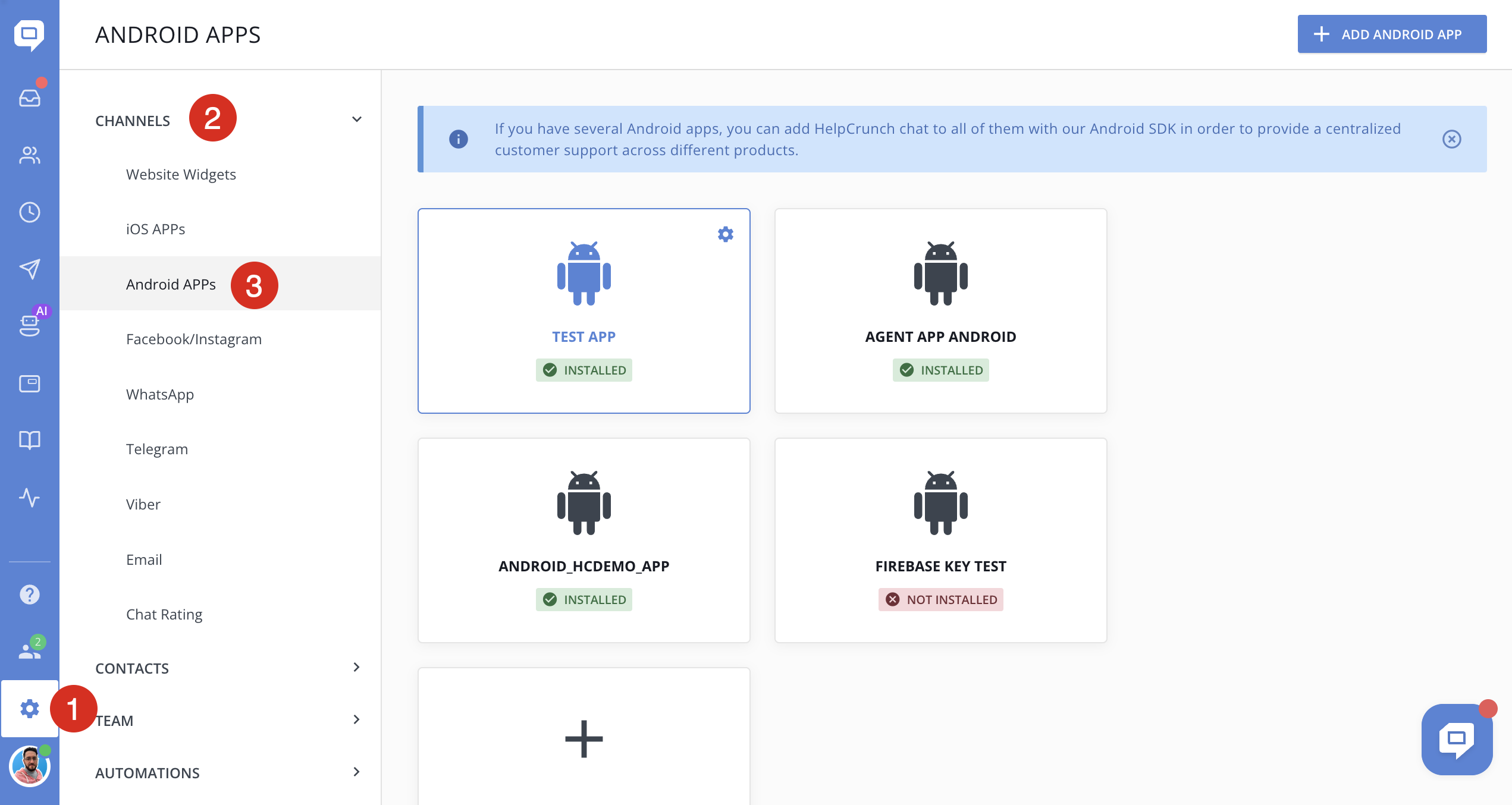
2. Fill in the ‘Android App Name’ and ‘Display Name’ fields, then press the "Apply" button:
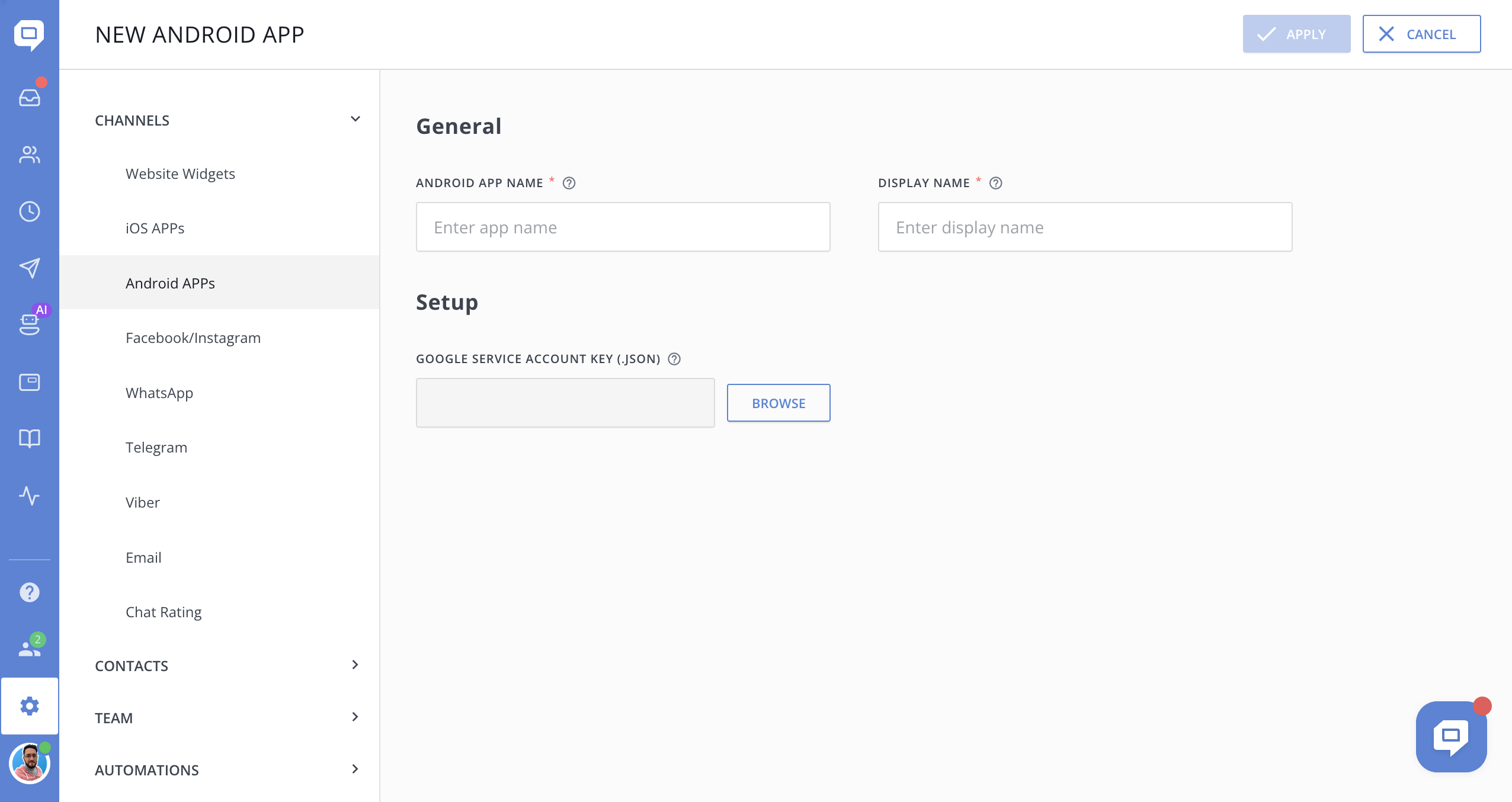
If you plan to use push notifications to inform your application users about new messages from HelpCrunch, you will need to add the Firebase API key from Firebase Console. After that, the Android Initialization Code block will appear:
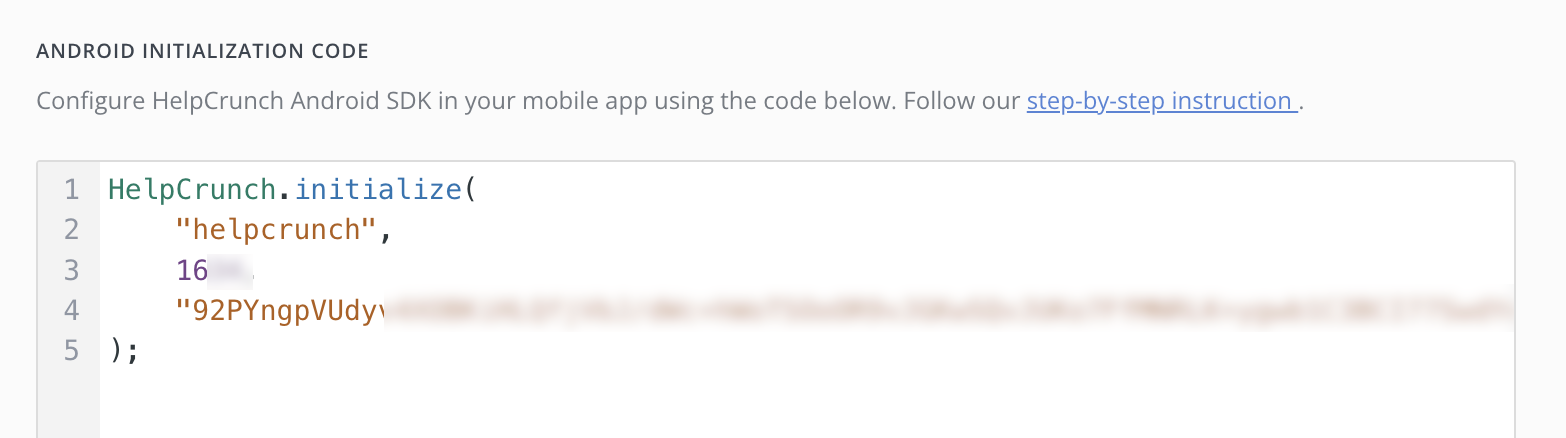
3. Save this Android Initialization Code for the next steps.
Demo application
Before you start reading this long documentation, we recommend you to check our demo application as it can answer most of your questions. You can find it here.