AI editor for Inbox is designed to alleviate the cognitive load on support representatives and provide seamless customer experiences.
Fix grammar, rephrase, change tone or length, and translate messages effortlessly, enabling more effective interactions with valued customers. Prioritize customer satisfaction; AI handles the text.
Table of Contents
- Features and Benefits
- Start Using the AI Editor for Inbox
- Best Practices and Use Scenarios
- Limitations of AI editor for Inbox
- Frequently Asked Questions
Features and Benefits
Rephrase. Rephrase messages quickly to add a personal touch to your replies or saved responses.
Translate. Communicate with global customers in their own language to overcome language barriers.
Fix Grammar. Fix grammar and spelling, and send refined and professional replies.
Change Tone to Formal or Friendly. Quickly switch between formal and friendly tones to match your brand's style or the conversation's context.
Make Longer or Shorter. Change text length while keeping the main idea. Turn detailed solutions into brief messages, or print short replies and get expanded messages.
Start Using the AI Editor for Inbox
Getting started with the AI Editor for Inbox is simple:
a. Find AI Editor in your HelpCrunch Inbox
When composing a response in the HelpCrunch Inbox, locate the AI Editor icon in the message form toolbar.
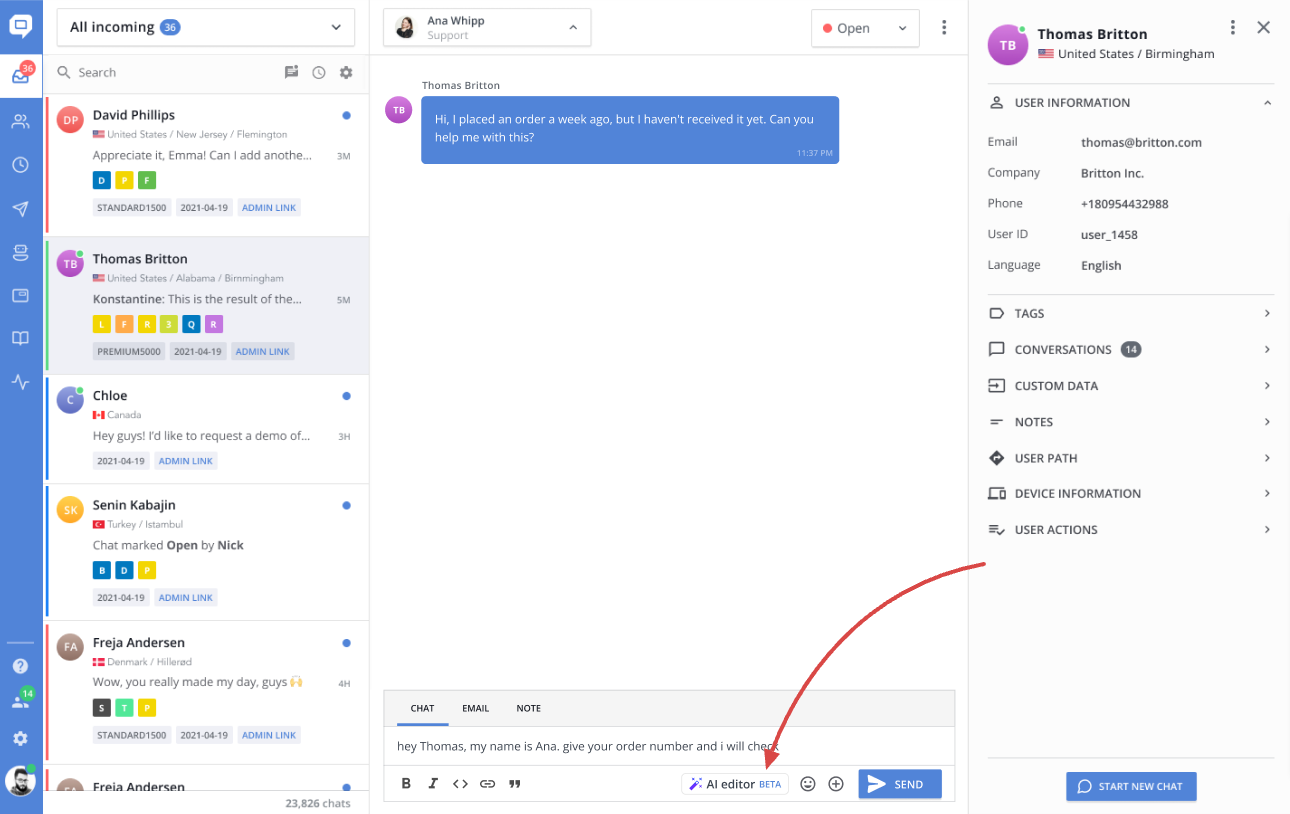
b. Choose your enhancement
Select the desired enhancement from the options available:
- Rephrase;
- Translate > English | Ukrainian | Spanish | French | Portuguese | German.
- Fix grammar;
- Change tone > Friendly | Formal;
- Make longer;
- Make shorter.
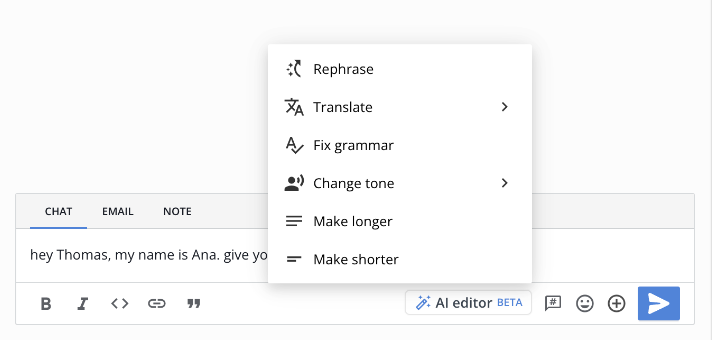
c. Process text as needed
You have the flexibility to process the entered text either entirely or just a specific part, depending on your preferences.
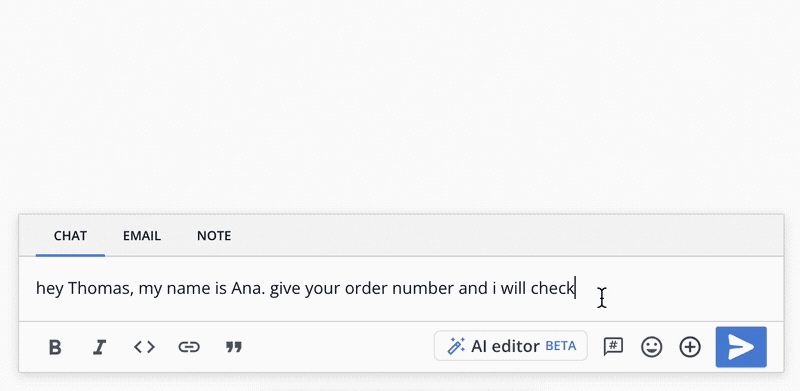
d. Review and implement
The AI Editor will generate messages based on your selected enhancement. Correct or send them to proceed.
Best Practices and Use Scenarios
To maximize the benefits of the AI Editor for Inbox, consider the following tips:
- Understand your audience: adjust your enhancements according to your customers' preferences and communication style.
- Context matters: ensure that the AI-generated results align with the specific context of the conversation.
- Human touch: while the AI Editor for Inbox makes things smoother, remember that adding a personal touch is crucial for creating real connections with customers.
Check out use scenarios, which will help you to save time:
- Create messages or emails effortlessly
Imagine you need to compose an email. Write down a brief draft and use the AI Editor's for Inbox "Expand" feature. Instantly, your concise points are transformed into a well-rounded email, saving you time and effort in crafting your message. - Break language barriers
Engaging with a global customer base, but you're more comfortable formulating messages in your native language? The AI Editor's “Translate” feature is your solution. Simply compose your messages in the preferred language and translate them into one of the most commonly used languages, ensuring seamless communication across borders. - Streamline lengthy solutions
Need to provide a concise version of a detailed solution to a client? Use the "Make Shorter" feature in the AI Editor for Inbox. Just input the text and watch it transformed into a brief, customer-friendly message. - Adapt your communication style
Feeling weary and lacking the energy to craft responses for clients? We've been there. Just jot down the basic text and choose the "Change Tone" feature in the AI Editor for Inbox. It will make sure your message looks professional, taking the load off your shoulders. - Spare yourself grammar worries
Stop obsessing over correct lettering, words, and texts. Just write freely, then opt for the "Fix Grammar" option. Save time for making your clients happy – that's what we're here for!
And remember, you can mix and match options – just a few clicks, and your text is ready to go!
Limitations of AI editor for Inbox
Currently, AI outputs have boundaries due to ongoing research. AI limitations are related to factors like limited data, biases, or quality issues.
As a result, the AI editor for Inbox:
- Might provide inaccurate information
- Could create harmful content in certain situations
- May struggle with message language, producing results in another language
- Might show bias in responses.
AI and machine learning can improve over time, including our AI Editor for Inbox, which will get better in the coming months. Your feedback is crucial in this journey.
Frequently Asked Questions
Are there any additional costs associated with using the AI Editor for Inbox?
All tariff plans include the AI Editor for Inbox, with varying usage limits. To see the number of available AI Editor requests, go to Billing → Subscription in your settings.
Is the AI Editor for Inbox available in all languages?
The AI Editor for Inbox is currently optimized for English, but can be used with other languages as well.
What happens if the AI Editor for Inbox generates an inaccurate suggestion
Our AI Editor for Inbox is designed to assist, but human review is essential. If the result doesn't align with the intended message, simply discard (Ctrl/Cmd+Z) or modify it accordingly.
How do you prevent misuse or abuse?
Our focus is on agents, not end-users. The features we're developing necessitate human input and review to ensure responsible use.
Is it reliable to translate messages using the AI Editor for Inbox?
Although AI translation aims for accuracy, be cautious. Automated translations might miss nuances, especially in complex situations. It's wise to review and verify translated content, especially for important communications.
Are there usage limits for the AI Editor in Inbox?
Yes, one user can use up to 10000 tokens in 30 minutes. Most likely, you won't notice these limits. However, if you exceed the given limit, you will encounter an error. Don't worry, after a while, you will be able to use the necessary features again. We have limits from OpenAI, so we need to establish limits on our end as well.
Also, the length of a single request should not exceed 1000 characters. However, if your message exceeds the established character limit, you can process it by selecting the necessary parts in turn.
I have Saved Responses that include images, links to the Knowledge Base, and other elements. Will the AI editor retain them after processing the message?
Currently, the main goal of the AI editor for Inbox is accurate text processing. Therefore, it might remove such elements. If your message contains additional elements, it's better to highlight the necessary text and improve only that part.