Viber is a calling and messaging app with a focus on high-quality voice and video calls. Viber integration allows you to manage customer queries coming from Viber messenger right from your HelpCrunch Inbox. This way, you can open up a new channel of communication to your customers and show that you are available for them through their most favored communication tool.
Below you can find instructions on how to set up and use this integration.
- Create and connect a new bot
- Connect a bot that already exists
- Manage Viber messages from your inbox
Create and connect a new bot
1. Navigate to https://partners.viber.com. Fill in your phone number connected to your Viber account and click 'Login':
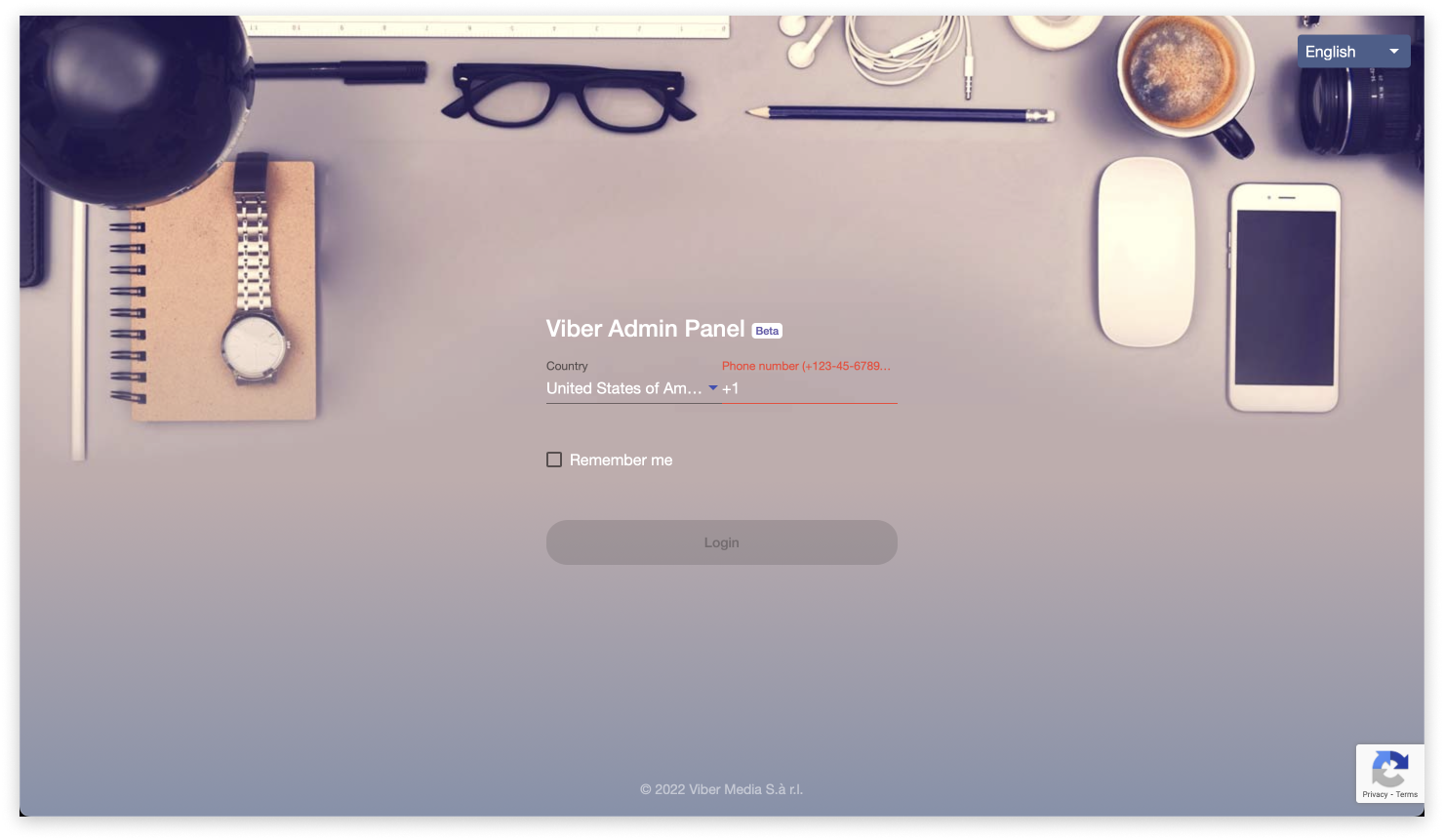
2. Then, enter the verification code you received on your mobile or desktop app:
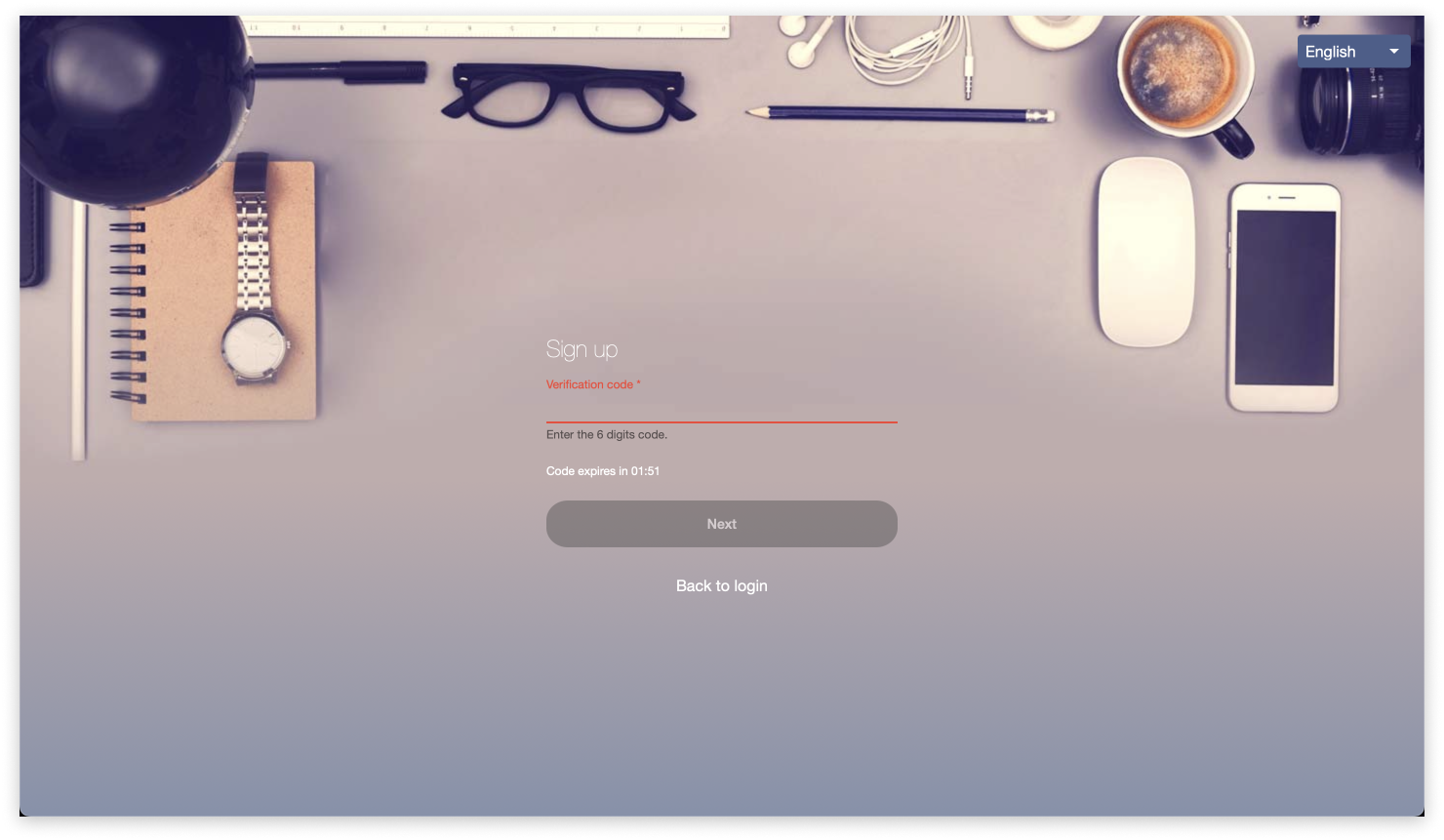
3. Click 'Create bot account' on the left bar, fill in all necessary fields, and click 'Create':
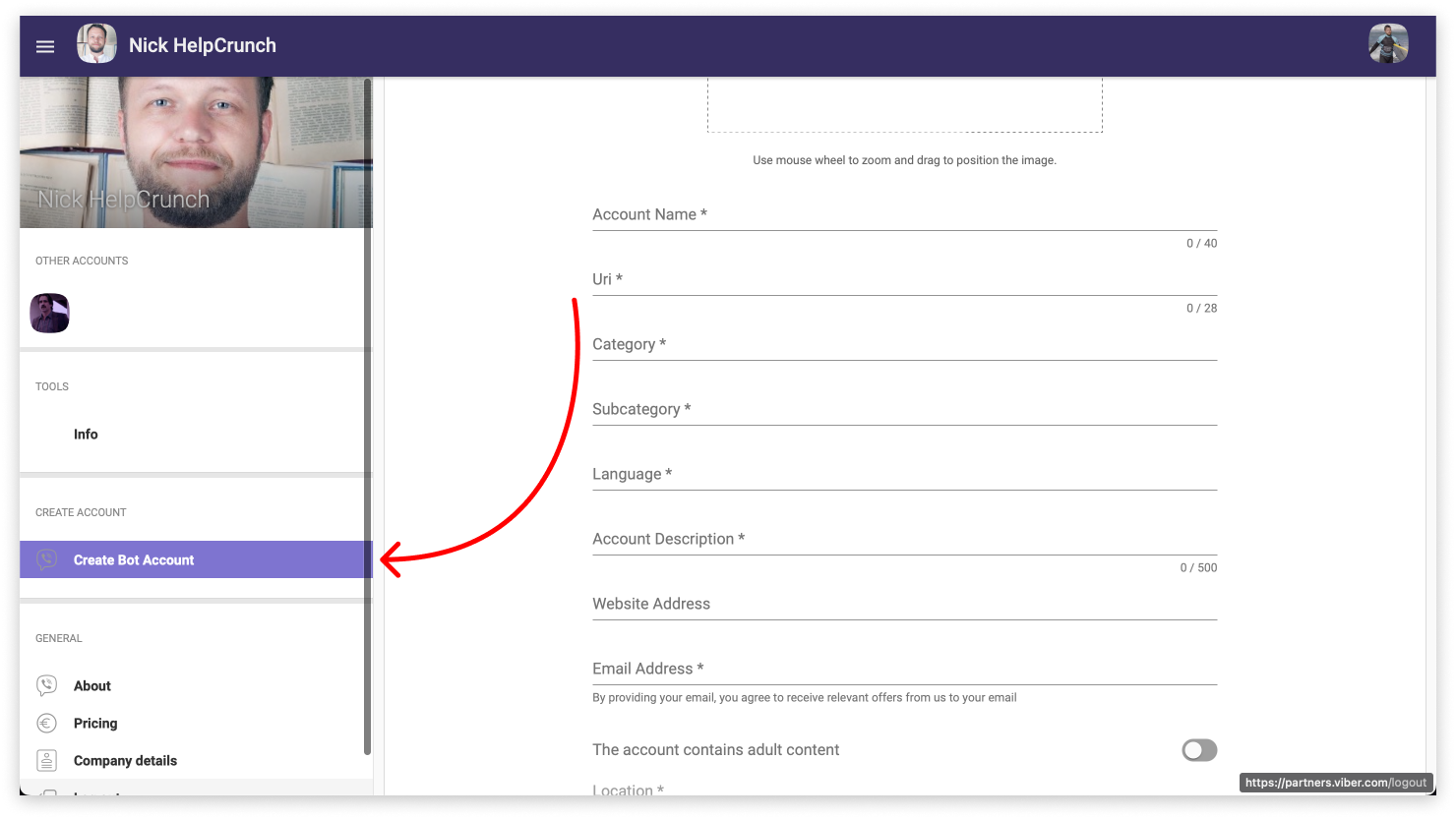
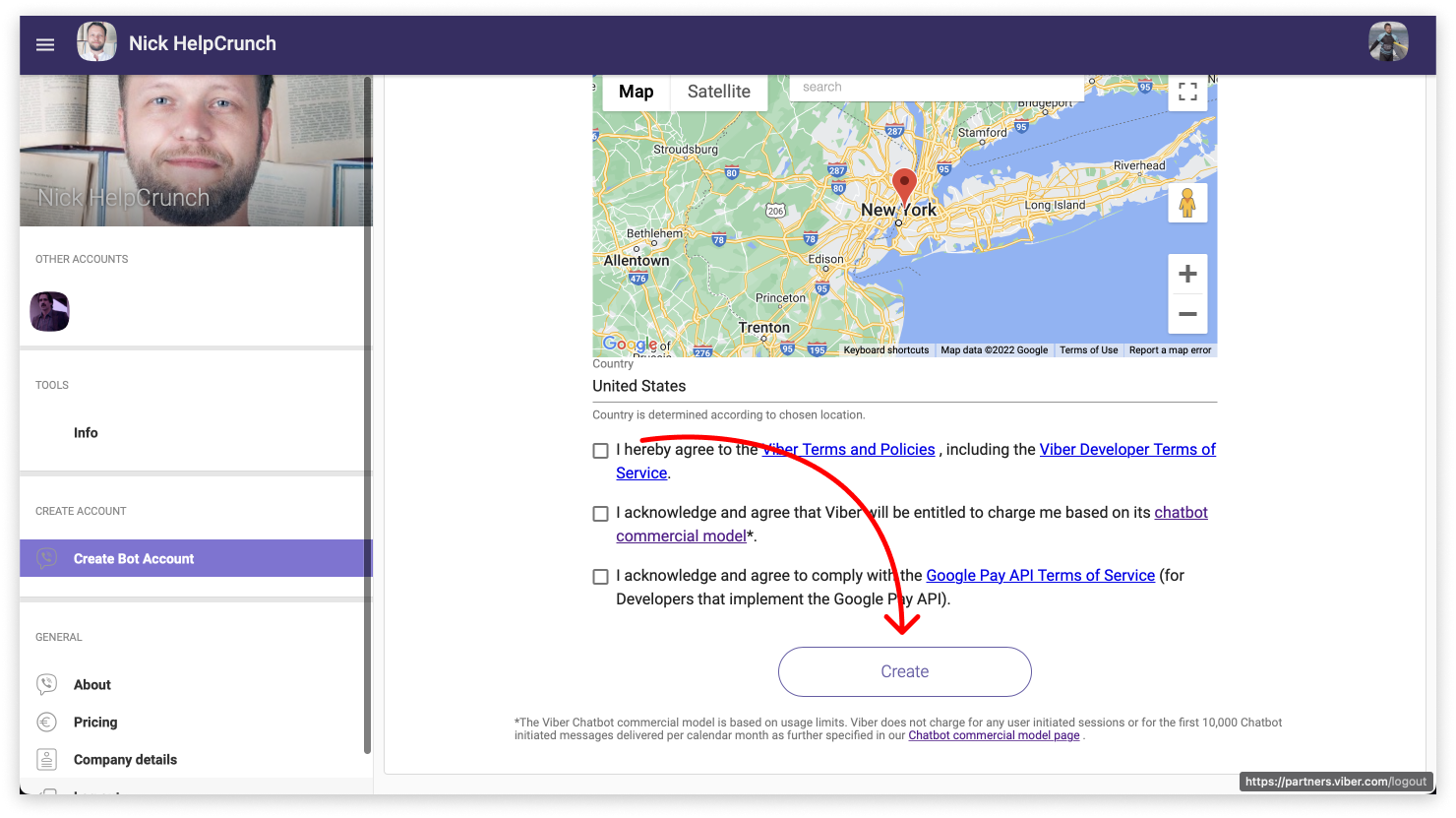
4. Once the bot is created successfully, you get the API token to copy. Next, go to your HelpCrunch account, Settings → Channels → Viber and click either 'Add Viber Bot' or 'Connect Viber':
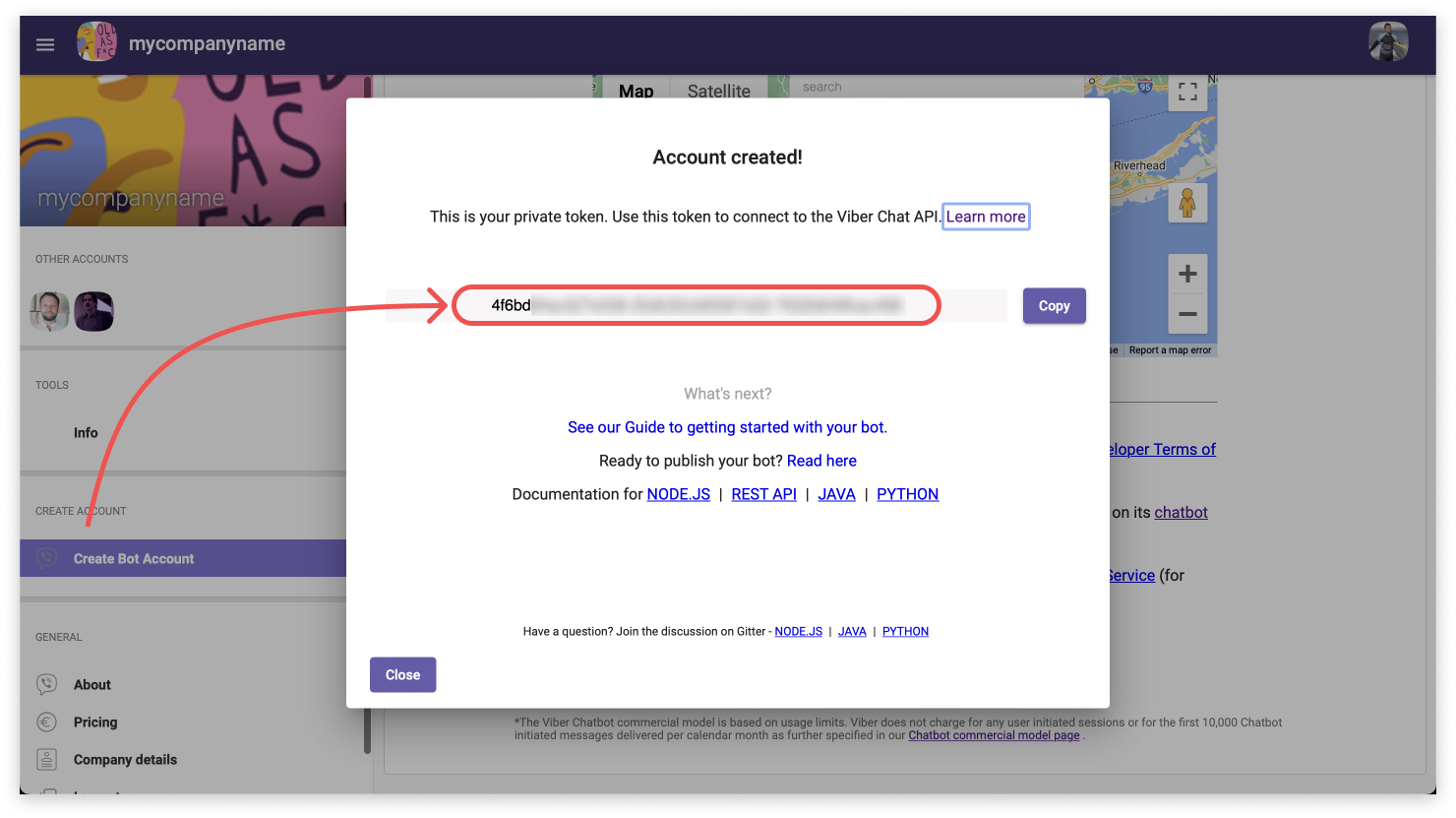
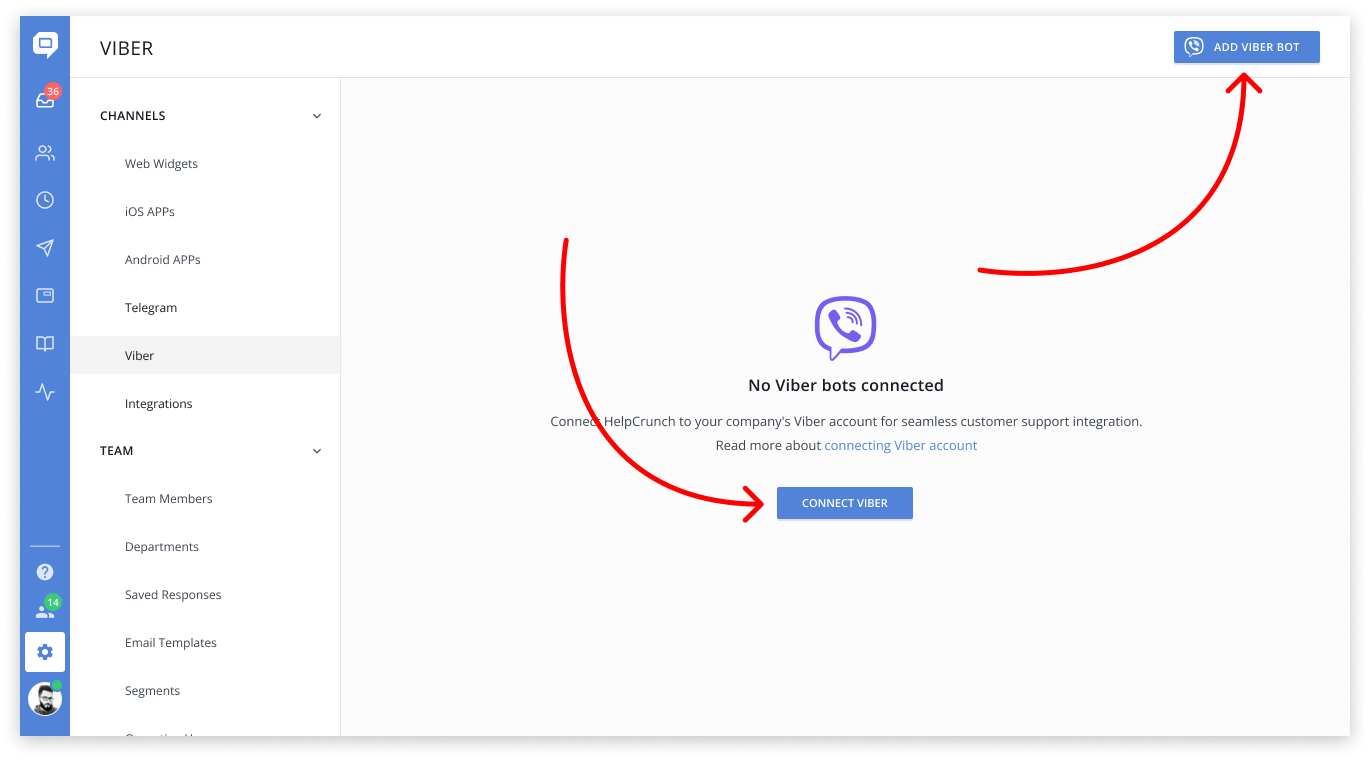
5. Paste the API token and click 'Connect Bot':
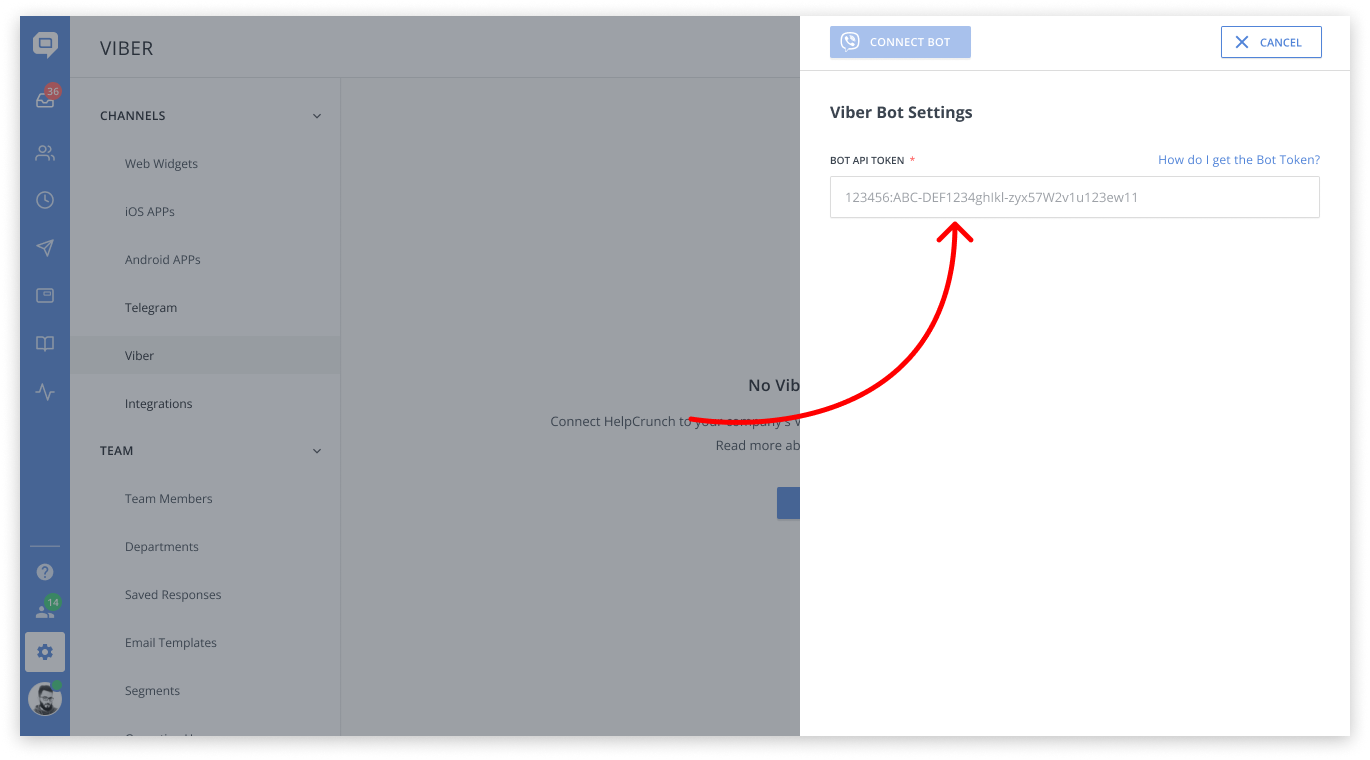
That's it! Every time a customer reaches out to you via Viber, their message will appear in your HelpCrunch Inbox.
Connect a bot that already exists
1. First, navigate to https://partners.viber.com and sign in with a phone number connected to your Viber account:
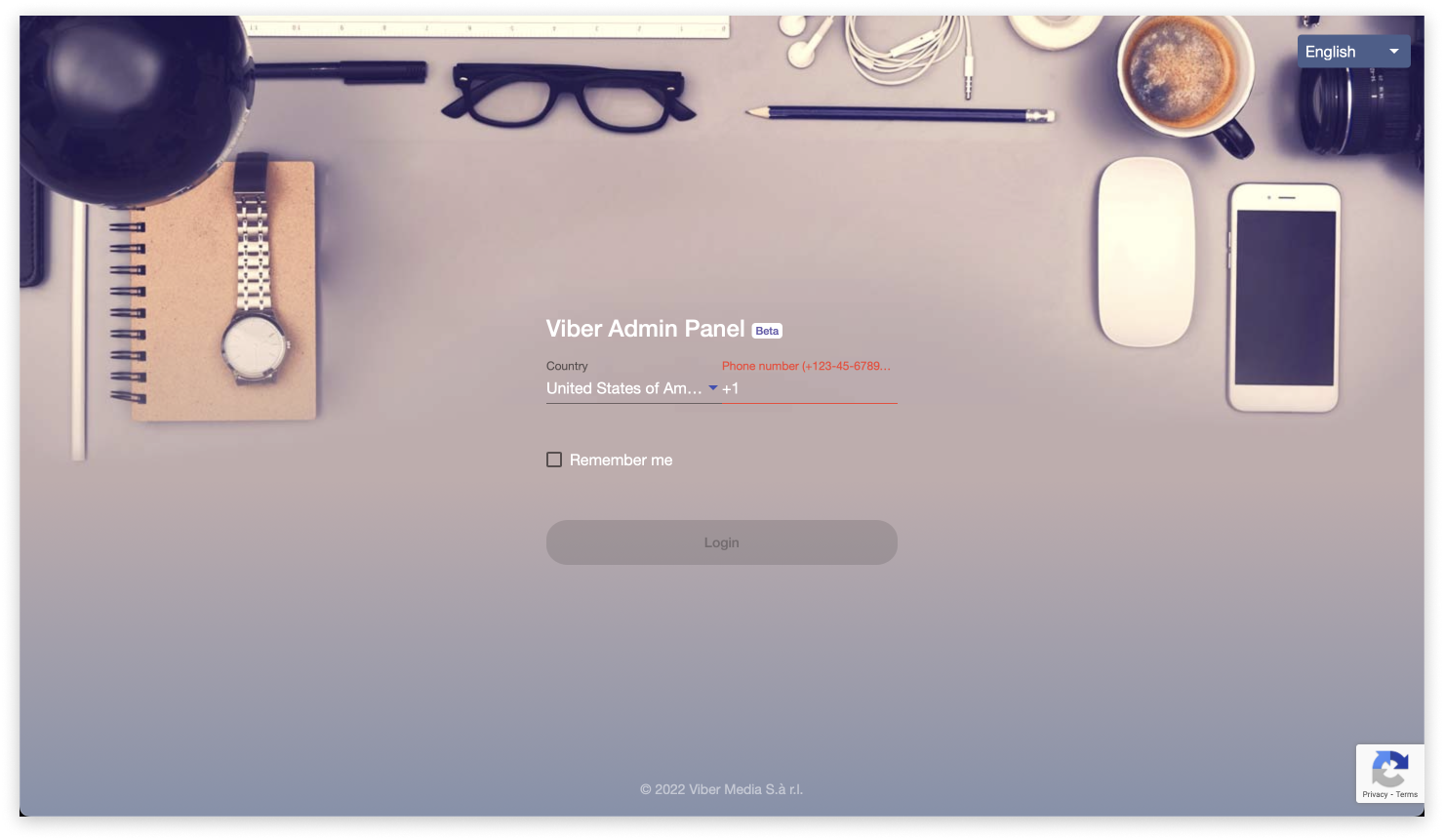
2. Select the bot you want to connect to HelpCrunch by clicking the proper bot's avatar:
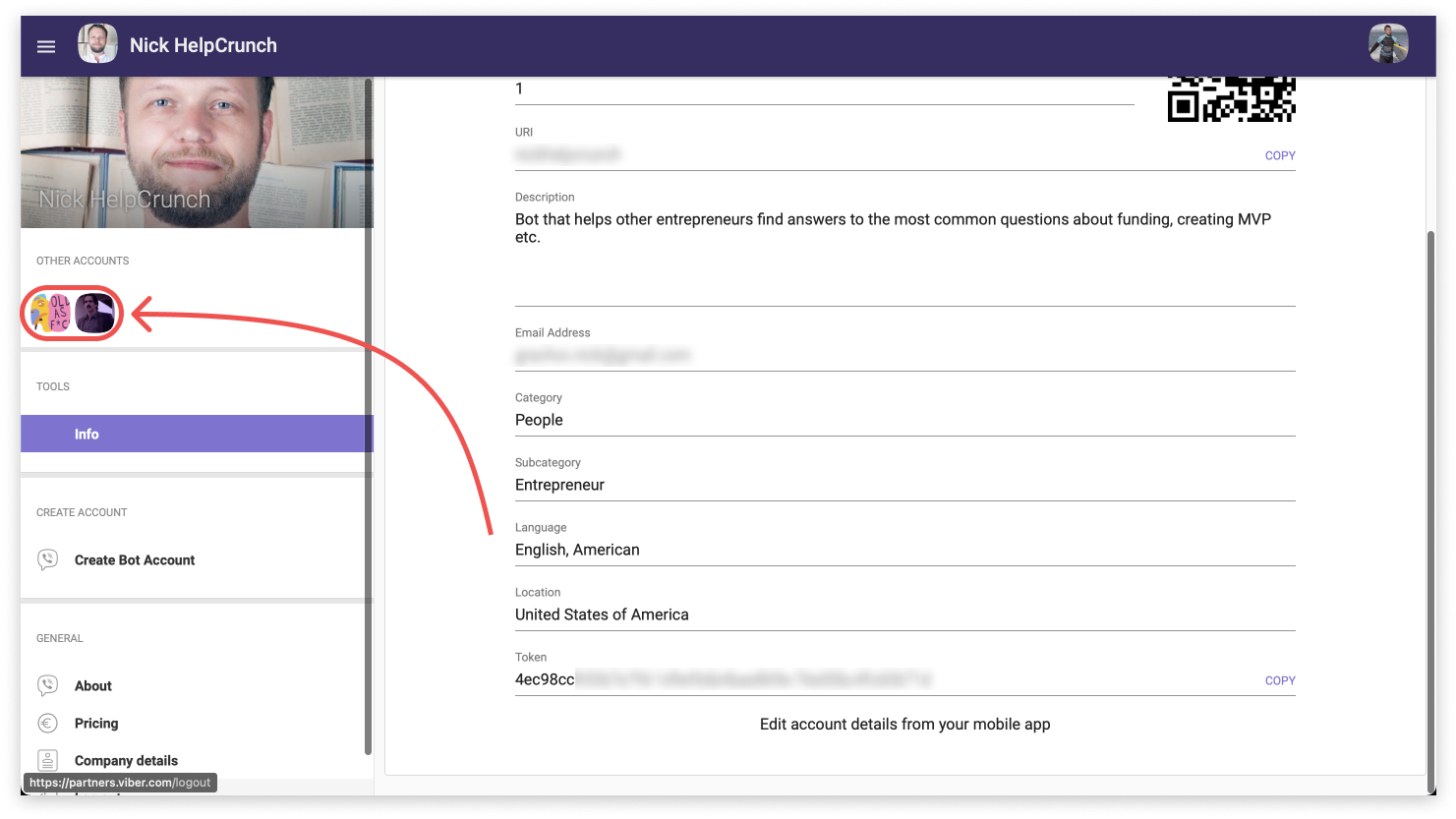
3. Scroll down the page with the bot's settings, find and copy the API token:

4. In your HelpCrunch account, go to Settings → Channels → Viber and click either 'Add Viber Bot' or 'Connect Viber':
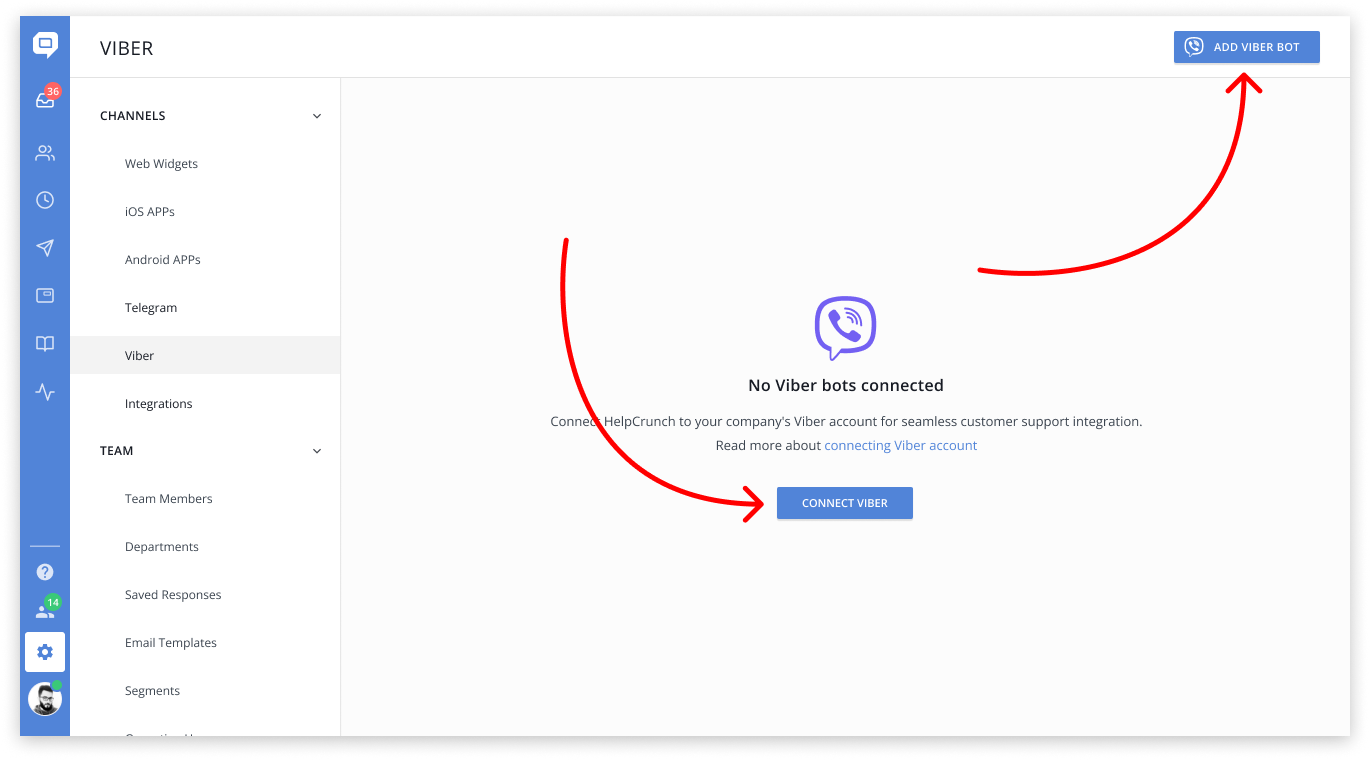
5. Paste the API token and click 'Connect Bot':
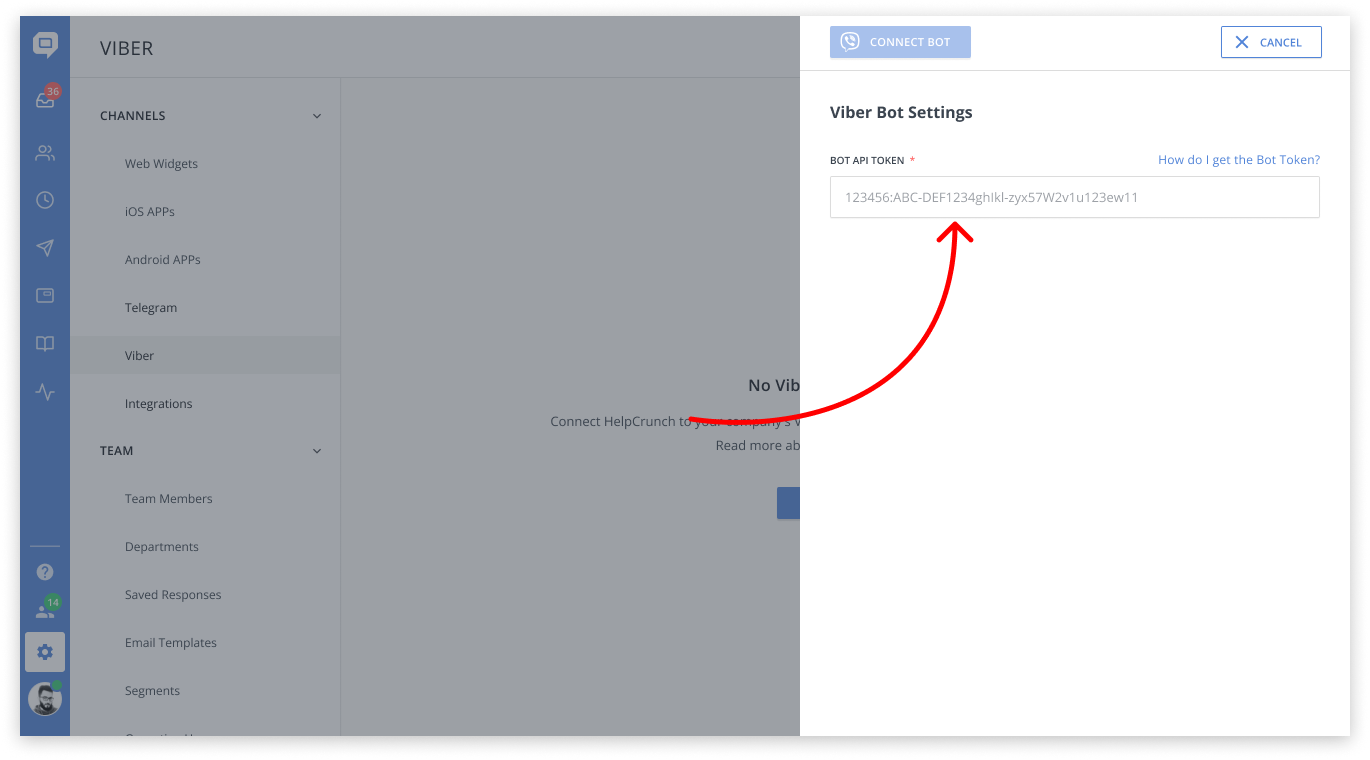
Congrats! Your existing Viber bot has been successfully connected to the HelpCrunch account!
Manage Viber messages from your Inbox
All Viber chats land in your Inbox in the same way as regular chats. You can assign them to your team manually or automatically, snooze and change status, send files and knowledge base articles, etc.
You can easily differentiate Viber chats from the others as we mark them with the Viber icon.
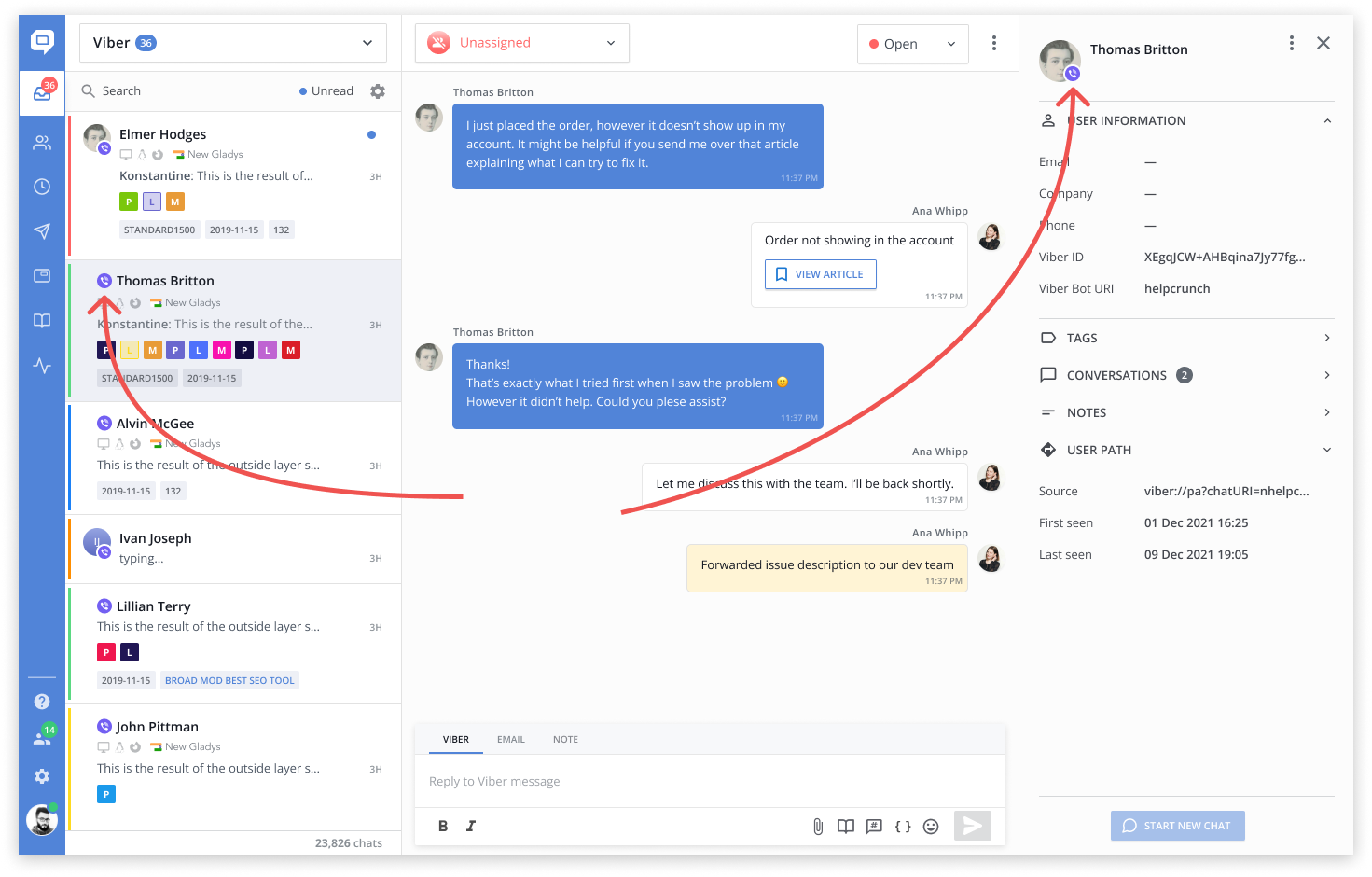
For your convenience, we also created a separate Viber inbox where you can find all of your Viber conversations.
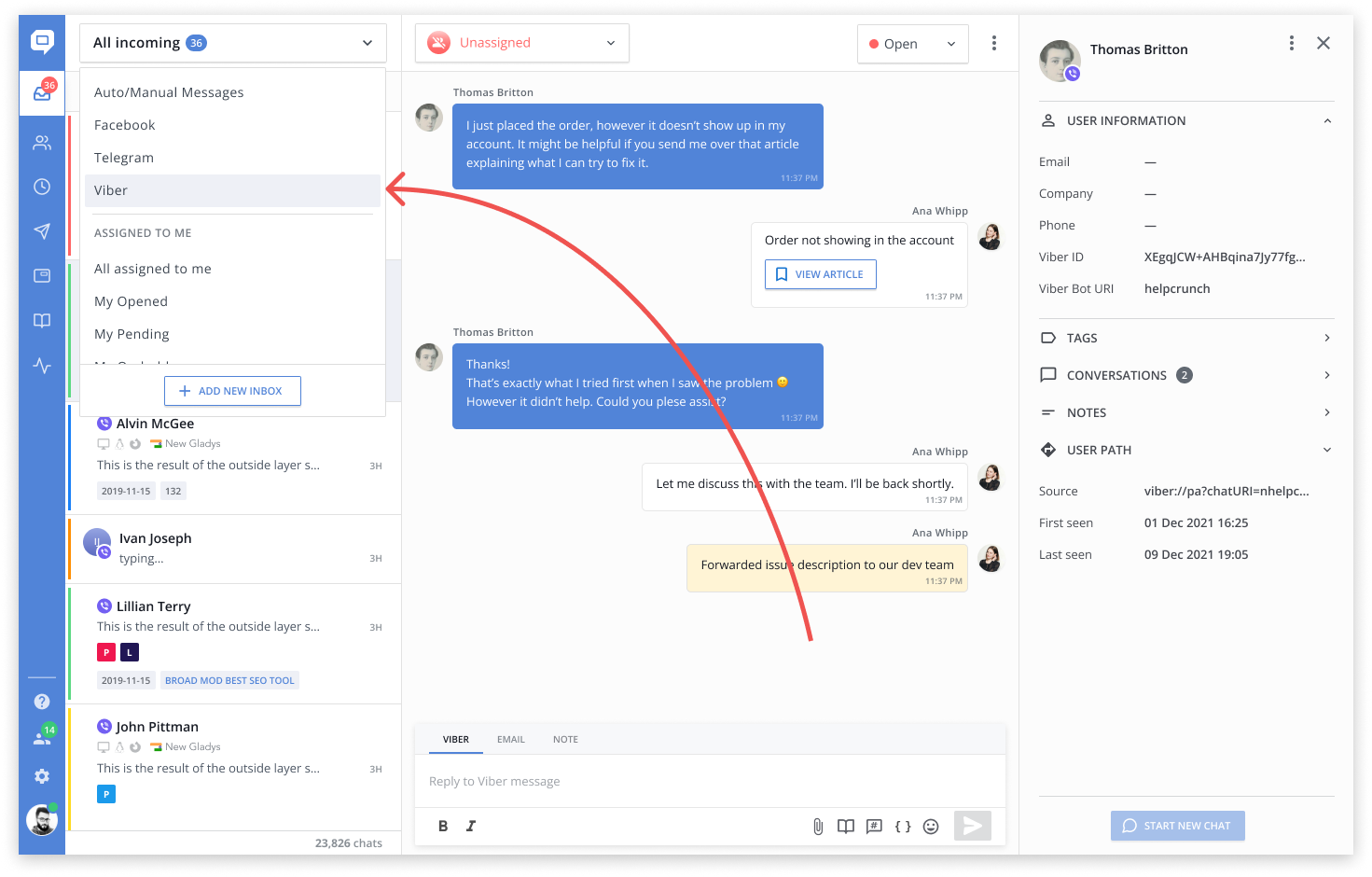
The only difference in managing your Viber chats is that you can have just one active chat with a Viber user at a time, the most recent one. It's impossible to reopen one of the previous chats or start a new chat with a Viber user if another active chat exists.
If you have any questions, feel free to chat with us.