The AI Editor for Knowledge Base aims to assist writers in the content creation process by providing them with a variety of tools to maximize efficiency, save time, and optimize their workflow.
- Writing articles and documentation can be time-consuming. The AI editor saves authors time by helping to structure simple thoughts into texts.
- Knowledge bases can be incomplete on certain topics. The AI editor can encourage authors to write articles, simplifying the process. This helps to create a more comprehensive knowledge base.
- Knowledge bases often serve as a reference for chatbots or systems that work based on artificial intelligence. By improving the coverage of documentation, the AI editor indirectly contributes to increasing the productivity and accuracy of these bots.
Table of content
- Current Features and Use Scenarios
- Start Using the AI Editor for Knowledge Base
- Limitations of the AI Editor
- Frequently Asked Questions
Current Features and Use Scenarios
-
Rephrase. Don't waste time on structuring your thoughts. Simply write, and then use the "Rephrase" option; AI will ensure your text looks professional.
-
Fix Grammar. With its spell check and grammar correction feature, the AI editor eliminates the need to worry about typos or incorrect comma placement. Let the AI editor handle it for you!
-
Change Tone to Formal or Friendly. Easily change the tone of the text, adapting it to your target audience.
-
Make Longer. This option will help you transform concise sentences into full-fledged paragraphs. For instance, you can briefly outline what you want to write about, and the AI will help create a comprehensive text.
-
Make Shorter. Have you written an article and realized it's too long? Use "Make Shorter," and the AI will compress your paragraphs.
-
Translate. Write your thoughts in your preferred language and translate them easily into another language! This way, you can write in your native language and translate your article into the required language using AI.
Start Using the AI Editor for Knowledge Base
a. Find AI Editor in your HelpCrunch Knowledge Base article editor
Highlight the text you want to be improved, and find the AI Editor icon in the toolbar.
b. Choose your enhancement
Select the desired enhancement from the options available:
- Rephrase;
- Translate > English | Ukrainian | Spanish | French | Portuguese | German.
- Fix grammar;
- Change tone > Friendly | Formal;
- Make longer;
- Make shorter.
c. Review and implement
The AI Editor will generate text based on your selected enhancement. Use “Replace selection” to proceed.
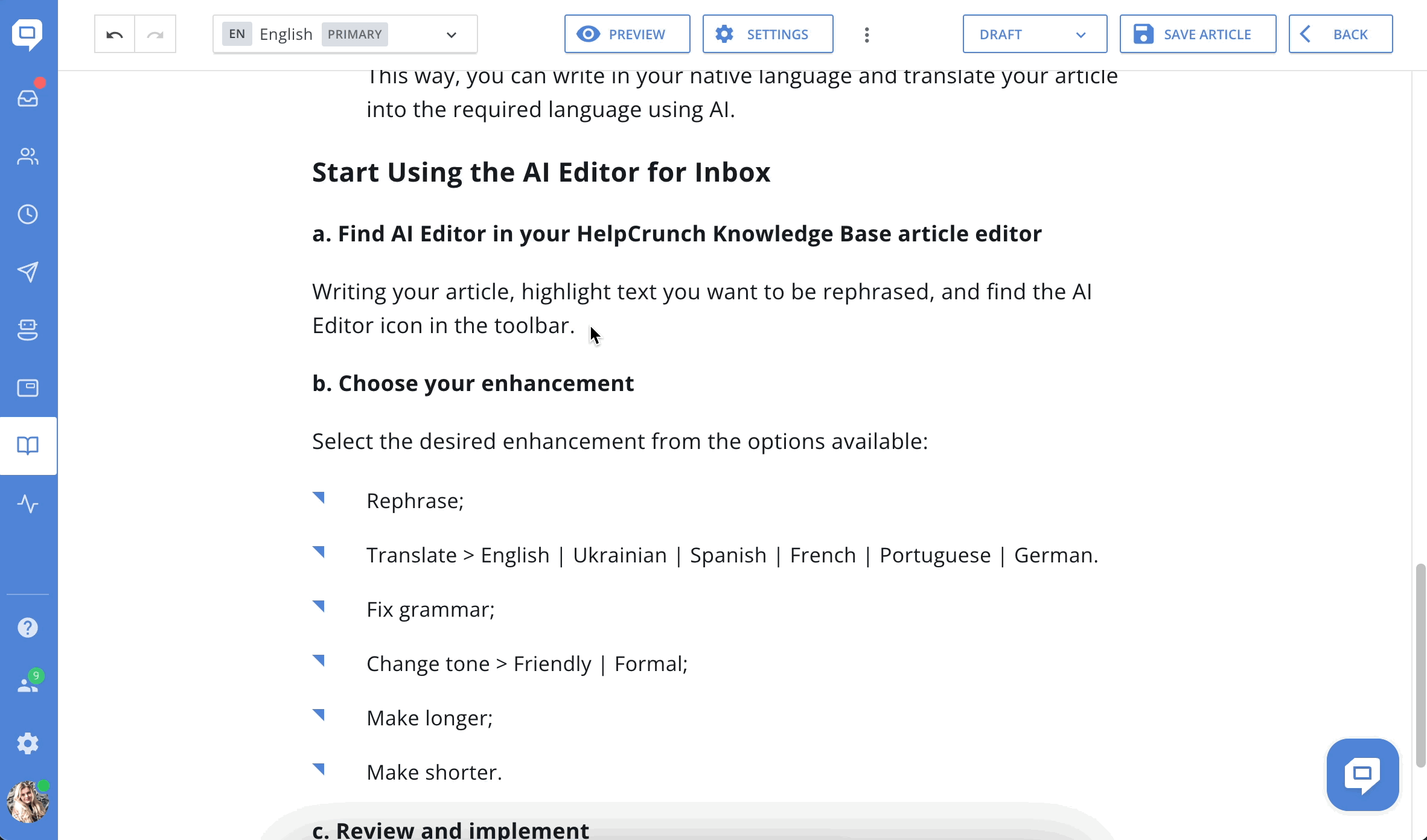
Limitations of the AI editor
Currently, AI outputs have boundaries due to ongoing research. AI limitations are related to factors like limited data, biases, or quality issues.
As a result, the AI editor:
- Might provide inaccurate information
- Could create harmful content in certain situations
- May struggle with message language, producing results in another language
- Might show bias in responses.
AI and machine learning can improve over time, including our AI Editor in the Knowledge base and in the Inbox, which will get better in the coming months. Your feedback is crucial in this journey.
Frequently Asked Questions
Are there any additional costs associated with using the AI Editor for Knowledge Base?
All tariff plans include the AI Editor for Knowledge Base, with varying usage limits. To see the number of available AI Editor requests, go to Billing → Subscription in your settings.
Is the AI Editor for Knowledge Base available in all languages?
The AI Editor for Knowledge Base is currently optimized for English, but can be used with other languages as well.
What happens if the AI Editor for Knowledge Base generates an inaccurate suggestion
Our AI Editor for Knowledge Base is designed to assist, but human review is essential. If the result doesn't align with the intended message, simply discard or modify it accordingly.
How do you prevent misuse or abuse?
Our focus is on article writers, not end-users. The features we're developing necessitate human input and review to ensure responsible use.
Are there usage limits for the AI Editor?
Yes, one user can use up to 10000 tokens in 30 minutes for AI editor for Knowledge Base and AI editor in Inbox. Most likely, you won't notice these limits. However, if you exceed the given limit, you will encounter an error. Don't worry, after a while, you will be able to use the necessary features again. We have limits from OpenAI, so we need to establish limits on our end as well.
Also, the length of a single request should not exceed 2000 characters. However, if your message exceeds the established character limit, you can process it by selecting the necessary parts in turn.
If I have text formatting, images, links and other elements. Will the AI editor retain them after processing the text?
Currently, the main goal of the AI editor for Knowledge Base is accurate text processing. Therefore, it might remove such elements. We recommend writing and editing the text of the article first, and then adding formatting, images, and other elements.