HelpCrunch offers the ability to segment contacts based on specific criteria, allowing you to send them Auto or Manual Messages. For instance, you can create a segment consisting of customers currently on a trial period, those using a specific pricing plan, or any other criteria you prefer.
There are two methods for filtering contacts:
Start the filtering process from scratch
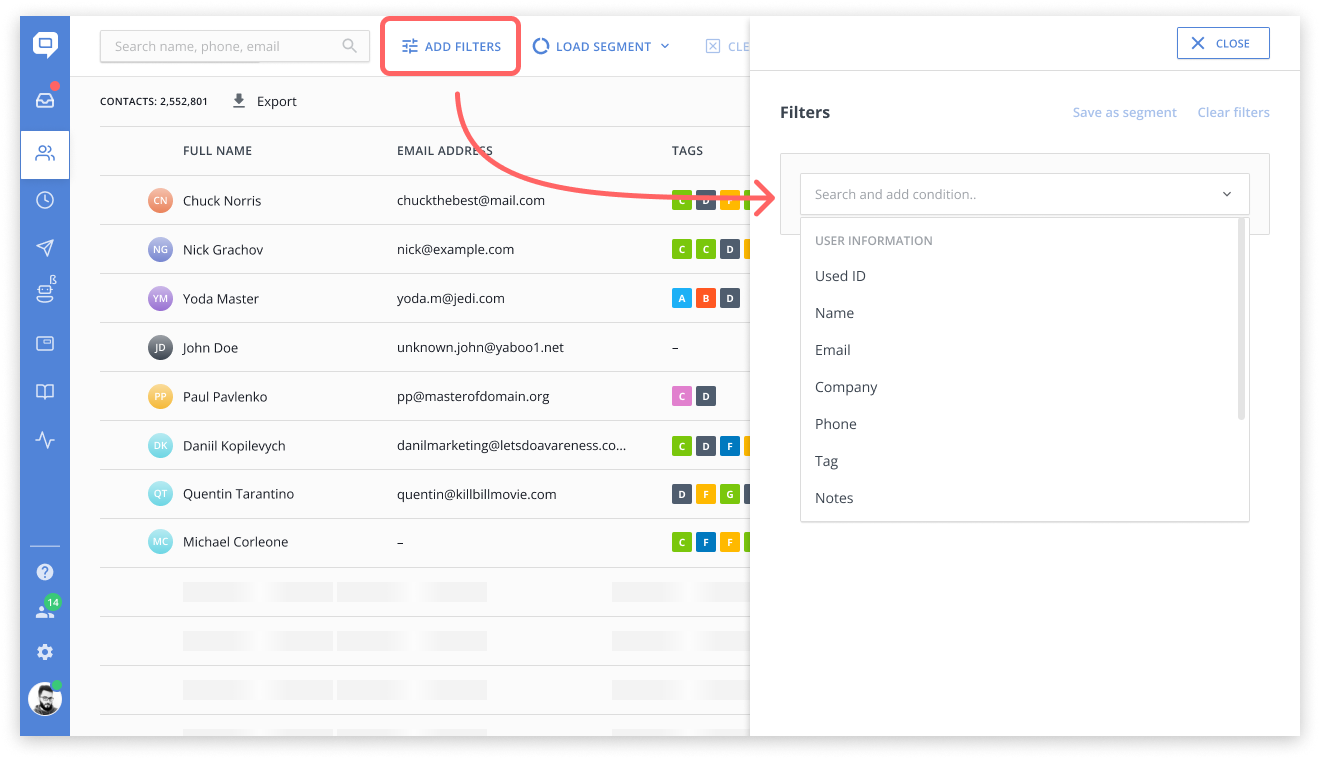
- To add filters on the Contacts page, click 'Add filters'.
- Next, click on 'Search and add condition...' and choose the field you wish to search for.
- Include any additional filters that are required for your search.
- If you need to modify the logical operator between filters, click on 'AND/OR'.
- Once you have added all the necessary filters for your search, you can save them as a segment. This segment can be used for both Auto and Manual Messages in the future. You have the option to create a new segment or overwrite an existing one.
Please note that only the configured filters are saved within a segment. If you perform a quick search, it will not be added to the segment.
You can learn more about creating and using segments in the article Create user segments based on advanced search criteria.
Choose a previously saved segment
To search for contacts, you can choose a segment that already has saved filters. Here's how:
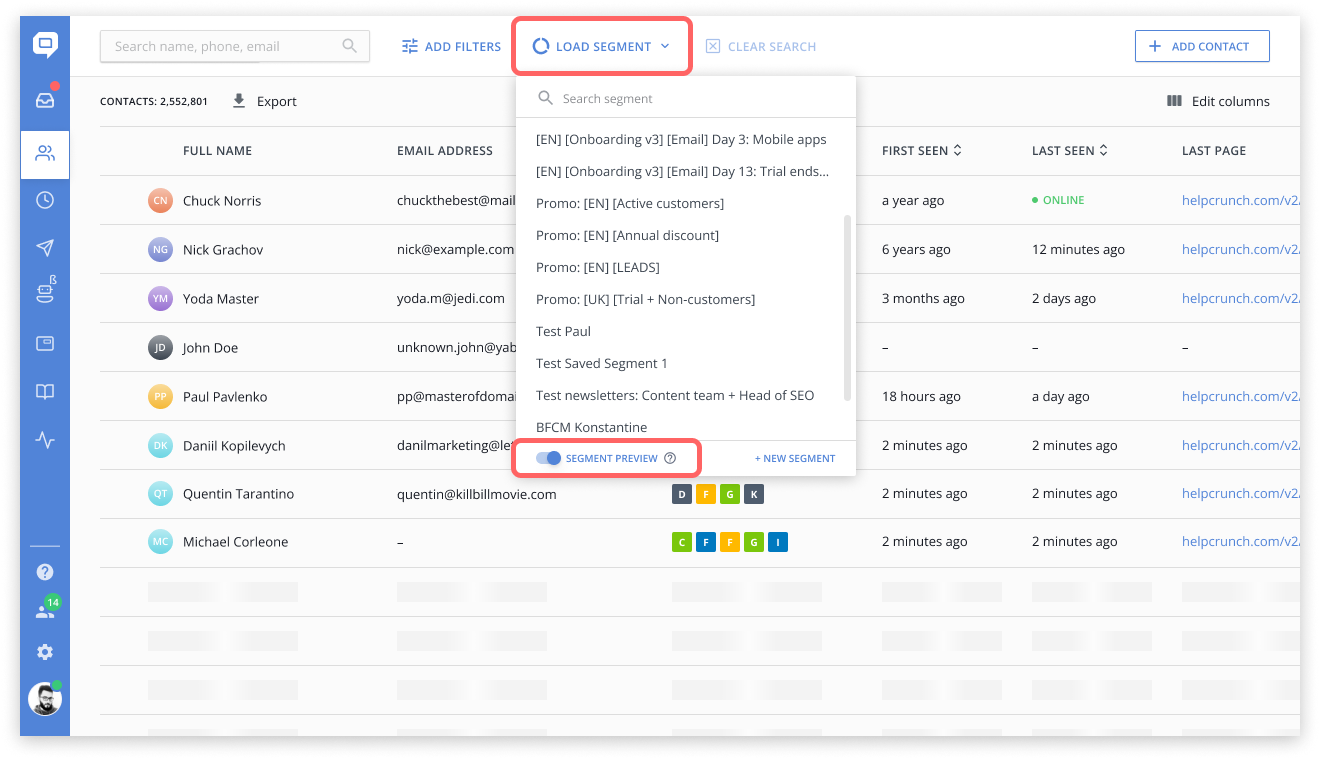
- Go to the Contacts page and click on 'Load segment'
- Pick the segment you wish to search for
- If you want to confirm that you have selected the correct segment, you can enable 'Preview segment'. This will display the filters associated with that segment when you select it.