The Failed Searches report helps you track which queries in your knowledge base produce no results, so you can identify gaps in your content and improve the overall self-service experience.
By monitoring failed searches, you can gain a better understanding of what customers are looking for and optimize your knowledge base accordingly.
How it works
When a customer types a query in your knowledge base search bar that returns no relevant articles, that query is logged as a failed search.
The Failed Searches report aggregates these queries, showing you:
-
Query — The specific search term customers entered
-
Number of searches — How many times this term was searched without results
Use this data to identify missing topics or unclear article titles that may be preventing customers from finding answers on their own.
Accessing the report
You can find the Failed Searches report by going to Reports > Knowledge Base > Failed Searches in your HelpCrunch workspace.
There, you’ll see a list of search queries along with the number of times each was attempted unsuccessfully.
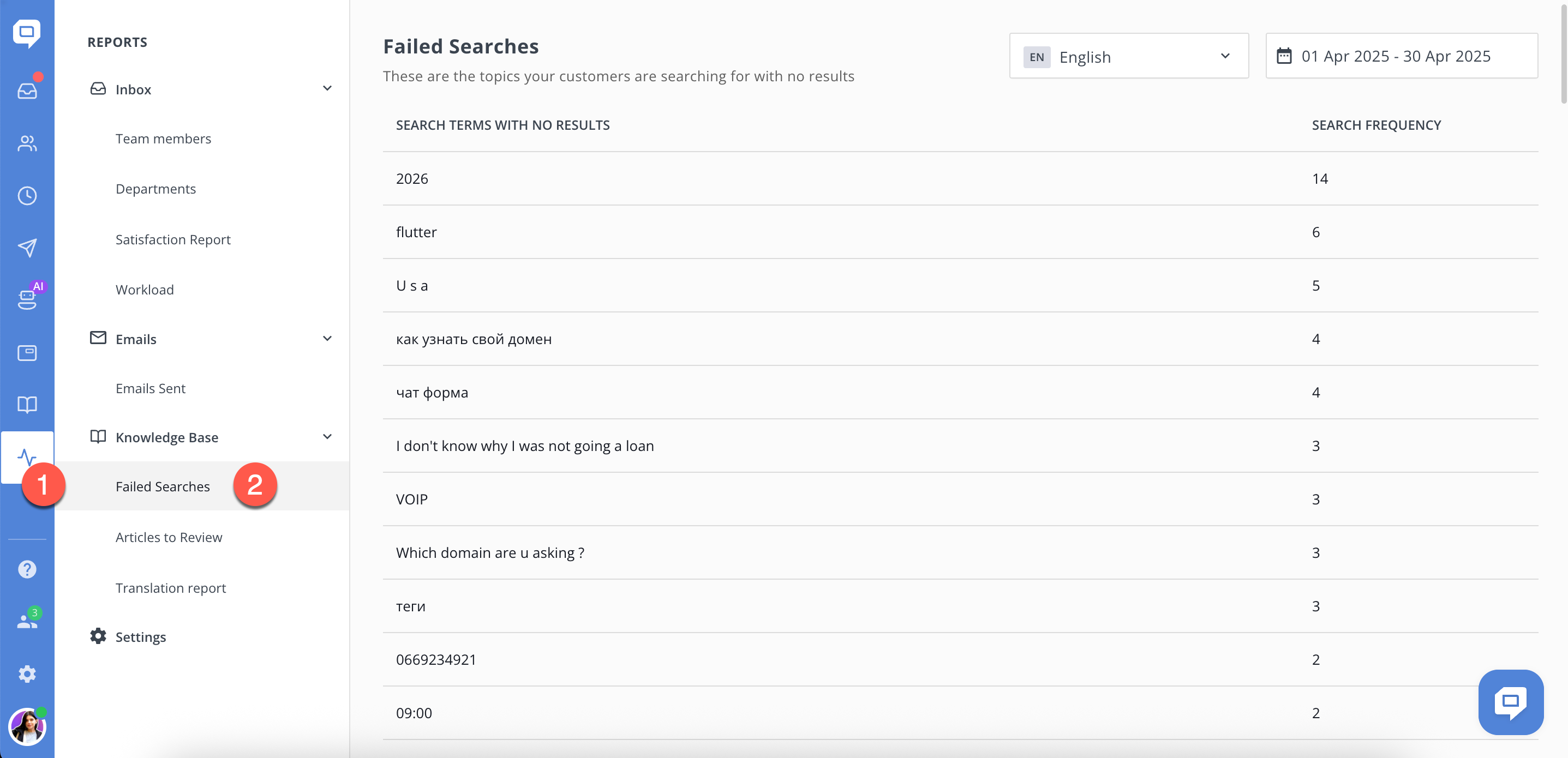
Improving your knowledge base
Analyzing failed searches gives you actionable insights to:
-
Add new articles for frequently searched but missing topics
-
Update existing articles with more keywords or alternative phrases
-
Improve article titles and tags to better match customer language
By addressing failed searches, you make your knowledge base more helpful and reduce repetitive support requests.
See also: Articles to review