Efficient customer support requires a clear understanding of your team’s workload. To help support teams optimize their performance, we have the Workload tab in the Reports section. This feature provides key insights into how your team handles customer interactions, helping you make data-driven decisions.
How to Access the Workload Report
To find the Workload tab:
-
Navigate to Reports → Inbox → Workload.
-
In the top-right corner, choose a time period.
-
View essential support team metrics presented in a heatmap format.
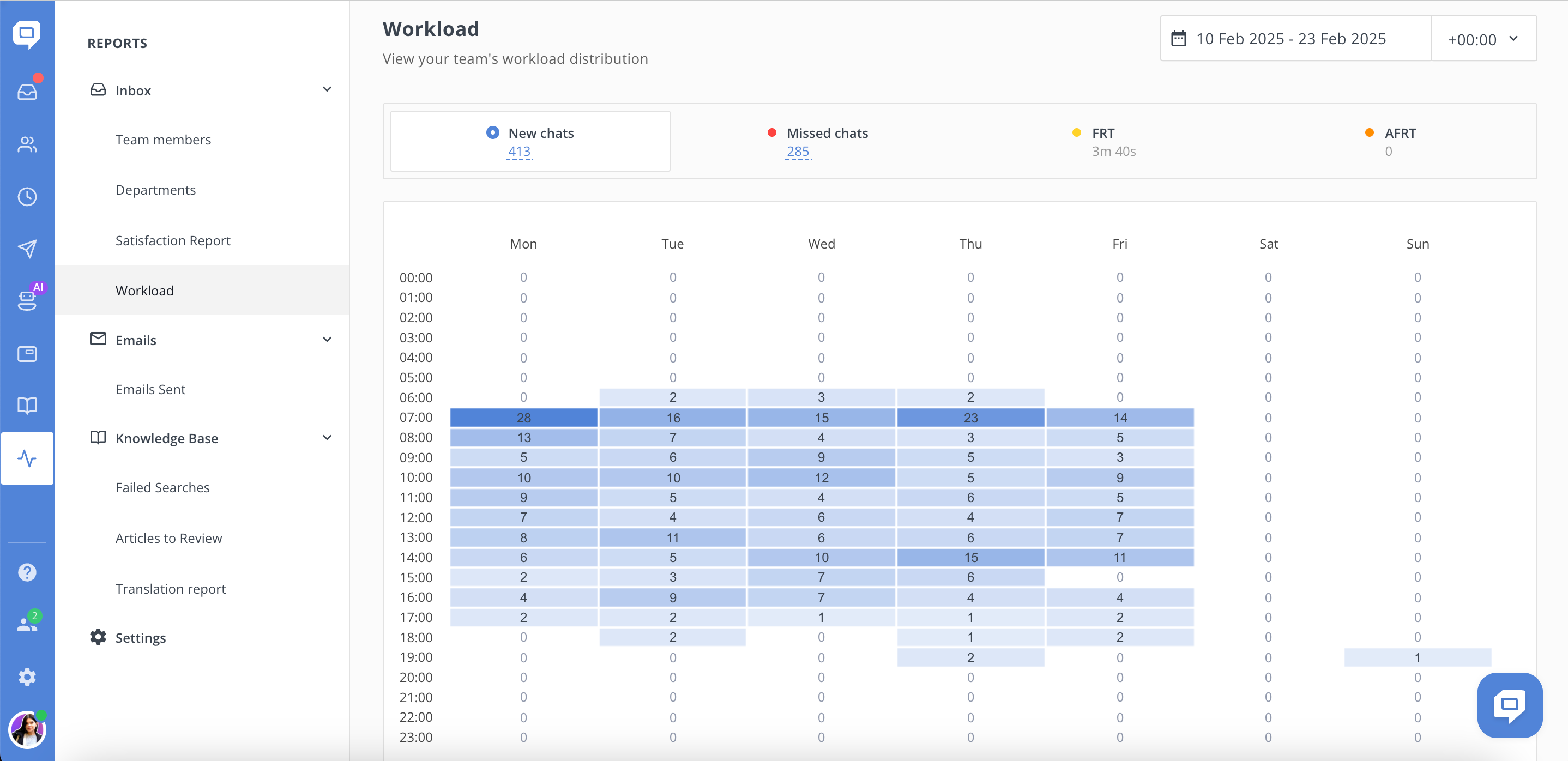
1. Your screen might be too narrow (for example, when using a phone). Try scrolling the sidebar to reveal all items.
2. You may also have limited access rights - only Administrators and Supervisors can view reports by default. However, a custom user role with access to reports can also be created by an Administrator.
If you believe you should have access, please contact your team Administrator.
Key Metrics in the Workload Tab
The Workload report tracks and displays three critical metrics:
-
New Chats – Number of completely new chats (no previous communication) your team had in the selected period. Includes all new chats where at least one reply from you or your teammates was sent to the visitor/customer.
-
Missed Chats – The number of new chats that didn’t receive a response within the set timeframe.
-
First Response Time (FRT) – The time it takes for your team to send the first reply to a new conversation.
-
Assigned First Response Time (AFRT) – Median first response time to chats from the moment an agent is assigned.
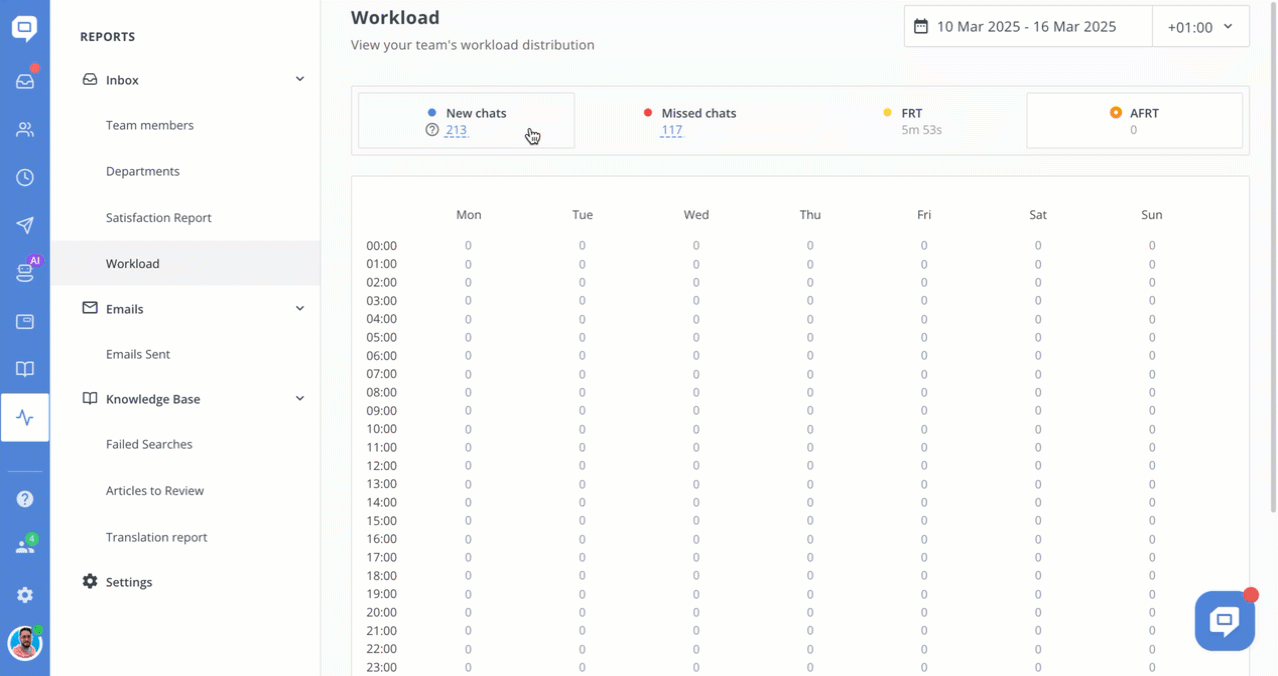.gif)
The heatmap visually represents these metrics across different hours and days, helping you identify peak activity times and periods of lower engagement.
How to Configure Missed Chat Parameters
Chat is marked as "Missed" if it doesn’t receive the first response within a predefined period. This threshold can be adjusted in the Reports settings to match your team’s SLA (Service Level Agreement) expectations.
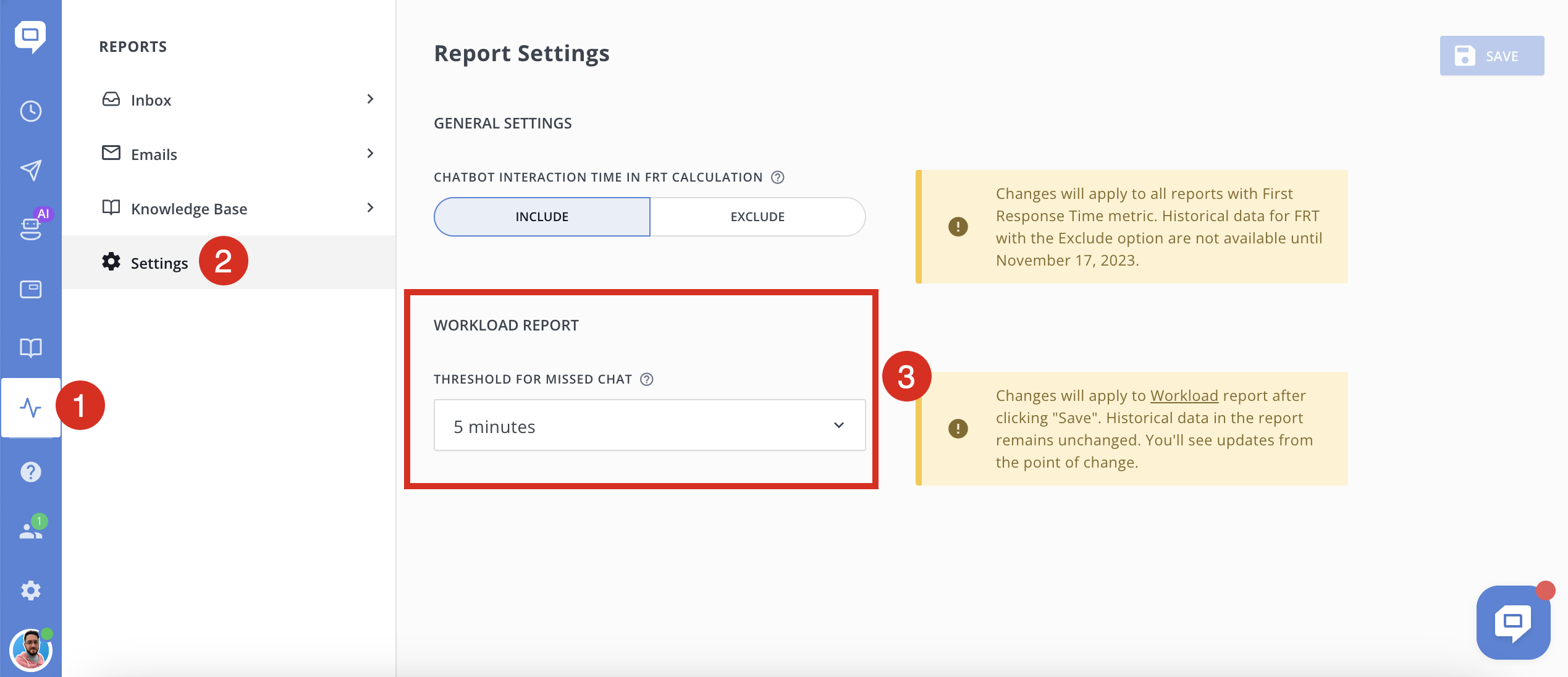
Why the Workload Report Matters
Using the Workload report effectively can help support managers:
-
Optimize agent scheduling – Allocate resources based on high-demand periods.
-
Improve response times – Reduce delays in customer interactions.
-
Enhance customer experience – Minimize missed chats and improve overall service quality.