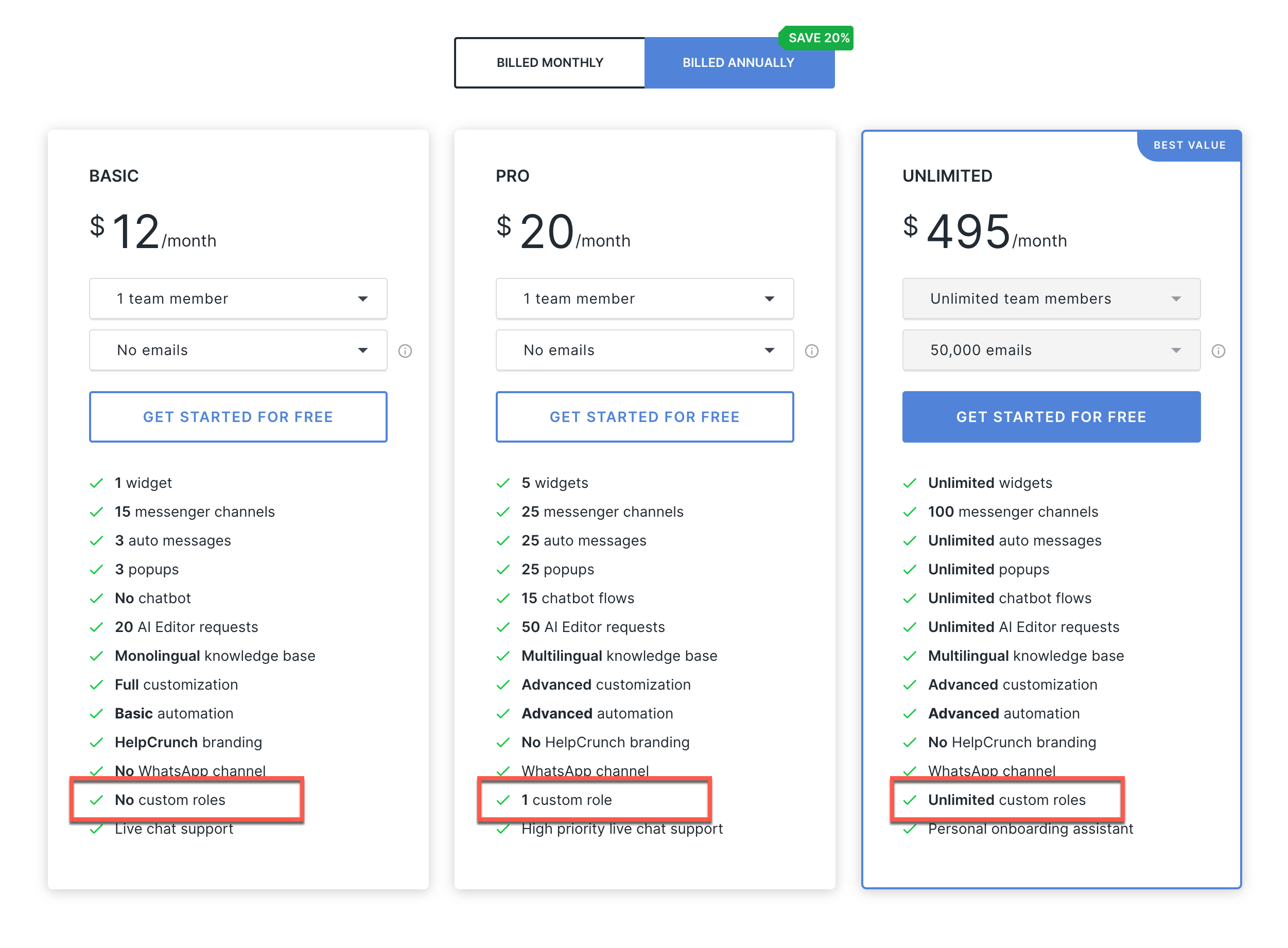Default roles
There are four default, non-editable roles you can assign to your team members:
- Administrator - full access to everything.
- Supervisor - full access except for modifying or deleting credit card details, editing billing information, changing the pricing plan, canceling the subscription, and inviting/managing administrators.
- Agent - restricted from accessing reports, exporting contacts, inviting or managing team members, viewing/managing roles & permissions, custom email domains, billing, and API/Webhooks/Security settings. Cannot change team status and widget visibility - no access to switchers "Our team is online" (yes/no) and "Widget is shown" (yes/no).
- Support - the most restrictive role, offering partial access to the inbox (unable to delete chats), contacts (cannot export or delete), and account settings (excluded from viewing and managing account preferences and email settings, but can adjust notification settings).
To assign one of the default roles to a team member, navigate to Settings → Team → Team Members, invite or select a specific team member, and choose the required role from the list.

If the available default roles do not meet your needs for any reason, you can create custom roles.
Custom roles
To create a custom role, navigate to Settings → Team → Roles & Permissions and click the "+Add new role" button at the top right.

Managing permissions
Set specific sections, like Inbox or Chatbot, to Full Access or No Access by toggling the 'Full Access' switcher ON or OFF.

Certain sections feature granular permission settings that enable partial access. To view and manage these permissions, click the "View & Edit Permissions" button. For instance, you may allow a team member access to contacts while restricting the ability to export and delete them.

Once you have completed setting up the new custom role, save your changes. After saving, return to Settings → Team → Team Members to assign the newly created role to your team members.
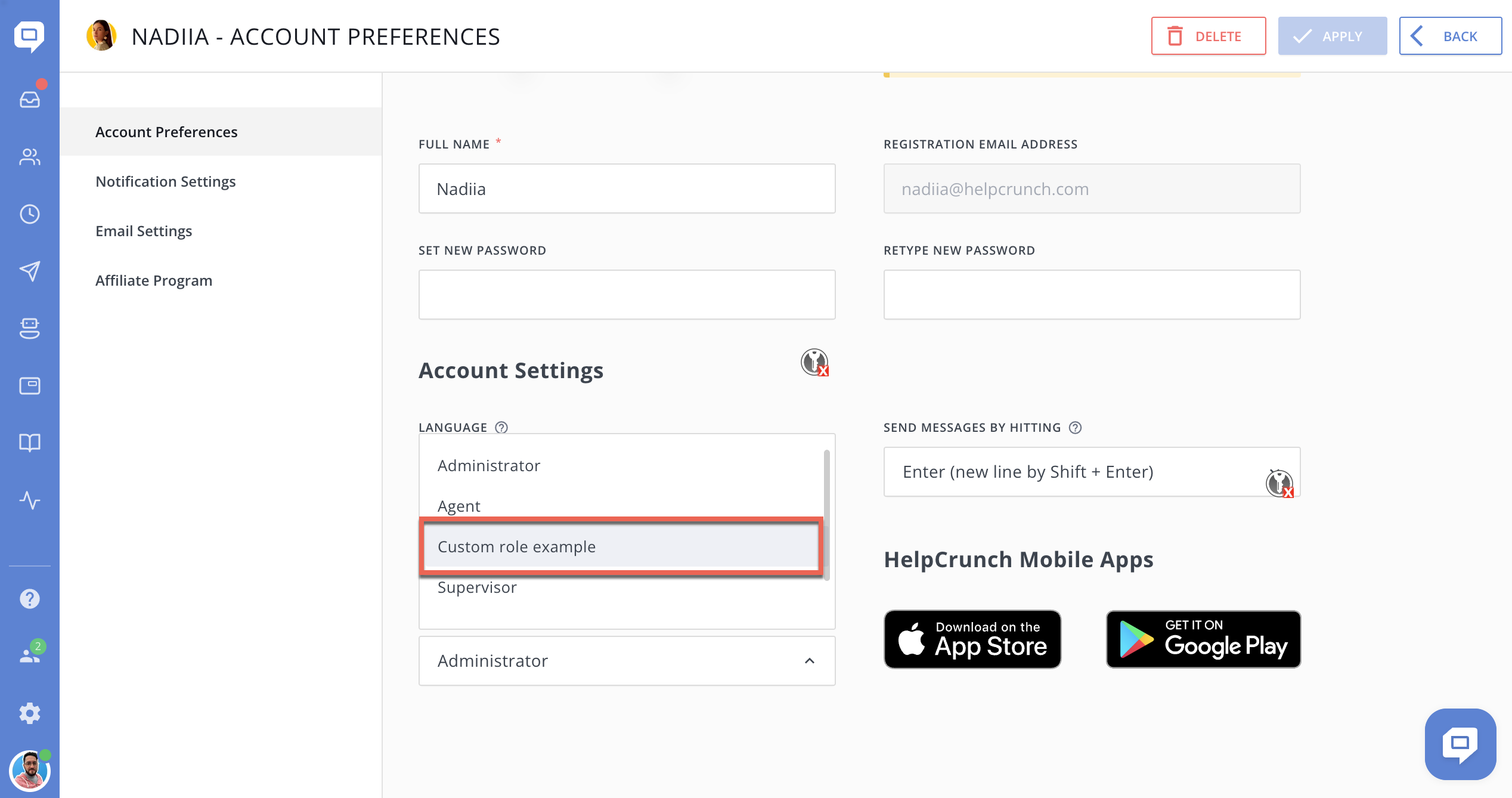
For added convenience, we've introduced the feature to view all team members assigned to a specific role.
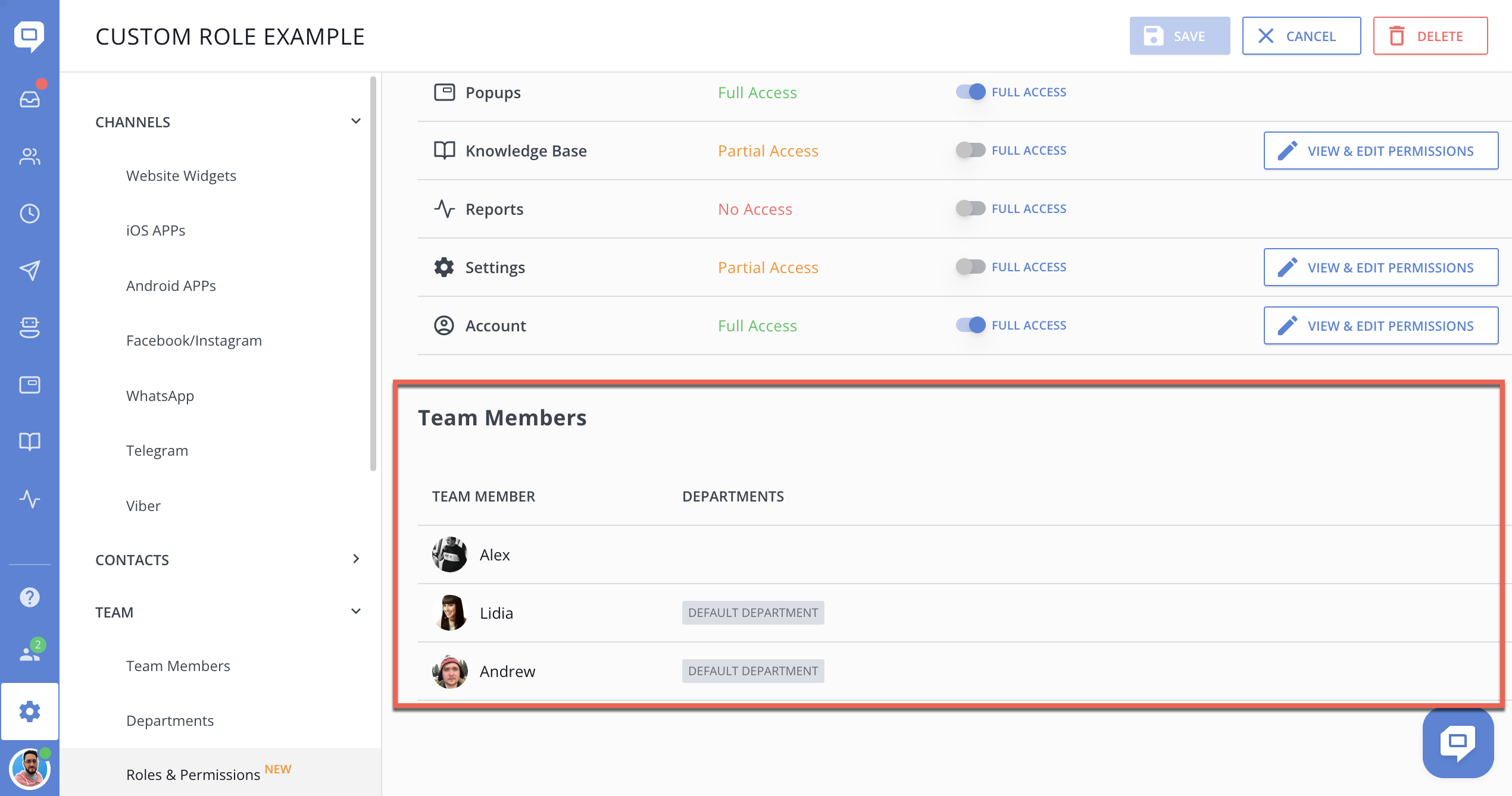
Custom role limitations by subscription plan
Each subscription plan comes with all the default roles. However, the allowance for custom roles varies depending on the subscription plan:
- Basic does not include any custom roles.
- Pro allows for 1 custom role.
- Unlimited offers an unlimited number of custom roles.