Table of contents:
- Remastered widget overview
- What's going to happen with the previous widget version
- Migrate your existing widget to the remastered version
- Customizing the remastered widget
- Testing the remastered widget before migration
Remastered widget overview
The newly remastered website widget has been carefully crafted to provide an intuitive and easy-to-use interface. It has been redesigned to be more user-friendly and accessible, making it simpler than ever to stay in touch with your customers.
What's changed in the remastered widget version:
Design
First of all, we are proud to introduce the widget's all-new design. We worked really hard to create a sleek, modern look that fits perfectly with any website or web app.
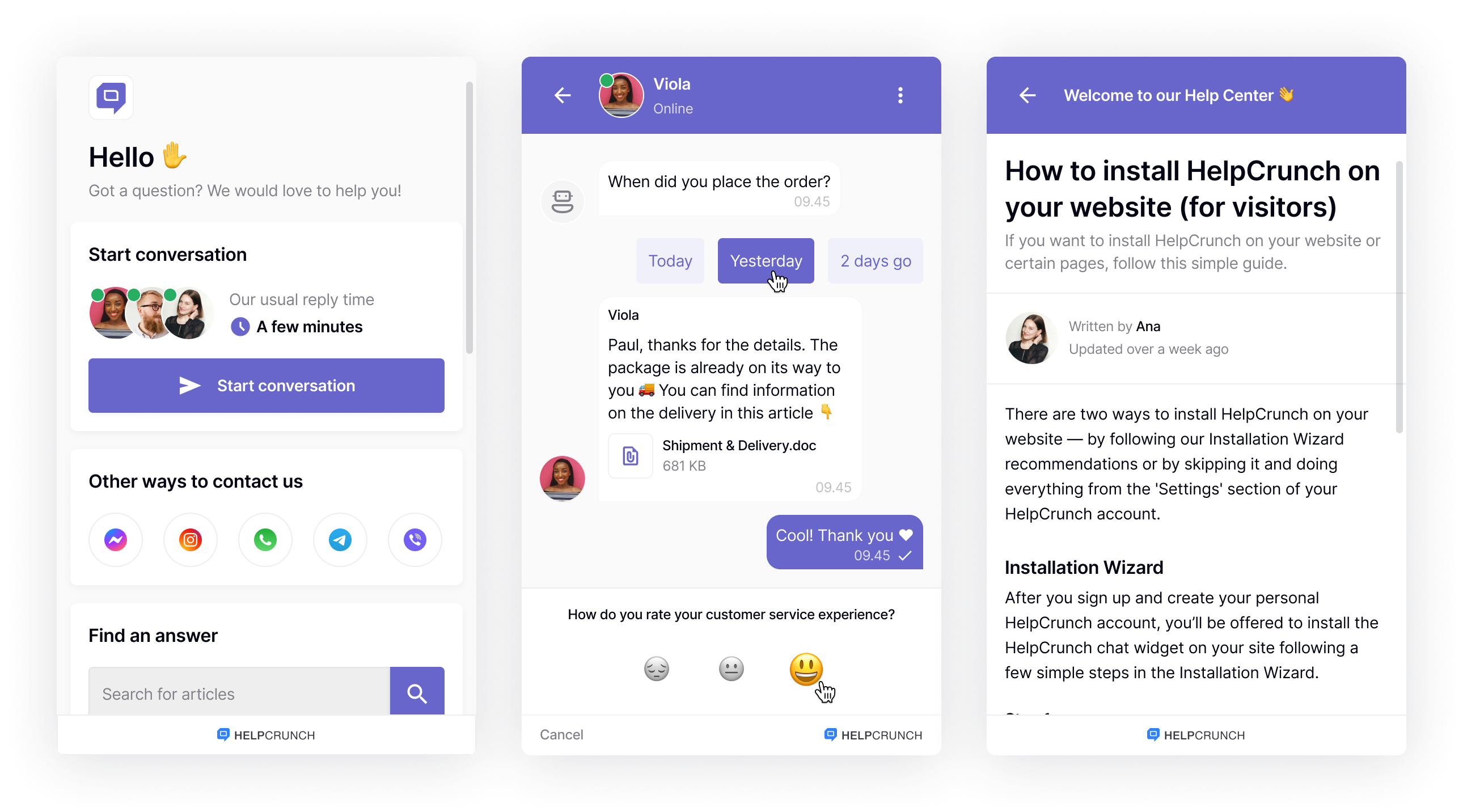
Start screen
We've created a start screen that makes it easier for your customers to get help they seek. This screen has become a central place for people to start a new conversation with your team, proceed with any existing conversation, search your knowledge base, and connect with you via messengers
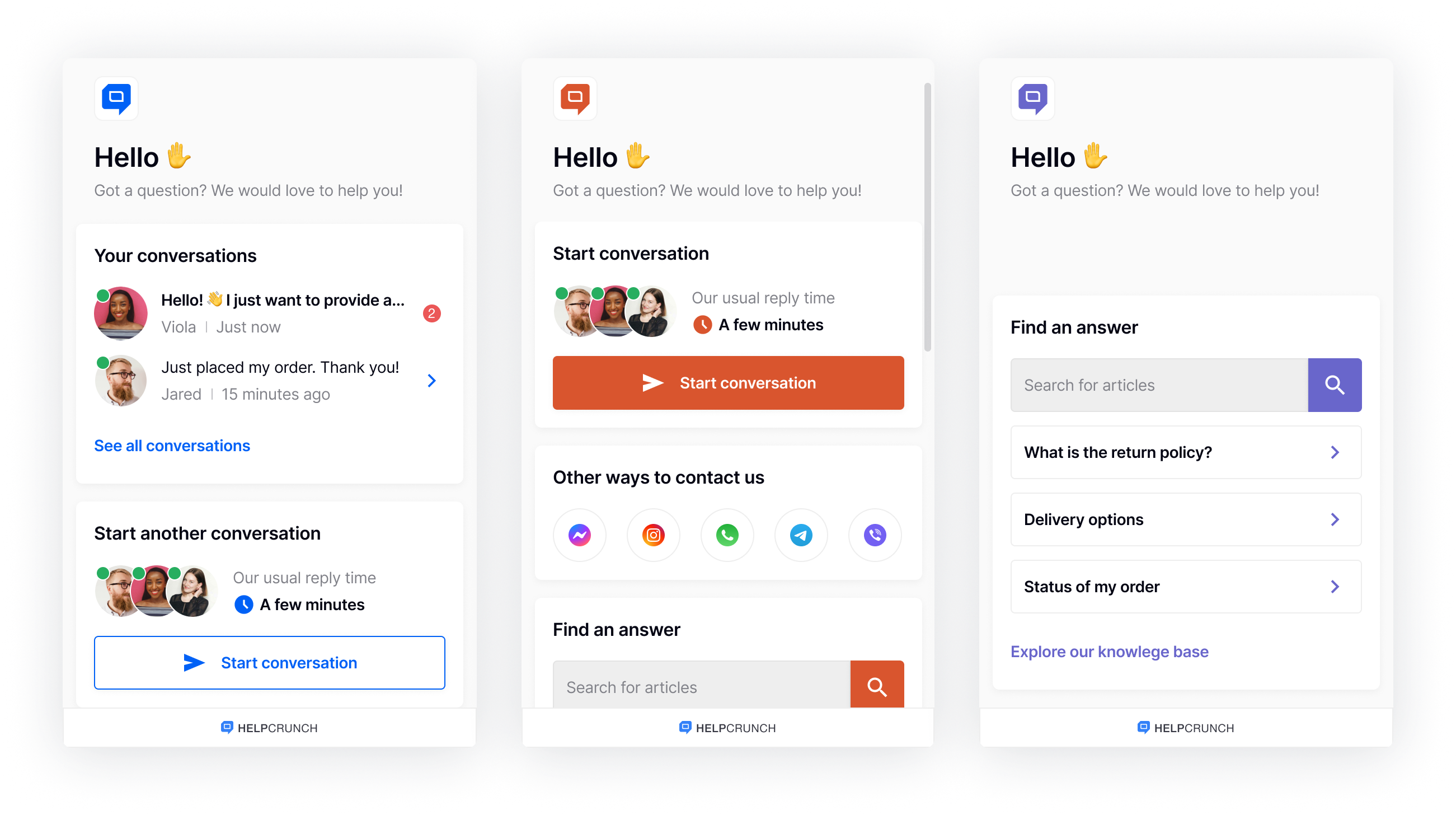
Updated behavior of the widget button
We have made a slight change to the way the widget button works. Instead of the widget appearing on top of the widget button, it now appears above it. This allows customers to minimize the widget by pressing the widget button again.
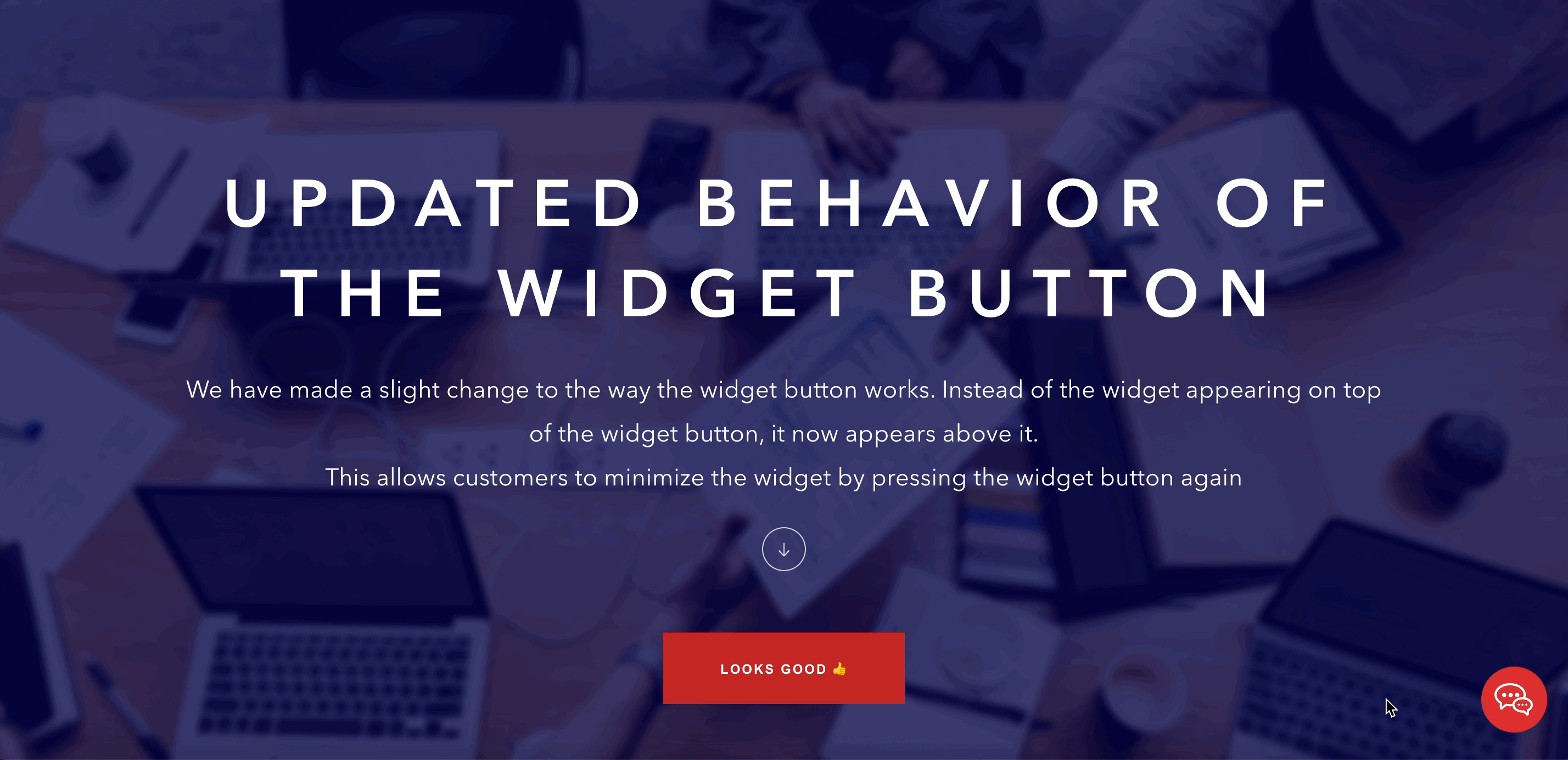
Enhanced performance
In addition to the improved design, the new widget also works faster. We have optimized its code to improve performance and ensure a faster loading time for your customers.
What's going to happen with the previous widget version
For new customers
If you're a new HelpCrunch customer who has signed up after February 2, 2023, you won't see the previous website widget version in your account. This version is considered outdated since the release of the remastered version, and all the widgets you create in your account will be the remastered ones.
For existing customers
If you're an existing HelpCrunch customer, you can still use your current widget(s) as is. However, you must keep in mind that your current version will be discontinued as soon as most of our existing customers migrate to the newest version. Any new widget you create in your HelpCrunch account will be the remastered one – you won't be able to create a new widget with the old version.
Migrate your existing widget to the remastered version
We've made the migration process as simple as possible. Basically, all you need to do is remove the old code from your website or web app and paste the new code instead. All widget settings, chats, and customer data will be synchronized with the previous version.
- Log in to your HelpCrunch account.
- Go to Settings → Channels → Website Widgets and choose the widget you'd like to update.
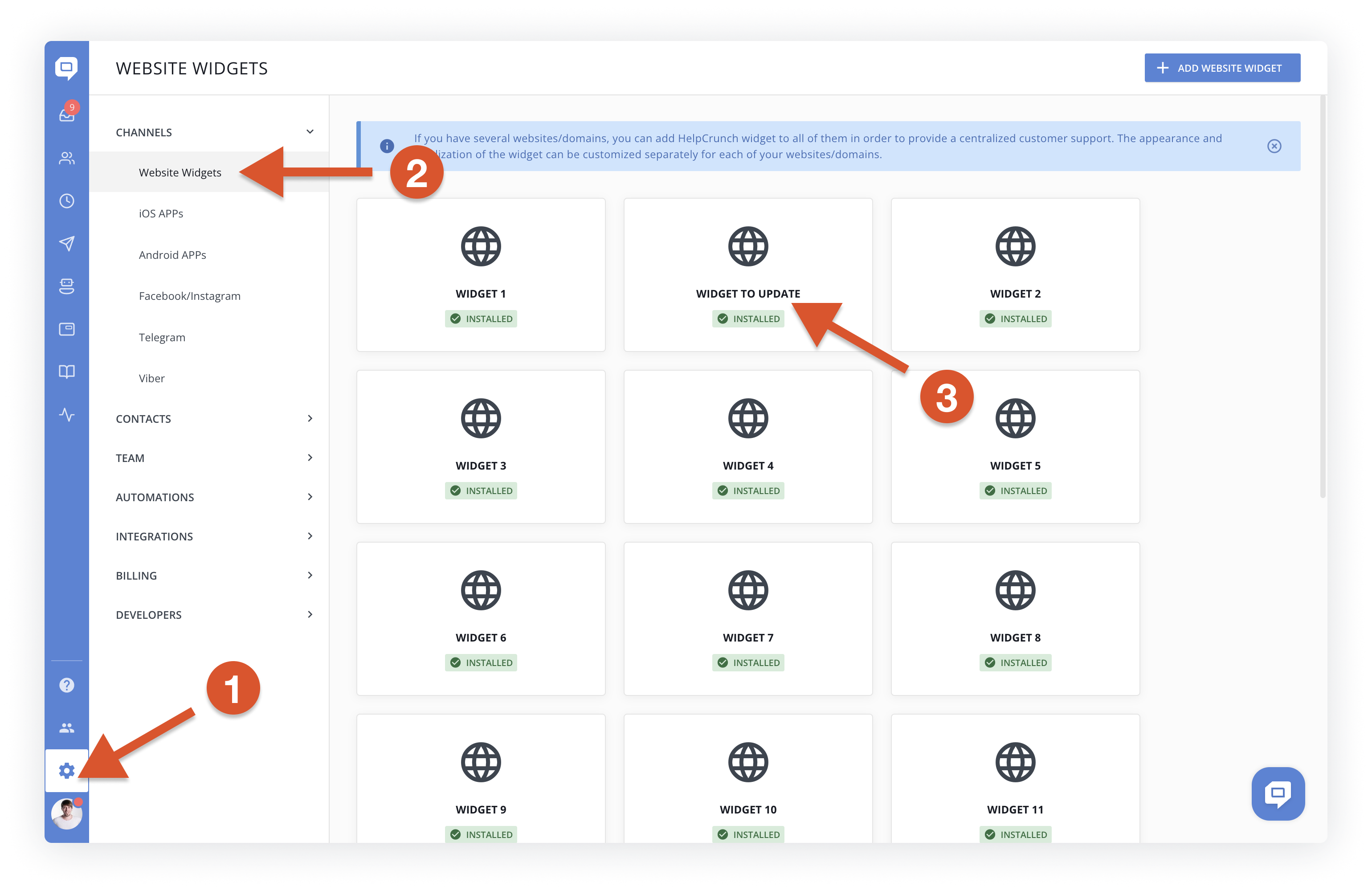
- You will be redirected to the Installation page. Select your installation guide and copy the code snippet from the HTML box. Note that the code snippets for all widgets, including the old ones, will now only display the remastered widget code.
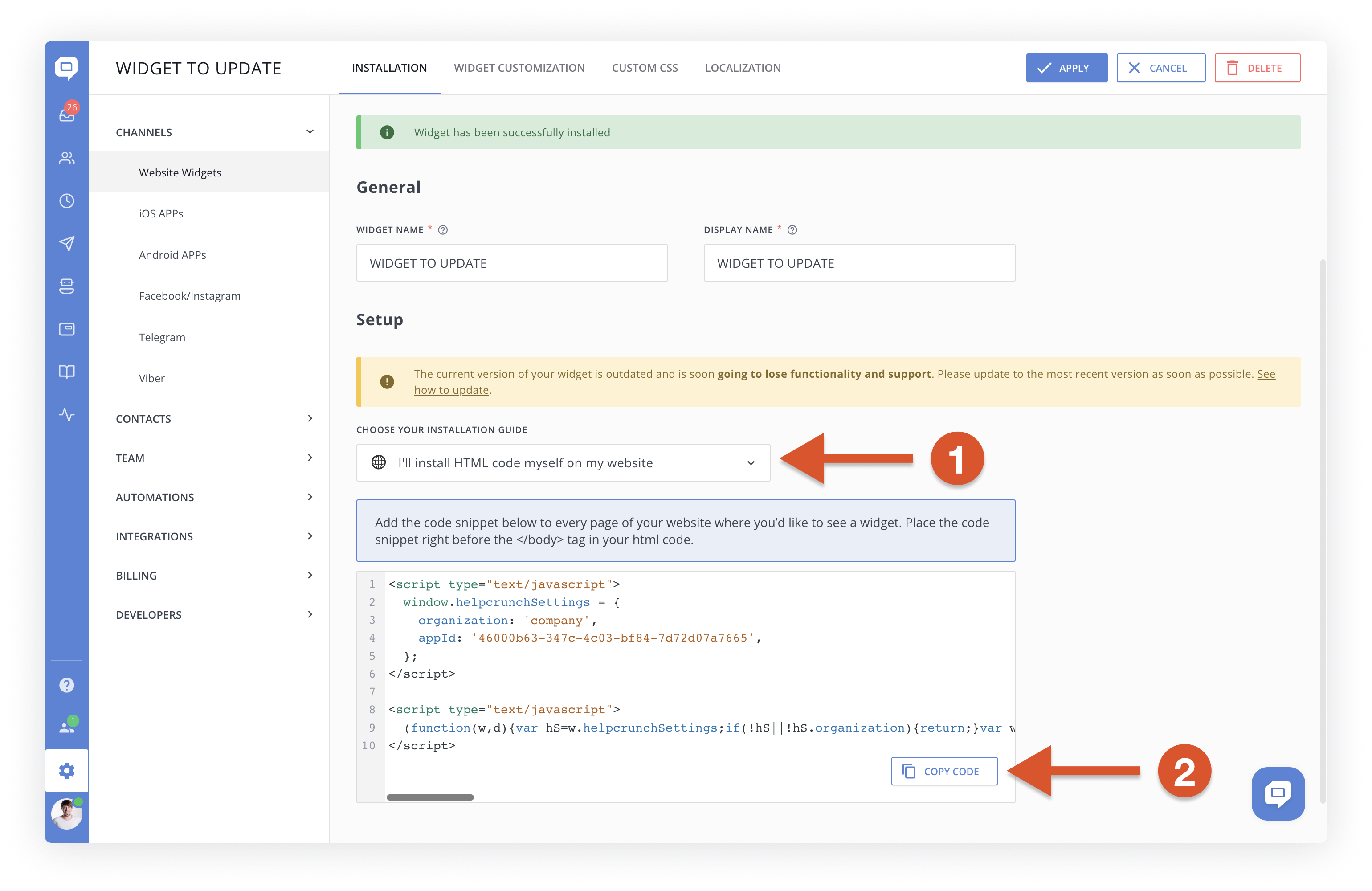
- [Optional] During the migration process, you can hide your widget to ensure that conversations with your customers are not disrupted.
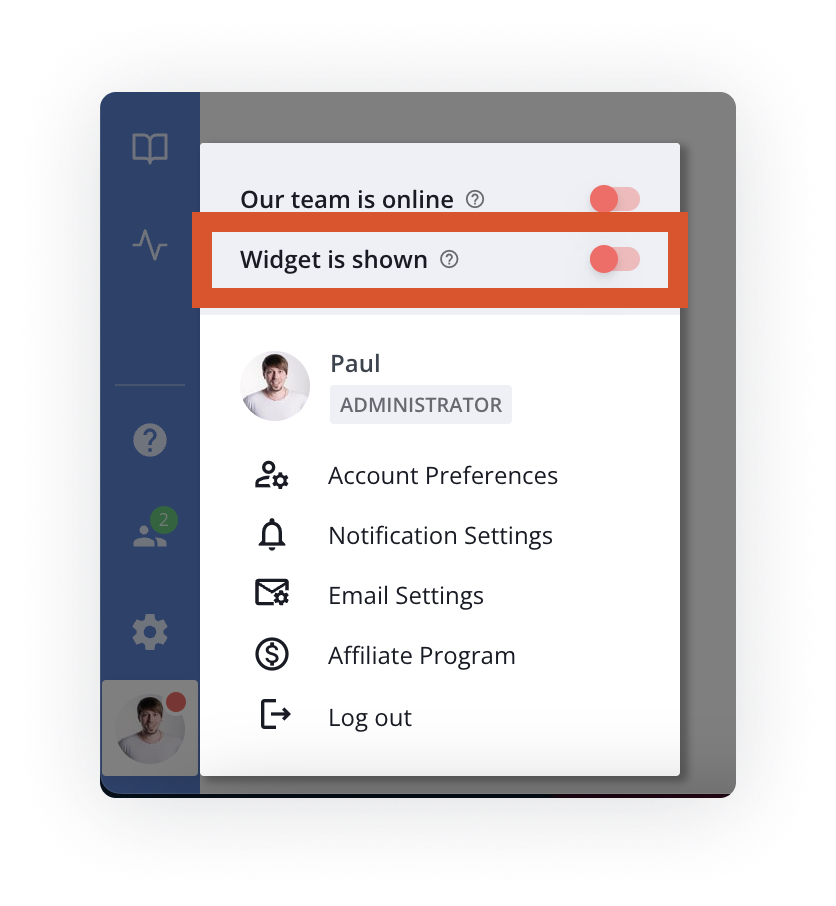
- If you are currently using custom CSS for your widget, you will need to delete it as the remastered widget has different CSS styles. You will still have the option to customize the new widget after migration.
- Remove the old widget code from your website or web app. You may need to ask your developers to do this.
- Paste the new code you've just copied instead of the old one. You may need to ask your developers to do this. Make sure your developers deploy this change to your production environment.
- Go to any page of your website or web app where the new code is installed and ensure the widget button is visible.
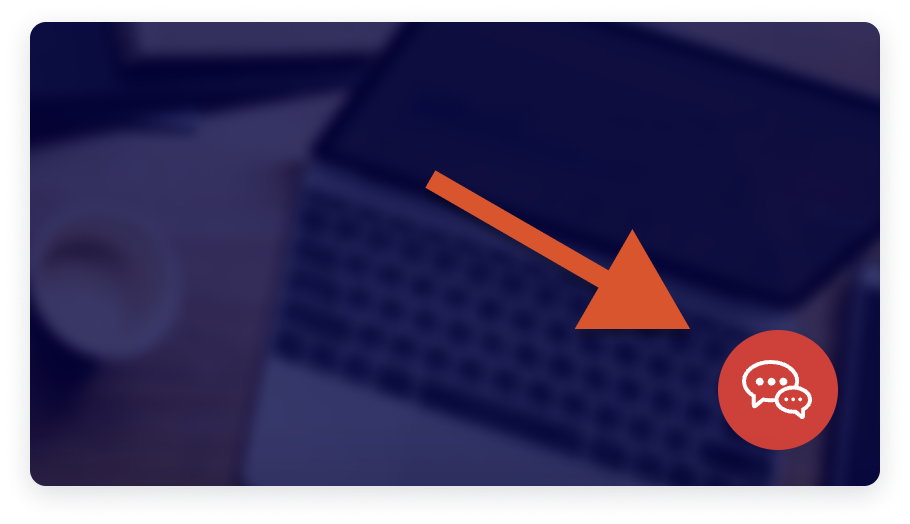
Customizing the remastered widget
We wanted to make sure that the transition would be as smooth as possible for you, so we took the time to make sure that the new settings were as similar to the old ones as we could make them.
- Log in to your HelpCrunch account.
- Go to Settings → Channels → Website Widgets and select your updated widget.
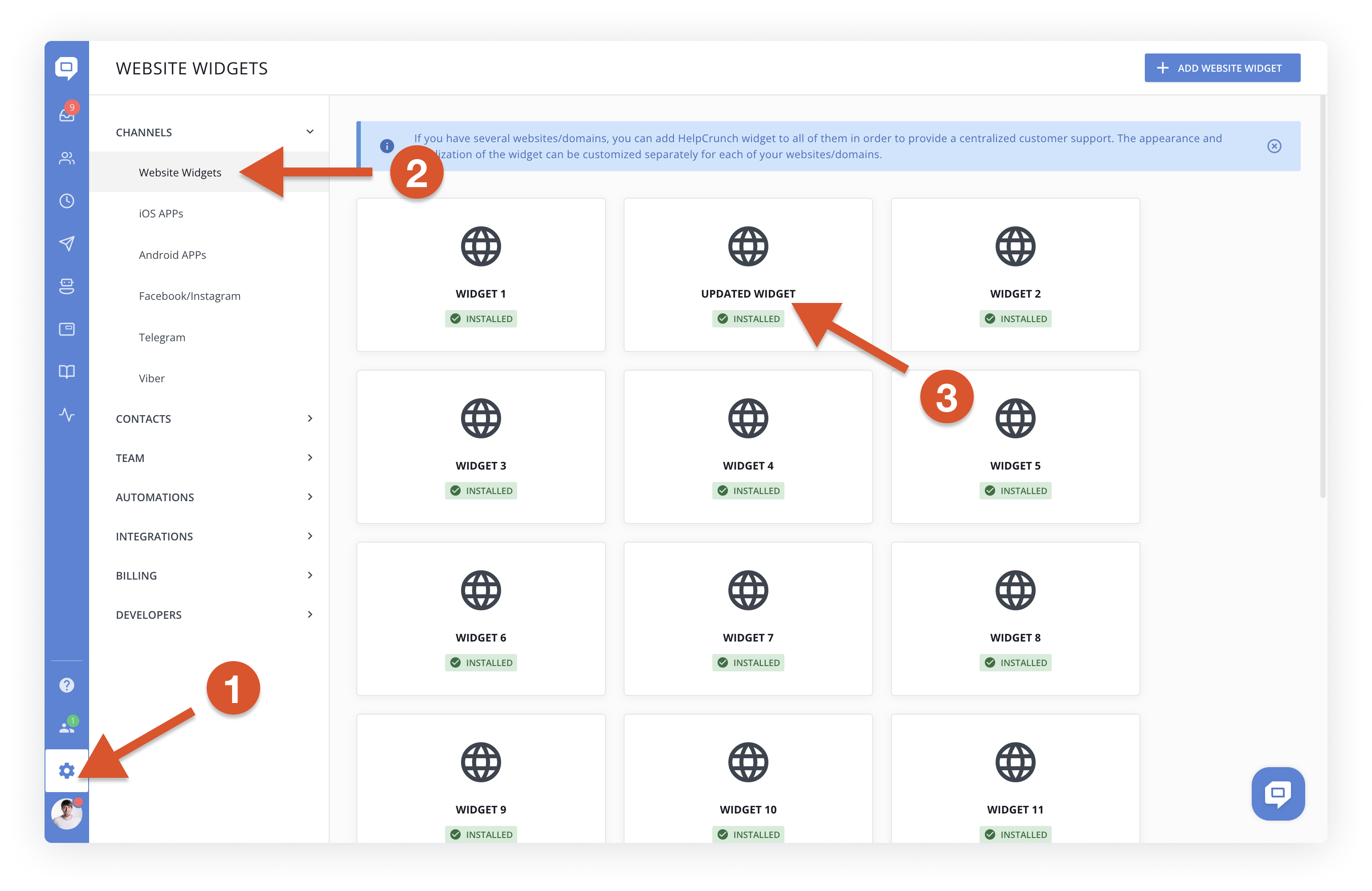
- Navigate to the Widget Customization tab.
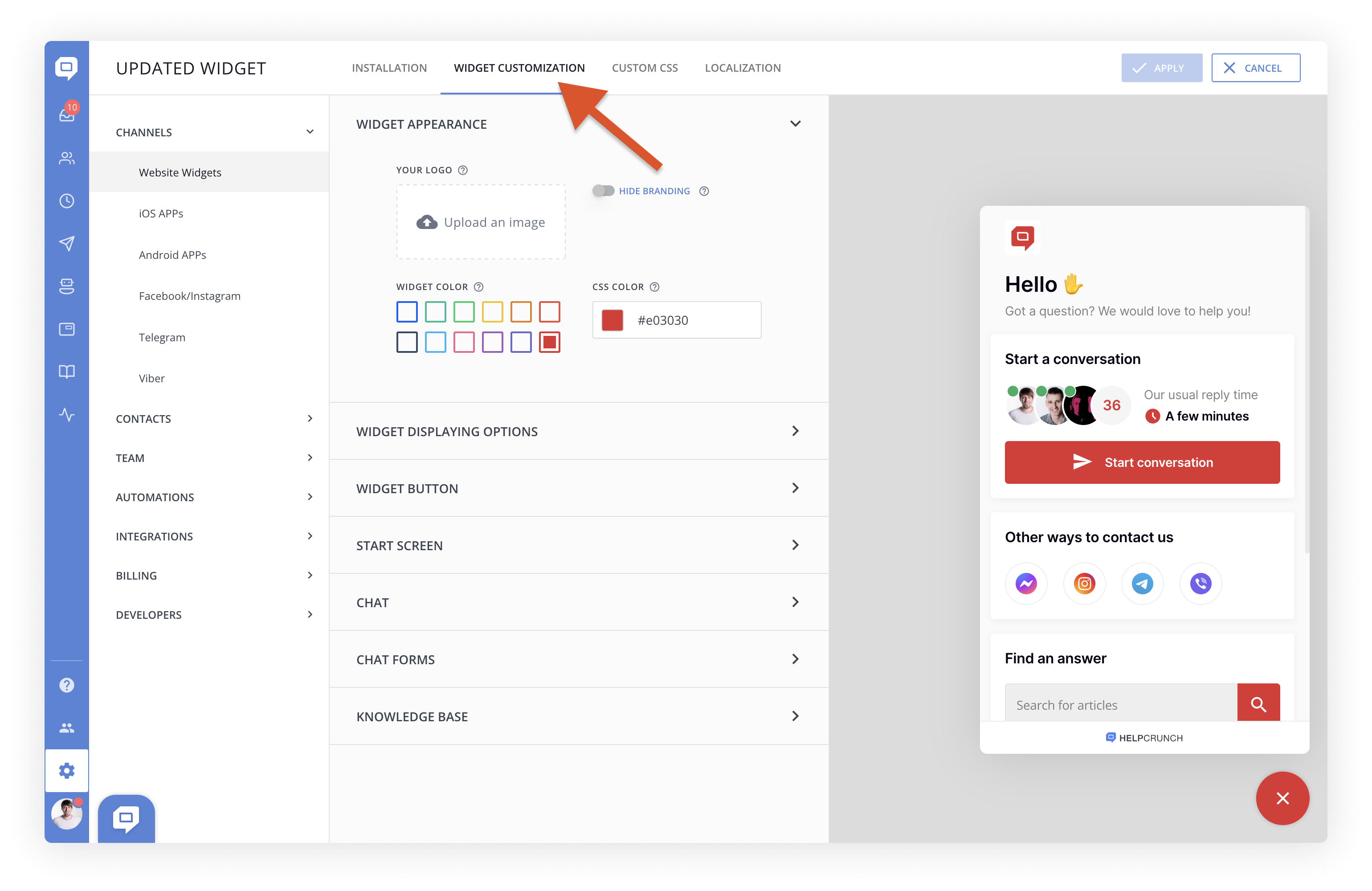
What's new
The remastered widget has a new set of settings for the start screen. You can enable/disable and reorganize start screen blocks, such as chat, knowledge base, or messengers, for both online and offline modes separately.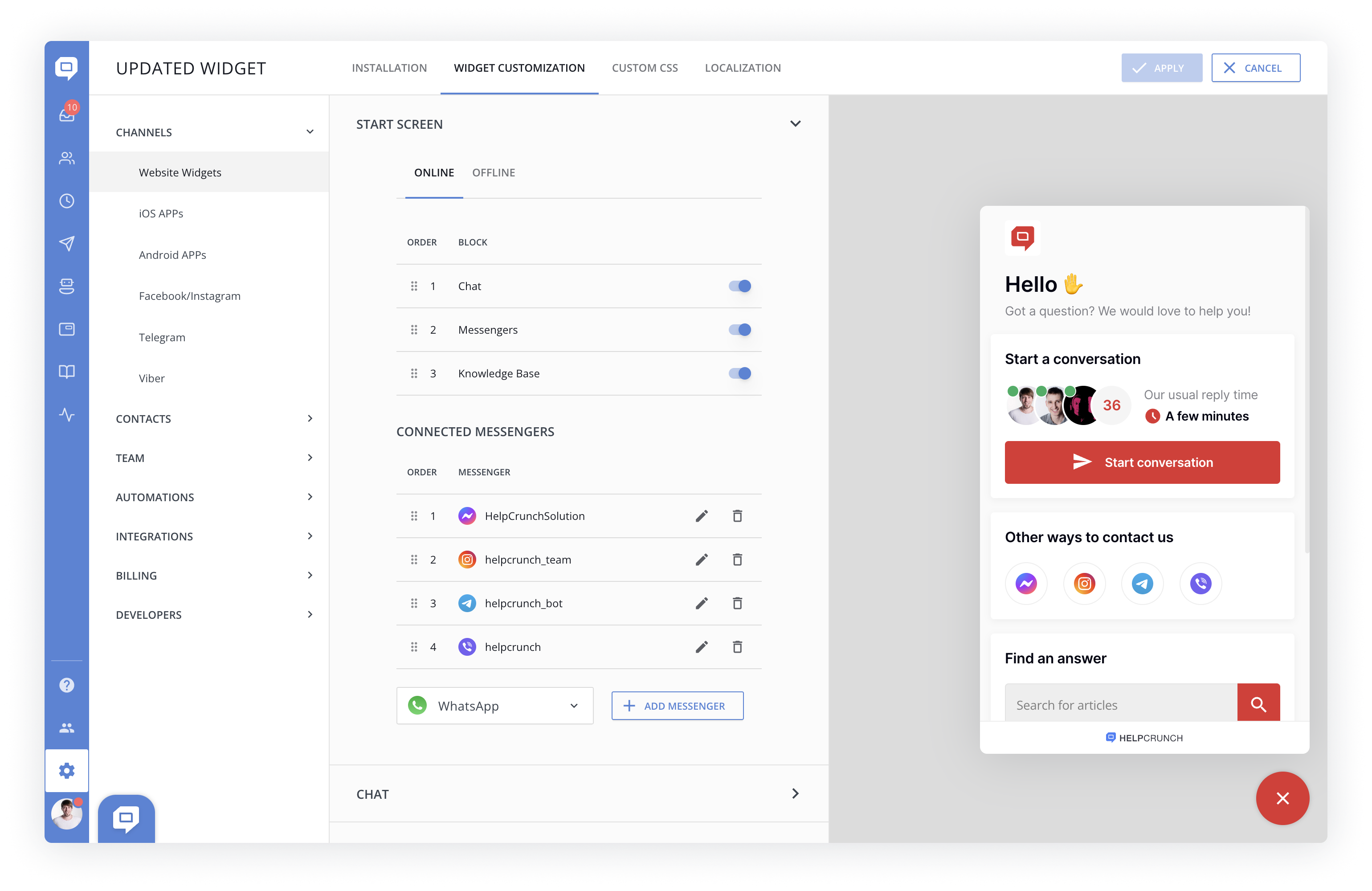
You can now provide your customers with the option to start a new conversation from the search results in the knowledge base.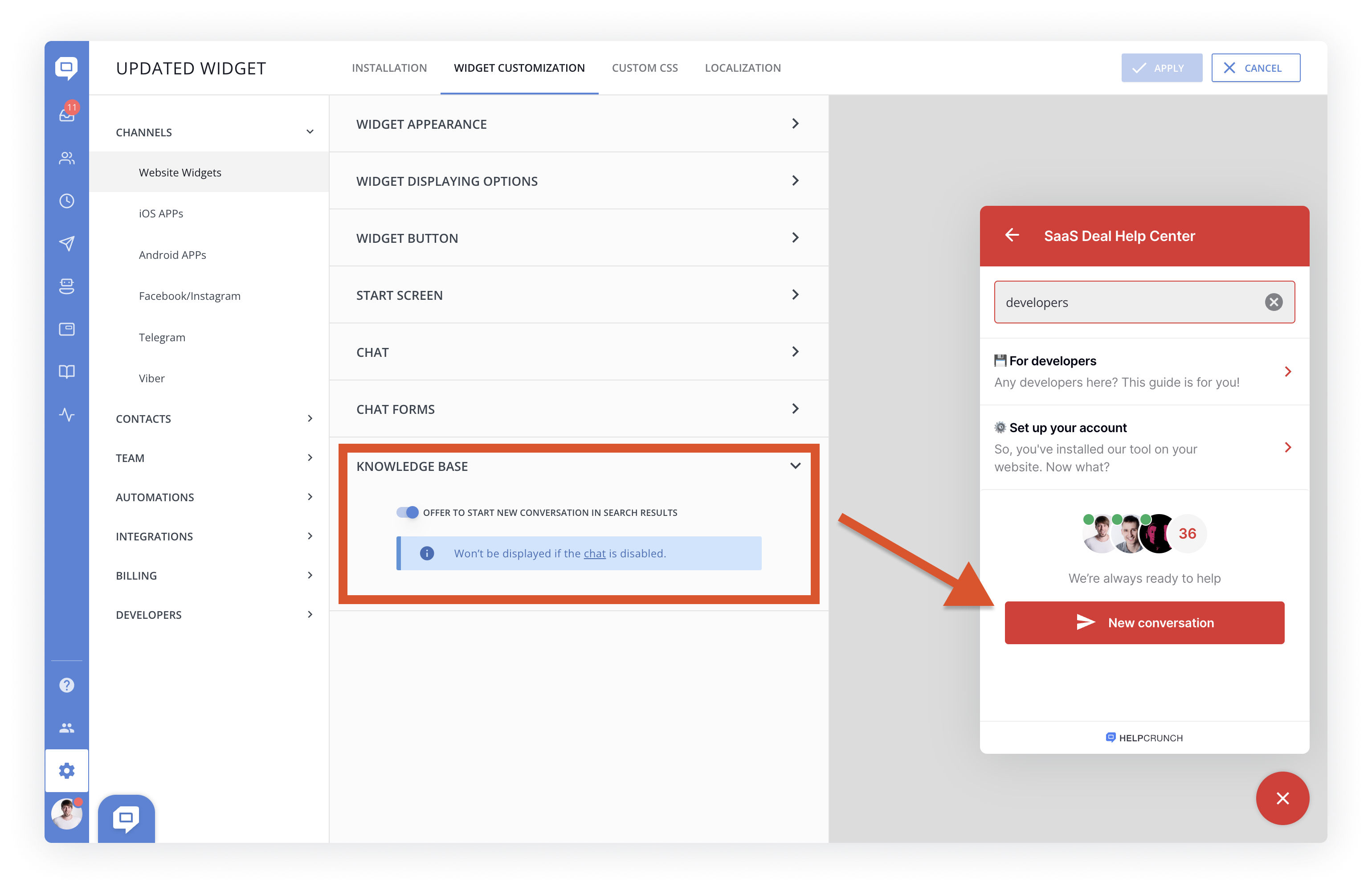
Testing the remastered widget before migration
You can test the remastered version by adding a new widget and installing it on any test page where you can tweak it before migrating your main widget(s). All new widgets created in your HelpCrunch account will be the remastered ones - you won't be able to create an old version of the widget anymore.
If you have any questions just hit us a message in chat and we’ll help you out.