You can add as many team members as your subscription plan allows.
If you want to add a new team member, just go to Settings → Team Members and click the 'Add team member' button.
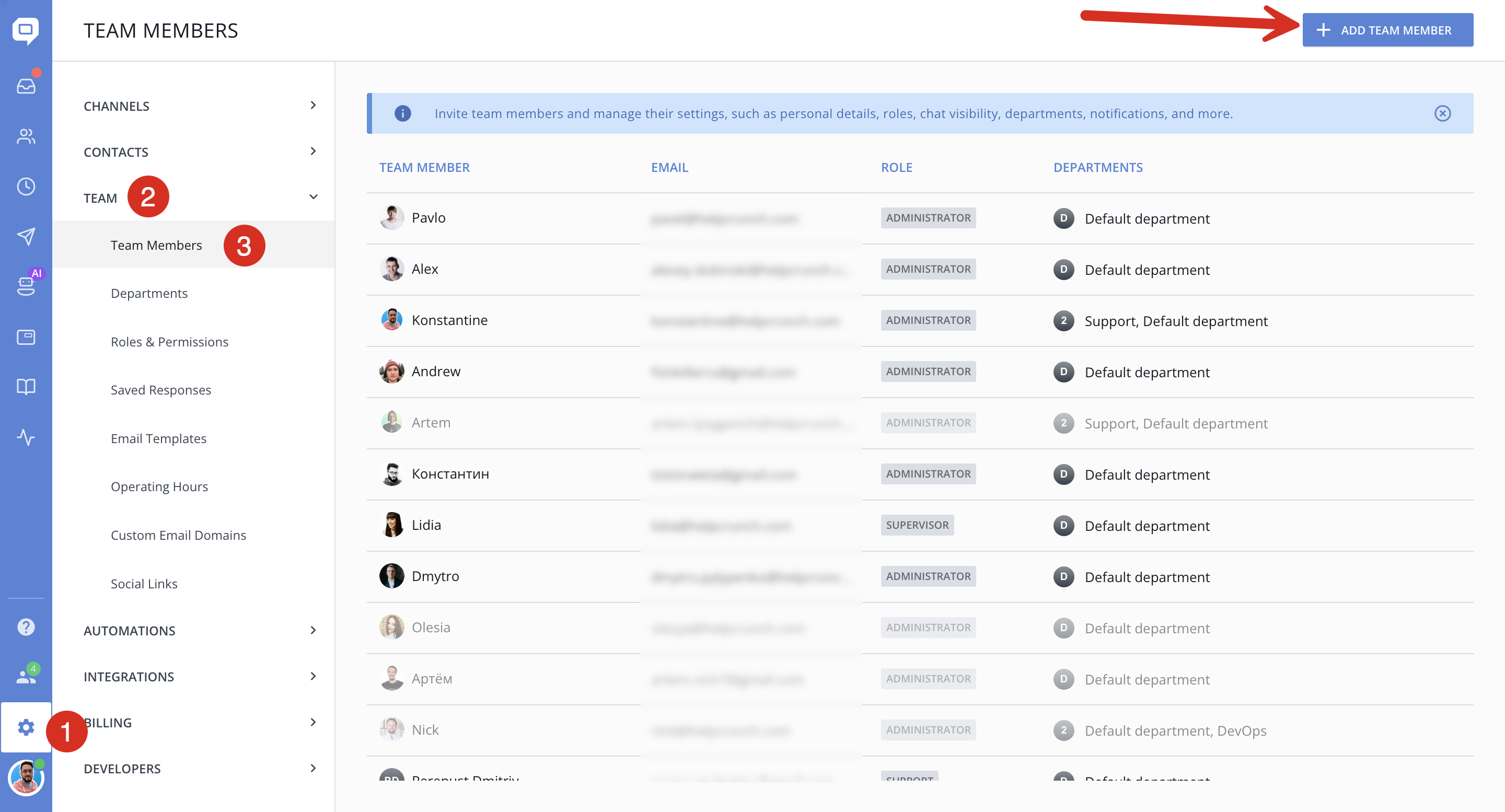
Fill in your team member's name and email, then choose what role you want to assign to them in the 'Permissions' section. You'll see several options there:
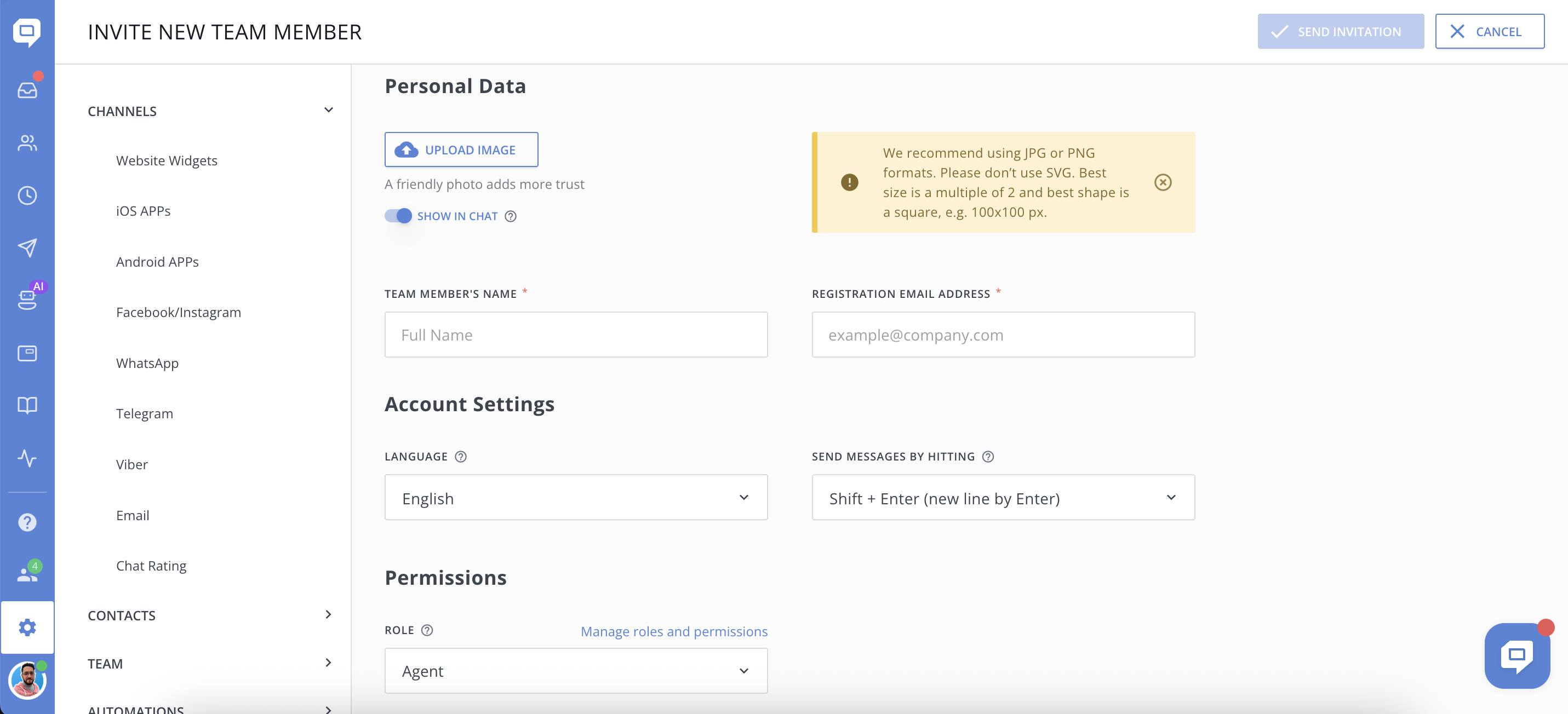
- Agents can use all the HelpCrunch features but cannot edit other users' profiles and change billing details / subscription plans.
- Agents (сhat only) have similar rights and restrictions as Agents but with no access to My Account, Settings, Auto Messages and any type of Emails. They don’t see HelpCrunch chat button inside the service and cannot import/export contacts.
- Supervisors can edit and invite agents and other supervisors but cannot change billing details / subscription plans.
- Administrators have the widest rights. They can edit agents and supervisors' profiles, change subscription plans and billing information. Their own profiles can be edited or disabled only by other administrators.
You can also choose whether to display this agent as available or hide them from a chat widget by ticking the corresponding box.
Don't forget to click the 'Send Invitation' button at the top right corner so that your new team members would appear in the 'Agents' section.
Filtering Team Members
You can easily filter the list of team members to quickly find the person you need.
Use the search bar at the top of the team members list to filter by:
-
Name
-
Email
-
Role (e.g. Administrator, Supervisor, Agent)
-
Departments
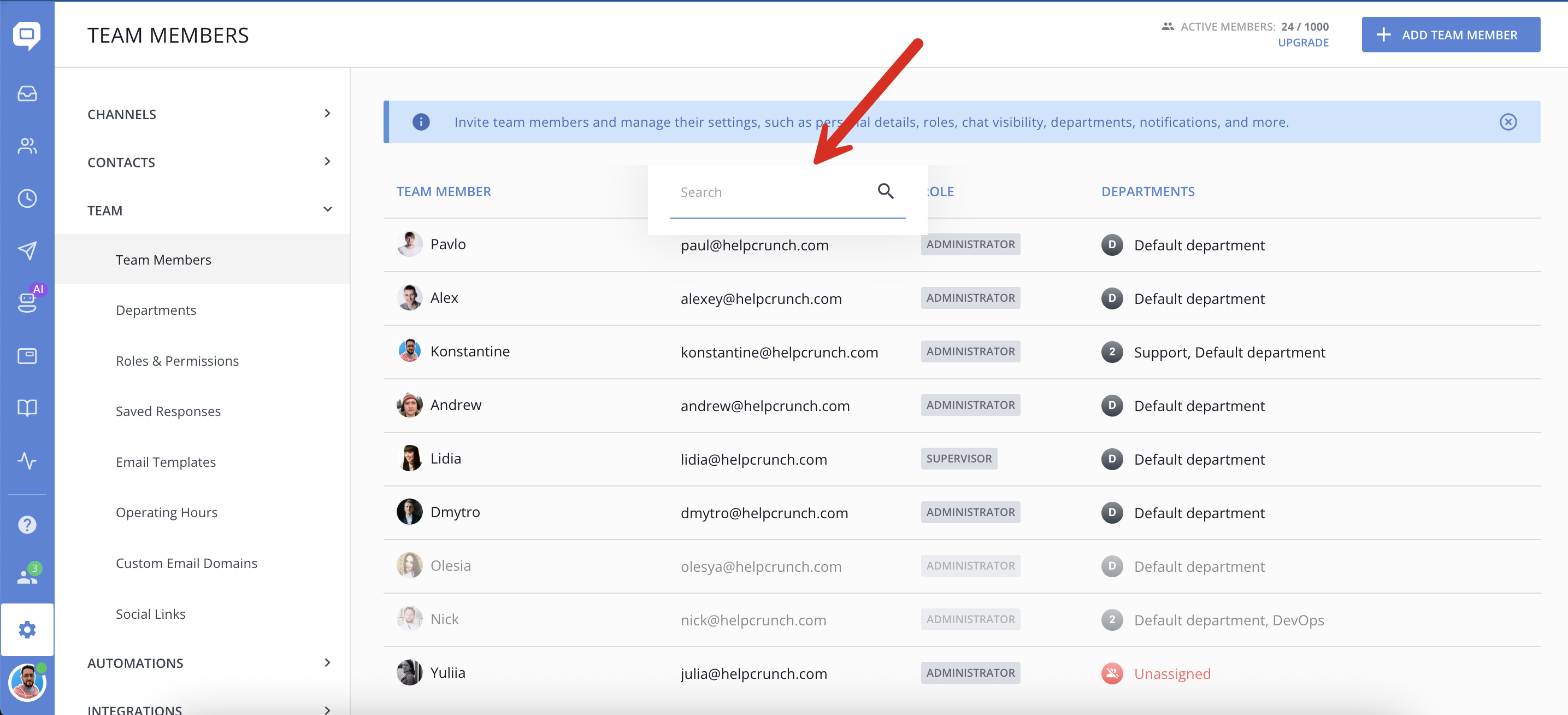
This is especially helpful for larger teams where manually scrolling through the full list might be time-consuming.