With the Articles to Review report, you can quickly identify articles in your knowledge base that have received negative feedback from users. This helps you enhance the quality and relevance of your content.
How to access the report
-
In your HelpCrunch sidebar, click Reports (📈).
-
Navigate to Knowledge Base.
-
Click Articles to Review.
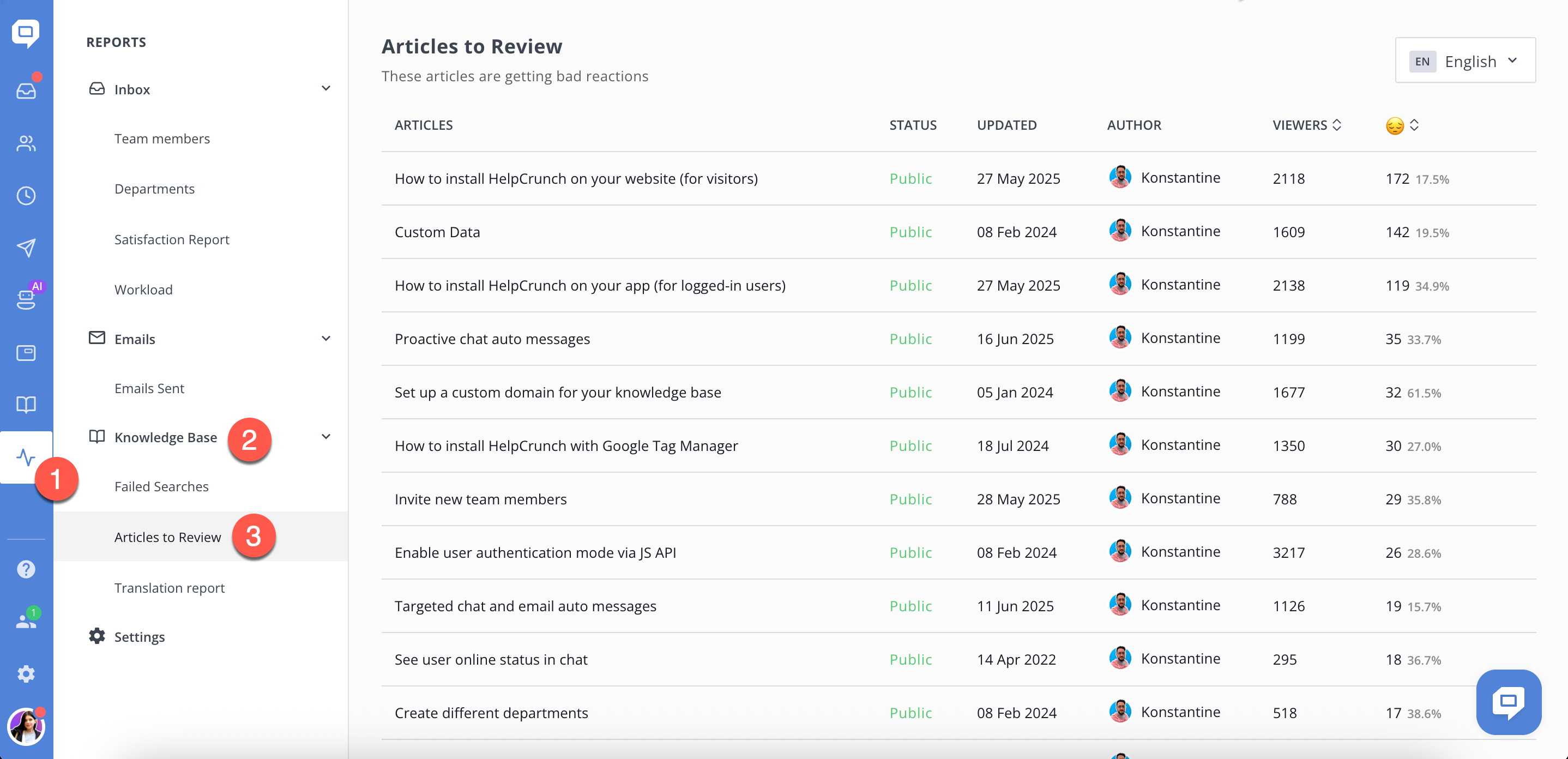
What data is displayed?
The report provides a clear overview including:
-
Articles: Titles of the knowledge base articles.
-
Status: Visibility status (e.g., Public).
-
Updated: The date when each article was last updated.
-
Author: Who created or last modified the article.
-
Viewers: Total number of people who have viewed the article.
-
Negative reactions (😔): Total number of negative feedback and its percentage compared to total reactions.
How to interpret and use the report
-
Articles with the highest number or percentage of negative reactions require immediate attention.
-
Use the sorting feature to prioritize articles that need improvement the most.
-
Frequent updates to problematic articles can significantly enhance user satisfaction and reduce customer support workload.
Taking action
When you pinpoint articles needing improvement:
-
Click the article title to open it directly in the editor.
-
Review and update content clarity, relevance, and structure.
-
Consider user comments and feedback to inform your revisions.
-
After publishing updates, monitor future reactions to gauge effectiveness.
See also: Failed searches