Overview
HelpCrunch uses a rolling 30-day window to manage email-sending limits, ensuring fair usage, better deliverability, and improved system stability. Unlike a monthly reset that restarts all limits on the 1st of each month, a rolling window replenishes your email quota gradually over time, based on when emails were sent.
How It Works
The rolling 30-day window means that each email sent is counted towards your limit for 30 days from the date it was sent. Once an email reaches its 30-day mark, it no longer counts against your sending limit, and that quota becomes available again.
Key Points:
-
Each email you send counts against your limit for 30 days.
-
Instead of resetting all at once on the 1st of each month, limits are restored gradually.
-
You can track your usage and available quota in real time
Examples of the Rolling 30-Day Window in Action
To better understand how this works, let’s look at some examples:
Example 1: Steady Email Sending
-
April 1: You send 500 emails.
-
April 10: You send another 500 emails.
-
April 30: Your total usage is 1,000 emails.
-
May 1: The 500 emails sent on April 1 expire, and that quota becomes available again.
-
May 10: The 500 emails sent on April 10 expire, and your quota increases further.
Example 2: Big Campaign In The Middle Of The Month
- Let’s say you have several email campaigns set up in HelpCrunch. You figured that you were going to send 1,000 emails every day. So, you bought 30,000 emails for 30 days.
Everything goes smoothly as long as you send strictly 1,000 emails per day. The counter gets updated on a daily basis — you get 1,000 emails added to your balance every single day.
- However, in the middle of the month, you decide to send a newsletter to your whole user base. So, you’ve used 15k emails at once on March 15 and started waiting for the next month for the counters to reset.
But, that’s not going to happen.
On April 1, you’ll only get 1,000 emails added to your balance because you’re still within the 30-day window.
Those 15,000 emails will be returned to your account only on April 16 — exactly 30 days after you’ve used them in the first place.
Email counters will not reset to zero on the first day of the upcoming month, nor will they reset on the date your subscription is renewed.
Benefits of a Rolling 30-Day Window
1. More Flexibility
- If someone sends a high volume of emails in the middle of the month, they don’t have to wait until the 1st of the next month - limits will gradually be restored over the following days.
- This is especially useful for businesses that send emails in waves rather than at the beginning of each month.
2. Better Sender Reputation and Deliverability
- Distributing email volume evenly over time reduces the risk of being flagged by spam filters due to sudden spikes in email activity.
- This is particularly important for email service providers (ESPs) that monitor sending patterns for suspicious behavior.
3. More Logical Alignment with Actual Usage
- With calendar-based resets, users may exhaust their quota on the 31st and suddenly get a full reset on the 1st.
- A rolling 30-day window ensures that limits align with real usage patterns rather than an arbitrary date change.
Monitor Your Email Limits with the "Emails Sent" Report
You can access the Emails Sent report by navigating to:
-
Reports section in the left sidebar.
-
Click on Emails > Emails Sent.
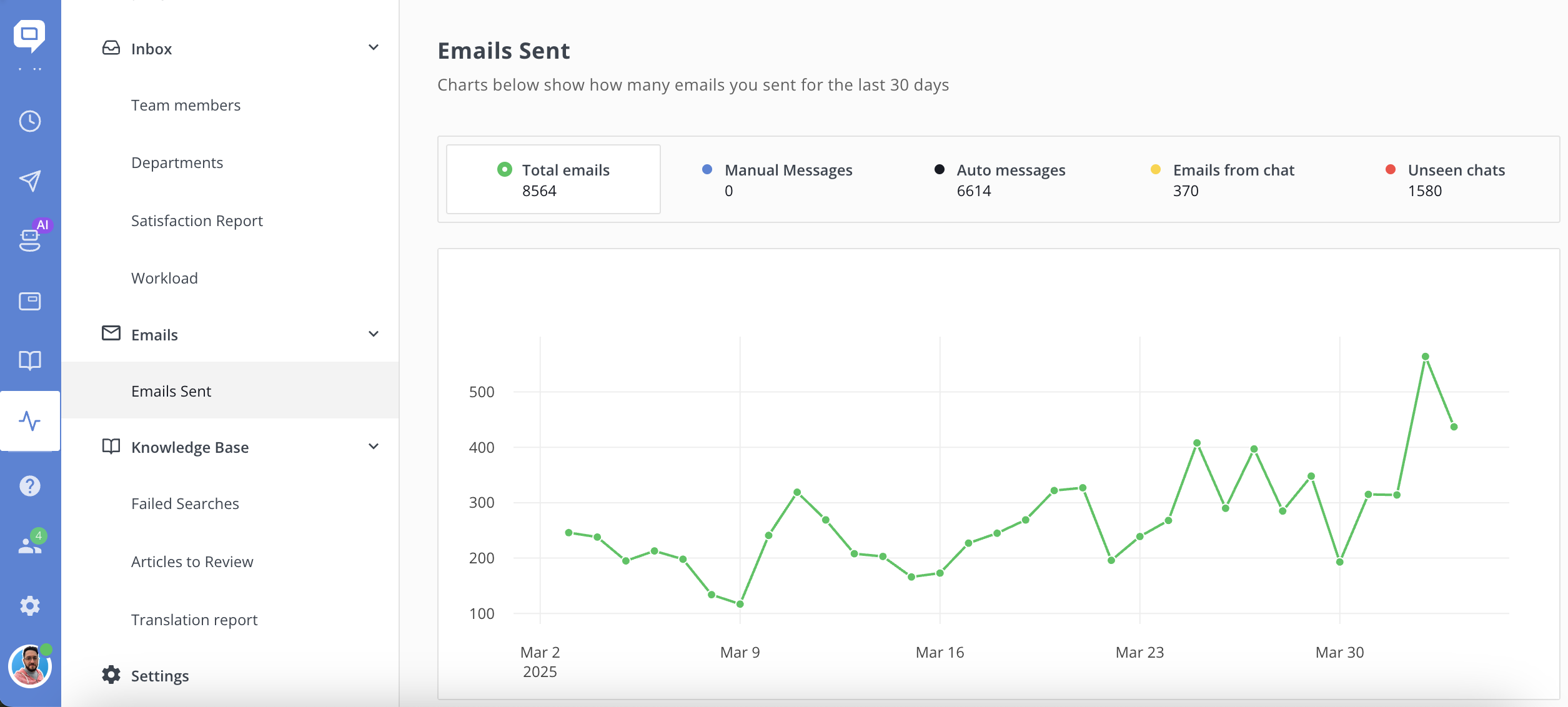
What the "Emails Sent" Report Displays
The Emails Sent report consists of the following key metrics:
-
Total Emails Sent – The total number of emails sent in the last 30 days.
-
Manual Messages – Number of emails sent via the email campaigns
-
Auto Messages – Automated emails triggered by workflows or sequences.
-
Emails from Chat – Direct emails sent as follow-ups from chat conversations.
-
Unseen Chats – The number of chat conversations where an email was sent due to the customer not seeing the chat message.
Monthly Email Quota and Remaining Balance
Your monthly email quota and the remaining balance depend on your HelpCrunch subscription plan. To check your available quota:
-
Go to Settings→Billing→Subscription.
-
Locate your plan details, including email limits.