Overview
The Satisfaction Report is a vital tool that provides insights into customer happiness by analyzing feedback from closed chats. This report helps businesses understand customer satisfaction levels and identify areas for improvement.
After a chat ends, users are asked to rate their experience. These ratings are compiled into the Satisfaction Report, offering a clear picture of service quality.
Key Features
-
Automatic Chat Rating Prompt: Displayed to users upon conversation closure, encouraging immediate feedback.
-
Detailed Metrics: Click on each metric to view specific rated chats, allowing for targeted follow-ups.
-
Data Export Options: Export chat lists to various file formats for in-depth analysis.
Accessing the Report
To view the Satisfaction Report:
-
Navigate to the Reports section in the dashboard.
-
Select Inbox → Satisfaction Report
-
On the top right, select a time period and pick an agent from the dropdown list.
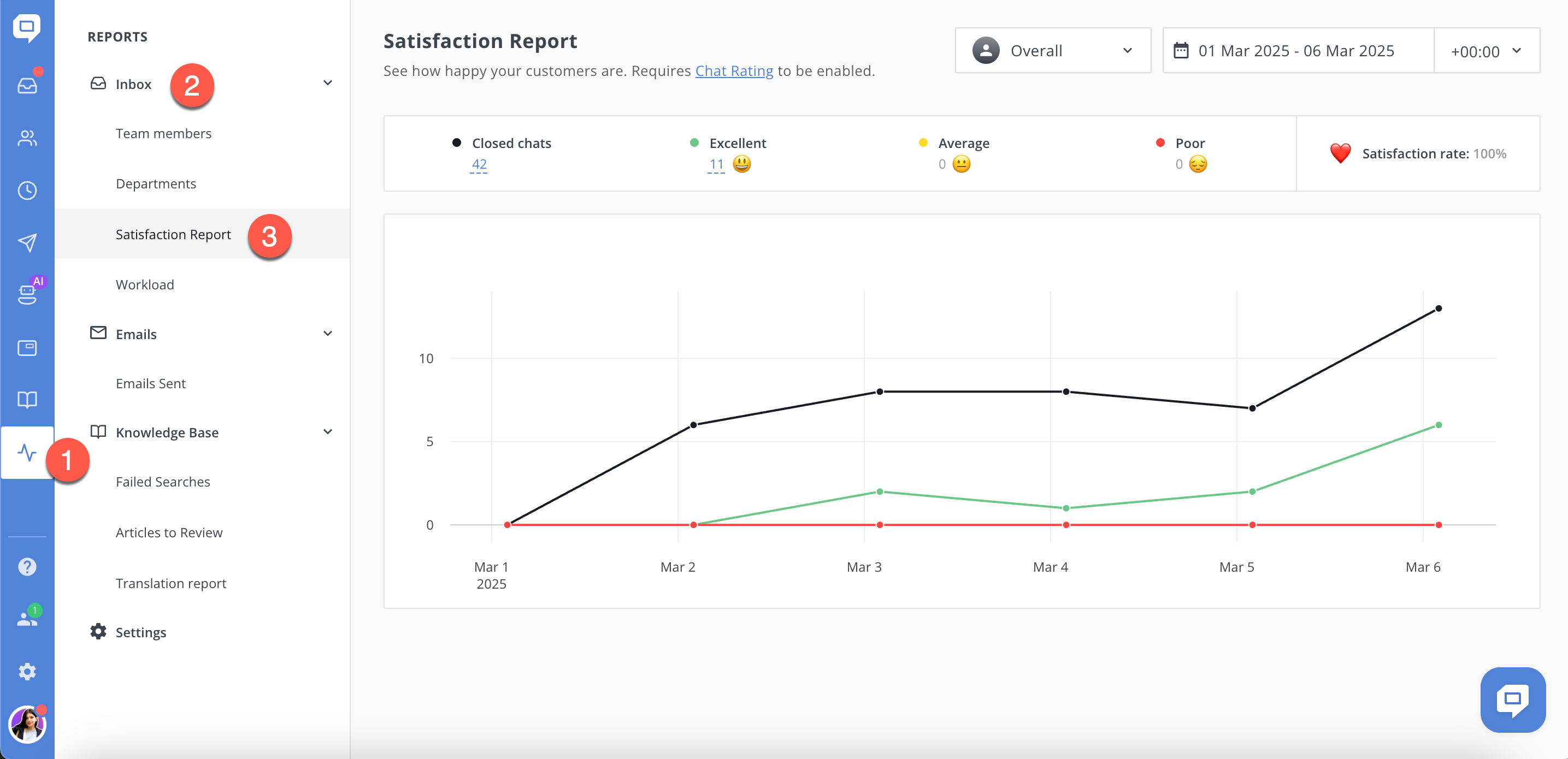
1. Your screen might be too narrow (for example, when using a phone). Try scrolling the sidebar to reveal all items.
2. You may also have limited access rights - only Administrators and Supervisors can view reports by default. However, a custom user role with access to reports can also be created by an Administrator.
If you believe you should have access, please contact your team Administrator.
Disabling Chat Ratings
If you prefer to disable the chat rating feature:
-
Go to Settings.
-
Select Channels.
-
Navigate to Chat Rating.
-
Toggle the feature off as needed.
For a detailed explanation of how each of these metrics is calculated, refer to the official documentation: 🔗 How the Report Metrics Are Calculated
Also read 🔗 How to export the report data